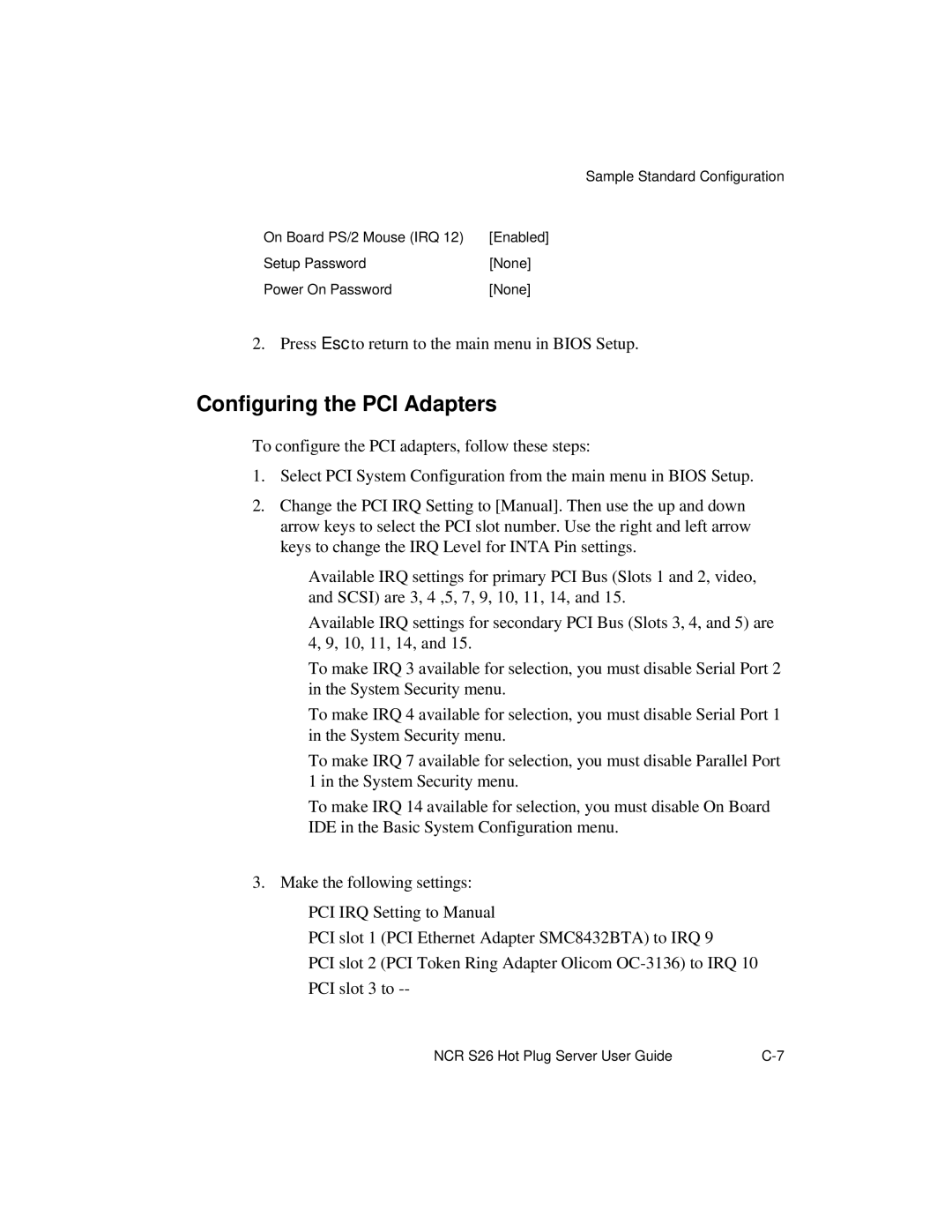Sample Standard Configuration
On Board PS/2 Mouse (IRQ 12) | [Enabled] |
Setup Password | [None] |
Power On Password | [None] |
2. Press Esc to return to the main menu in BIOS Setup.
Configuring the PCI Adapters
To configure the PCI adapters, follow these steps:
1.Select PCI System Configuration from the main menu in BIOS Setup.
2.Change the PCI IRQ Setting to [Manual]. Then use the up and down arrow keys to select the PCI slot number. Use the right and left arrow keys to change the IRQ Level for INTA Pin settings.
–Available IRQ settings for primary PCI Bus (Slots 1 and 2, video, and SCSI) are 3, 4 ,5, 7, 9, 10, 11, 14, and 15.
–Available IRQ settings for secondary PCI Bus (Slots 3, 4, and 5) are 4, 9, 10, 11, 14, and 15.
–To make IRQ 3 available for selection, you must disable Serial Port 2 in the System Security menu.
–To make IRQ 4 available for selection, you must disable Serial Port 1 in the System Security menu.
–To make IRQ 7 available for selection, you must disable Parallel Port 1 in the System Security menu.
–To make IRQ 14 available for selection, you must disable On Board IDE in the Basic System Configuration menu.
3.Make the following settings:
–PCI IRQ Setting to Manual
–PCI slot 1 (PCI Ethernet Adapter SMC8432BTA) to IRQ 9
–PCI slot 2 (PCI Token Ring Adapter Olicom
–PCI slot 3 to
NCR S26 Hot Plug Server User Guide |