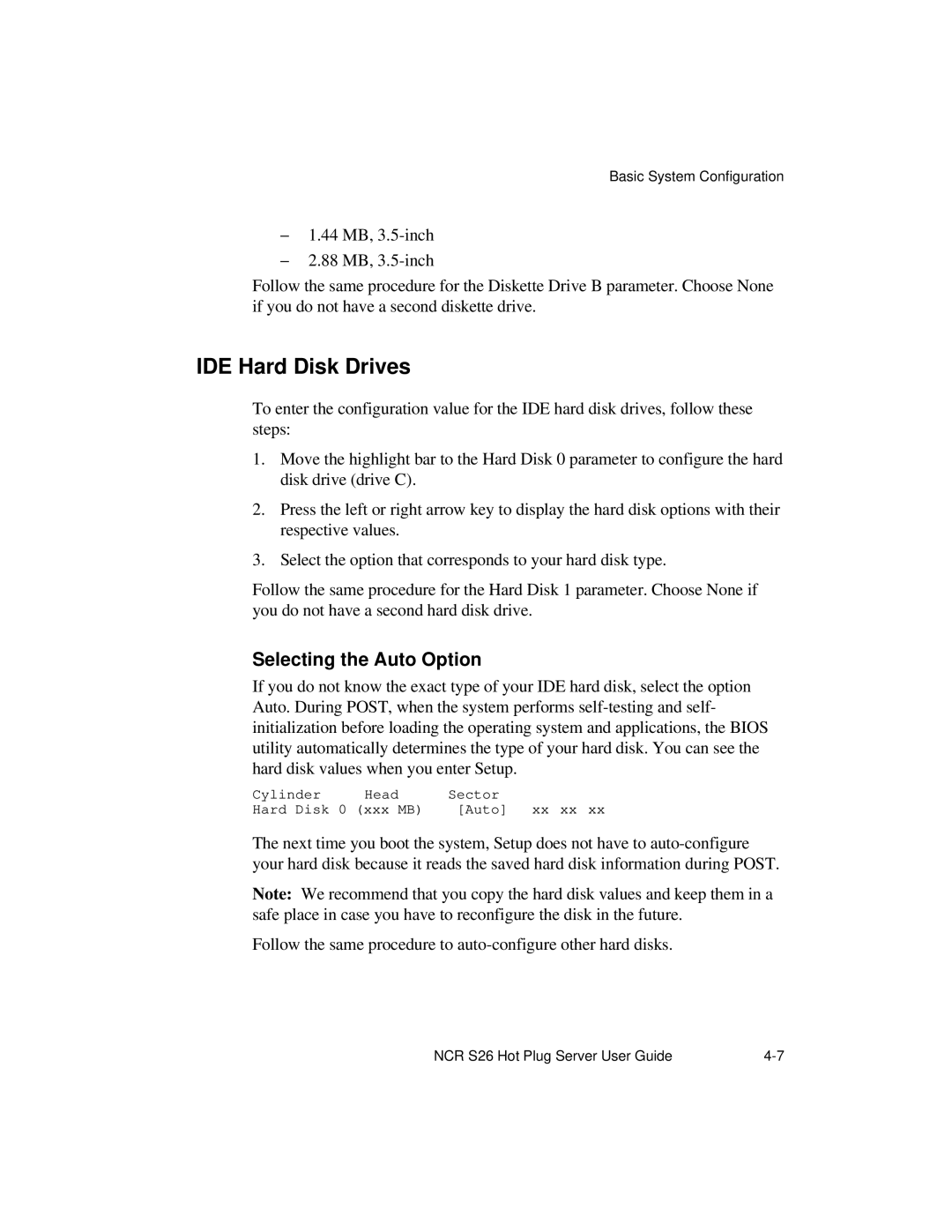Basic System Configuration
–1.44 MB,
–2.88 MB,
Follow the same procedure for the Diskette Drive B parameter. Choose None if you do not have a second diskette drive.
IDE Hard Disk Drives
To enter the configuration value for the IDE hard disk drives, follow these steps:
1.Move the highlight bar to the Hard Disk 0 parameter to configure the hard disk drive (drive C).
2.Press the left or right arrow key to display the hard disk options with their respective values.
3.Select the option that corresponds to your hard disk type.
Follow the same procedure for the Hard Disk 1 parameter. Choose None if you do not have a second hard disk drive.
Selecting the Auto Option
If you do not know the exact type of your IDE hard disk, select the option Auto. During POST, when the system performs
Cylinder | Head | Sector |
Hard Disk 0 (xxx MB) | [Auto] xx xx xx | |
The next time you boot the system, Setup does not have to
Note: We recommend that you copy the hard disk values and keep them in a safe place in case you have to reconfigure the disk in the future.
Follow the same procedure to
NCR S26 Hot Plug Server User Guide |