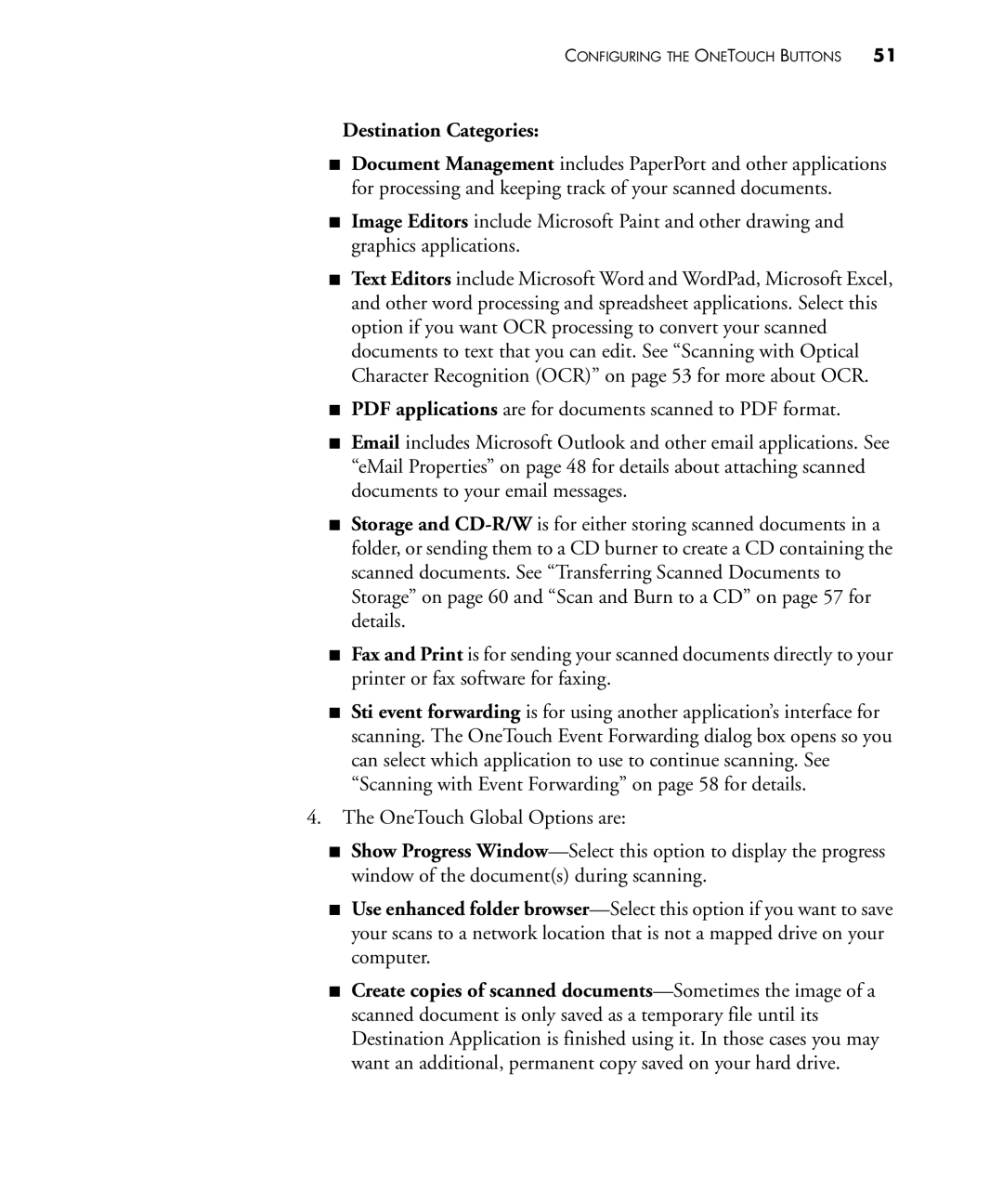CONFIGURING THE ONETOUCH BUTTONS 51
Destination Categories:
■Document Management includes PaperPort and other applications for processing and keeping track of your scanned documents.
■Image Editors include Microsoft Paint and other drawing and graphics applications.
■Text Editors include Microsoft Word and WordPad, Microsoft Excel, and other word processing and spreadsheet applications. Select this option if you want OCR processing to convert your scanned documents to text that you can edit. See “Scanning with Optical Character Recognition (OCR)” on page 53 for more about OCR.
■PDF applications are for documents scanned to PDF format.
■Email includes Microsoft Outlook and other email applications. See “eMail Properties” on page 48 for details about attaching scanned documents to your email messages.
■Storage and
■Fax and Print is for sending your scanned documents directly to your printer or fax software for faxing.
■Sti event forwarding is for using another application’s interface for scanning. The OneTouch Event Forwarding dialog box opens so you can select which application to use to continue scanning. See “Scanning with Event Forwarding” on page 58 for details.
4.The OneTouch Global Options are:
■Show Progress
■Use enhanced folder
■Create copies of scanned