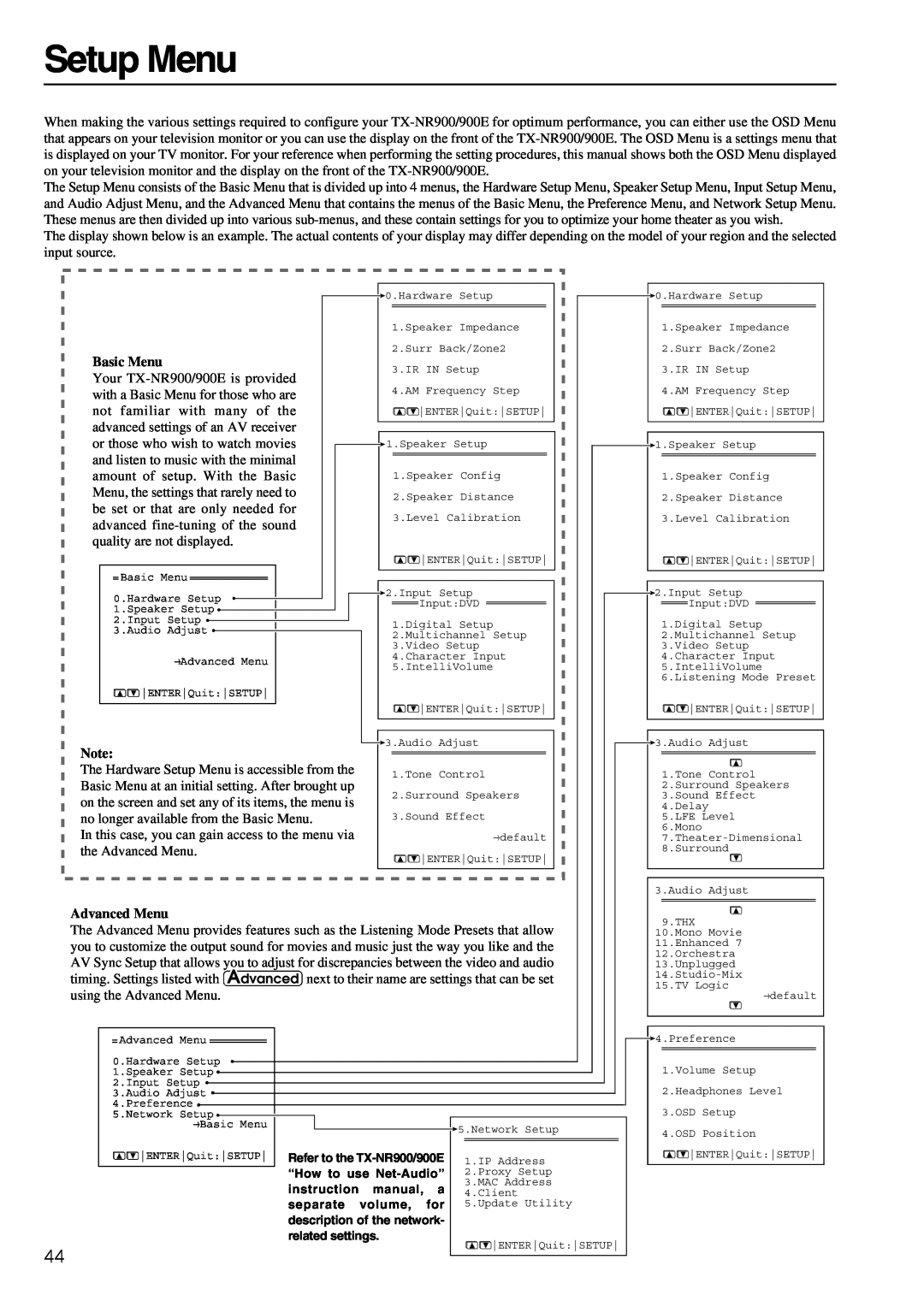TX-NR900E, TX-NR900 specifications
The Onkyo TX-NR900 and TX-NR900E are advanced A/V receivers that epitomize high-quality audio and video performance for home theater enthusiasts. Released as part of Onkyo's flagship range, these models are designed to deliver a comprehensive and immersive entertainment experience.One of the standout features of the TX-NR900 is its support for multi-channel audio formats, including Dolby Atmos and DTS:X. This allows for a three-dimensional sound experience that places you right at the center of your favorite movie or music. With the capability to decode various formats, users can enjoy rich, multidimensional soundscapes that enhance their viewing experience.
The TX-NR900 also boasts an impressive power output, with a robust amplification stage capable of driving multiple speaker configurations efficiently. Featuring high-current capability and low-impedance drive, this receiver ensures that audio remains clear and dynamic even at higher volumes. The inclusion of WRAT (Wide Range Amplifier Technology) further enhances audio fidelity, providing a clean sound across the frequency spectrum.
In terms of video capabilities, the TX-NR900 is equipped with advanced HDMI features, including support for 4K video input/output and HDR (High Dynamic Range) compatibility. This means users can enjoy ultra-high-definition resolution with vibrant colors and contrast, making it ideal for modern gaming consoles and streaming devices.
Networking capabilities of the TX-NR900 include built-in Wi-Fi and Bluetooth, allowing users to stream music directly from their smartphones or other compatible devices. Additionally, support for various streaming services, including Spotify, Tidal, and others, broadens the options for music enjoyment.
For users seeking customization, the TX-NR900 includes advanced room calibration technology, which automatically adjusts the receiver's settings to adapt to the acoustic characteristics of the room. This ensures optimal sound delivery based on speaker placement and listening positions.
The TX-NR900E, a European variant, offers similar features, with potential modifications to meet regional standards and requirements. Both models come equipped with a user-friendly interface and intuitive remote control, making it easy to navigate through different inputs and settings.
Overall, the Onkyo TX-NR900 and TX-NR900E represent the pinnacle of home theater technology, combining powerful audio performance, advanced video capabilities, and modern streaming features. They are perfect for audiophiles and cinephiles alike, looking to elevate their home entertainment systems.