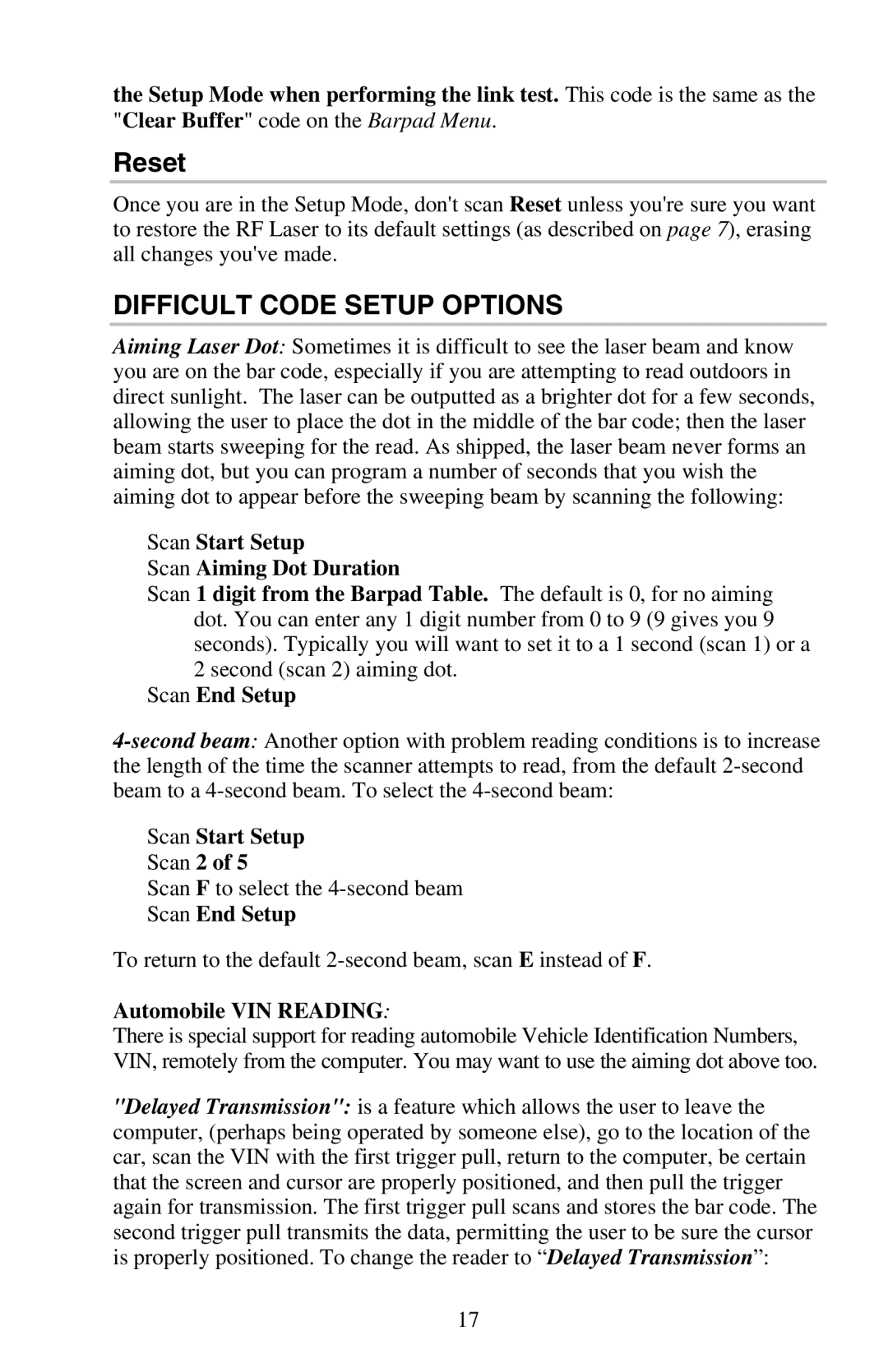the Setup Mode when performing the link test. This code is the same as the "Clear Buffer" code on the Barpad Menu.
Reset
Once you are in the Setup Mode, don't scan Reset unless you're sure you want to restore the RF Laser to its default settings (as described on page 7), erasing all changes you've made.
DIFFICULT CODE SETUP OPTIONS
Aiming Laser Dot: Sometimes it is difficult to see the laser beam and know you are on the bar code, especially if you are attempting to read outdoors in direct sunlight. The laser can be outputted as a brighter dot for a few seconds, allowing the user to place the dot in the middle of the bar code; then the laser beam starts sweeping for the read. As shipped, the laser beam never forms an aiming dot, but you can program a number of seconds that you wish the aiming dot to appear before the sweeping beam by scanning the following:
Scan Start Setup
Scan Aiming Dot Duration
Scan 1 digit from the Barpad Table. The default is 0, for no aiming dot. You can enter any 1 digit number from 0 to 9 (9 gives you 9 seconds). Typically you will want to set it to a 1 second (scan 1) or a 2 second (scan 2) aiming dot.
Scan End Setup
Scan Start Setup
Scan 2 of 5
Scan F to select the
Scan End Setup
To return to the default
Automobile VIN READING:
There is special support for reading automobile Vehicle Identification Numbers, VIN, remotely from the computer. You may want to use the aiming dot above too.
"Delayed Transmission": is a feature which allows the user to leave the computer, (perhaps being operated by someone else), go to the location of the car, scan the VIN with the first trigger pull, return to the computer, be certain that the screen and cursor are properly positioned, and then pull the trigger again for transmission. The first trigger pull scans and stores the bar code. The second trigger pull transmits the data, permitting the user to be sure the cursor is properly positioned. To change the reader to “Delayed Transmission”:
17