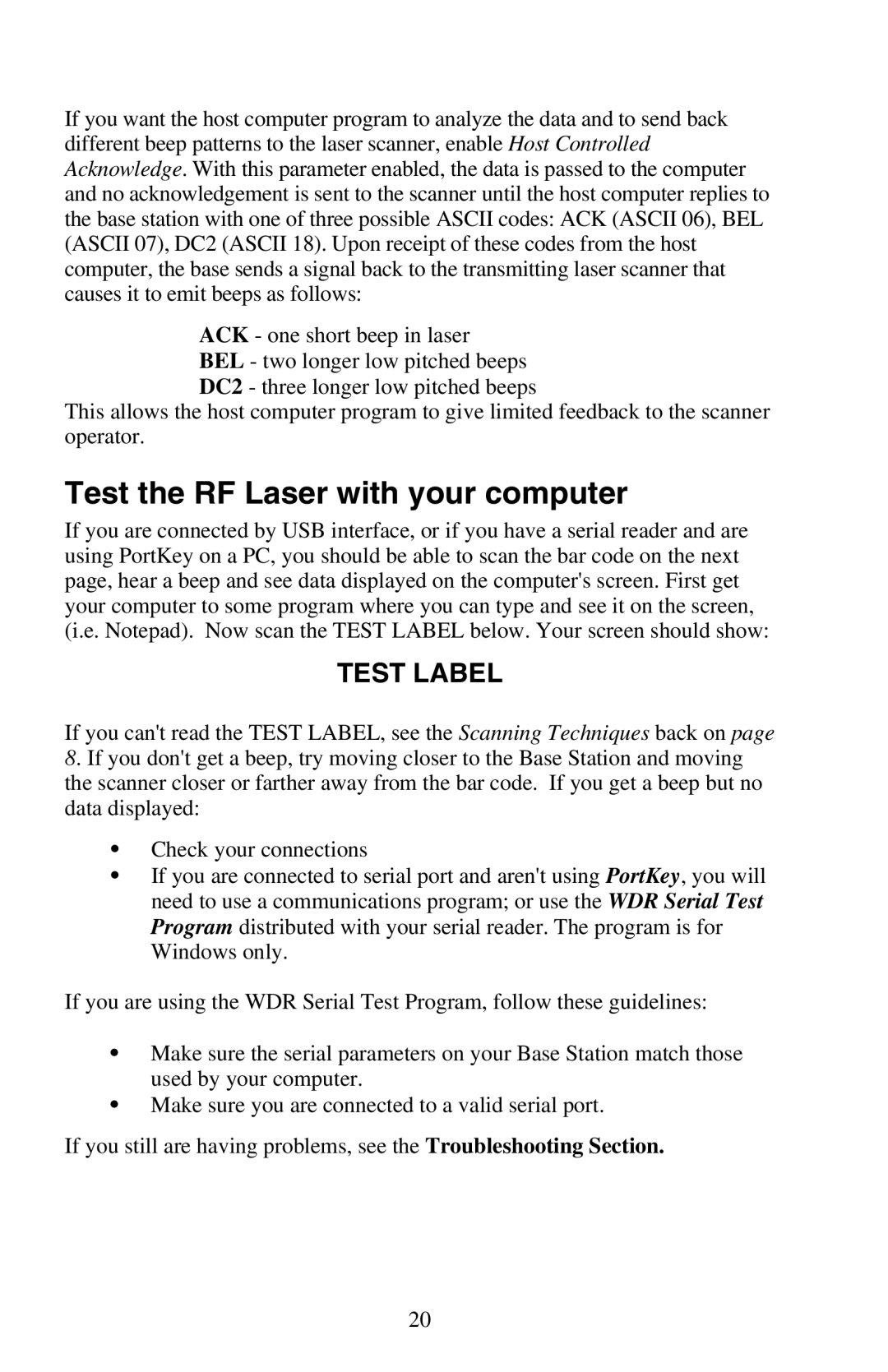If you want the host computer program to analyze the data and to send back different beep patterns to the laser scanner, enable Host Controlled Acknowledge. With this parameter enabled, the data is passed to the computer and no acknowledgement is sent to the scanner until the host computer replies to the base station with one of three possible ASCII codes: ACK (ASCII 06), BEL (ASCII 07), DC2 (ASCII 18). Upon receipt of these codes from the host computer, the base sends a signal back to the transmitting laser scanner that causes it to emit beeps as follows:
ACK - one short beep in laser BEL - two longer low pitched beeps DC2 - three longer low pitched beeps
This allows the host computer program to give limited feedback to the scanner operator.
Test the RF Laser with your computer
If you are connected by USB interface, or if you have a serial reader and are using PortKey on a PC, you should be able to scan the bar code on the next page, hear a beep and see data displayed on the computer's screen. First get your computer to some program where you can type and see it on the screen, (i.e. Notepad). Now scan the TEST LABEL below. Your screen should show:
TEST LABEL
If you can't read the TEST LABEL, see the Scanning Techniques back on page 8. If you don't get a beep, try moving closer to the Base Station and moving the scanner closer or farther away from the bar code. If you get a beep but no data displayed:
•Check your connections
•If you are connected to serial port and aren't using PortKey, you will need to use a communications program; or use the WDR Serial Test Program distributed with your serial reader. The program is for Windows only.
If you are using the WDR Serial Test Program, follow these guidelines:
•Make sure the serial parameters on your Base Station match those used by your computer.
•Make sure you are connected to a valid serial port.
If you still are having problems, see the Troubleshooting Section.
20