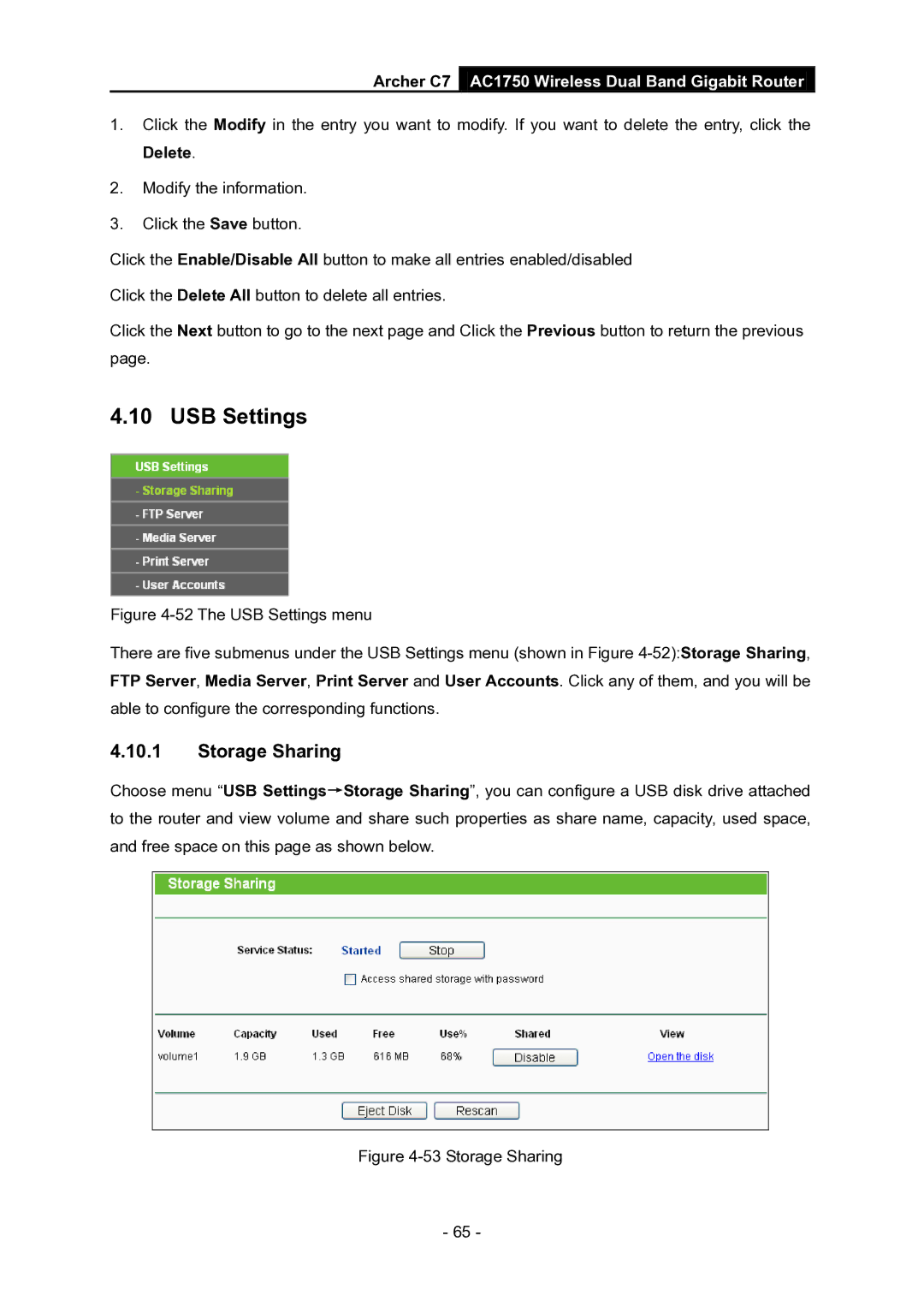Archer C7 AC1750 Wireless Dual Band Gigabit Router
1.Click the Modify in the entry you want to modify. If you want to delete the entry, click the Delete.
2.Modify the information.
3.Click the Save button.
Click the Enable/Disable All button to make all entries enabled/disabled
Click the Delete All button to delete all entries.
Click the Next button to go to the next page and Click the Previous button to return the previous page.
4.10 USB Settings
Figure 4-52 The USB Settings menu
There are five submenus under the USB Settings menu (shown in Figure 4-52):Storage Sharing, FTP Server, Media Server, Print Server and User Accounts. Click any of them, and you will be able to configure the corresponding functions.
4.10.1Storage Sharing
Choose menu “USB Settings→Storage Sharing”, you can configure a USB disk drive attached to the router and view volume and share such properties as share name, capacity, used space, and free space on this page as shown below.
Figure 4-53 Storage Sharing
- 65 -