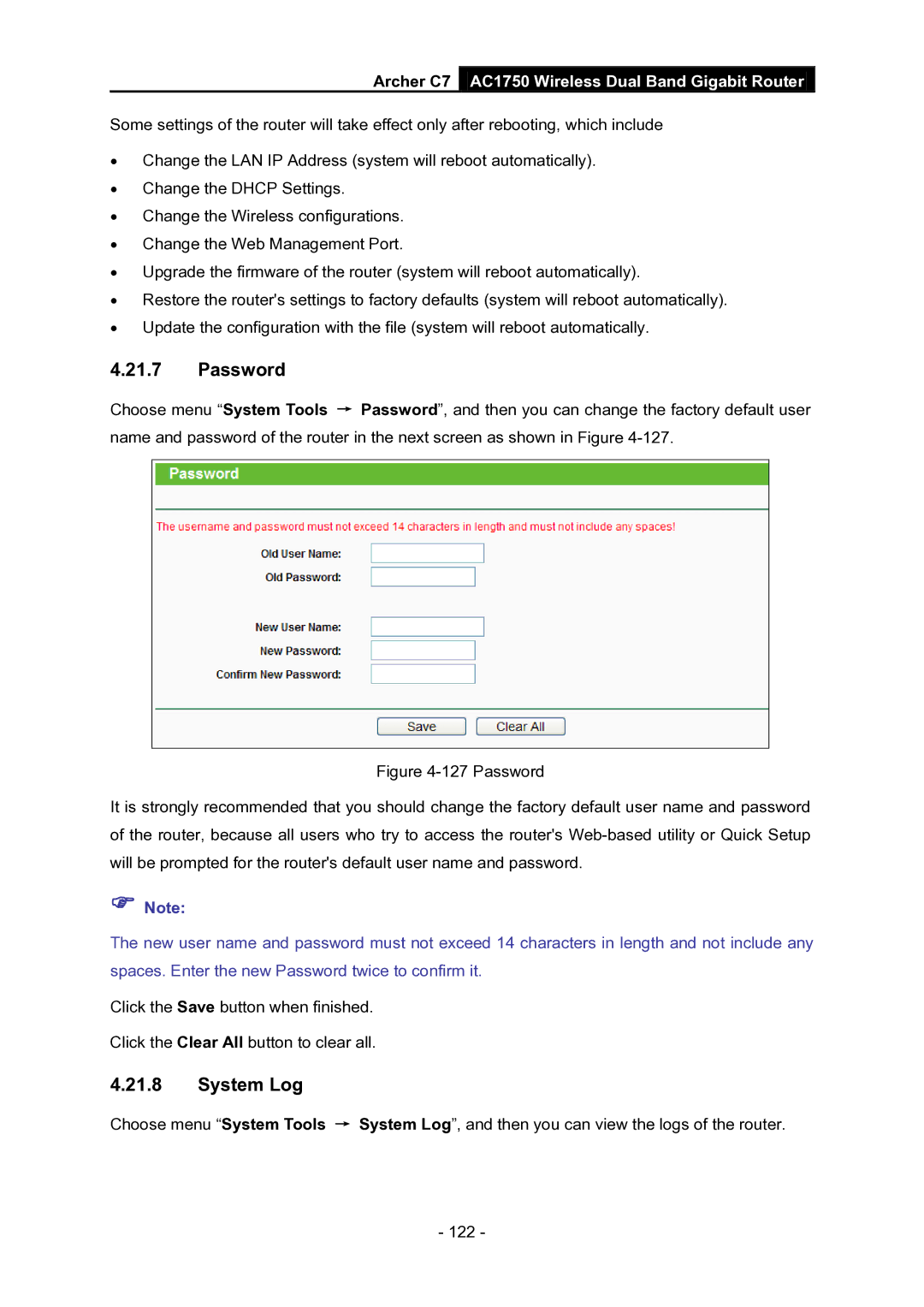Archer C7 AC1750 Wireless Dual Band Gigabit Router
Some settings of the router will take effect only after rebooting, which include
•Change the LAN IP Address (system will reboot automatically).
•Change the DHCP Settings.
•Change the Wireless configurations.
•Change the Web Management Port.
•Upgrade the firmware of the router (system will reboot automatically).
•Restore the router's settings to factory defaults (system will reboot automatically).
•Update the configuration with the file (system will reboot automatically.
4.21.7Password
Choose menu “System Tools → Password”, and then you can change the factory default user name and password of the router in the next screen as shown in Figure
Figure 4-127 Password
It is strongly recommended that you should change the factory default user name and password of the router, because all users who try to access the router's Web-based utility or Quick Setup will be prompted for the router's default user name and password.
Note:
The new user name and password must not exceed 14 characters in length and not include any spaces. Enter the new Password twice to confirm it.
Click the Save button when finished.
Click the Clear All button to clear all.
4.21.8System Log
Choose menu “System Tools → System Log”, and then you can view the logs of the router.
- 122 -