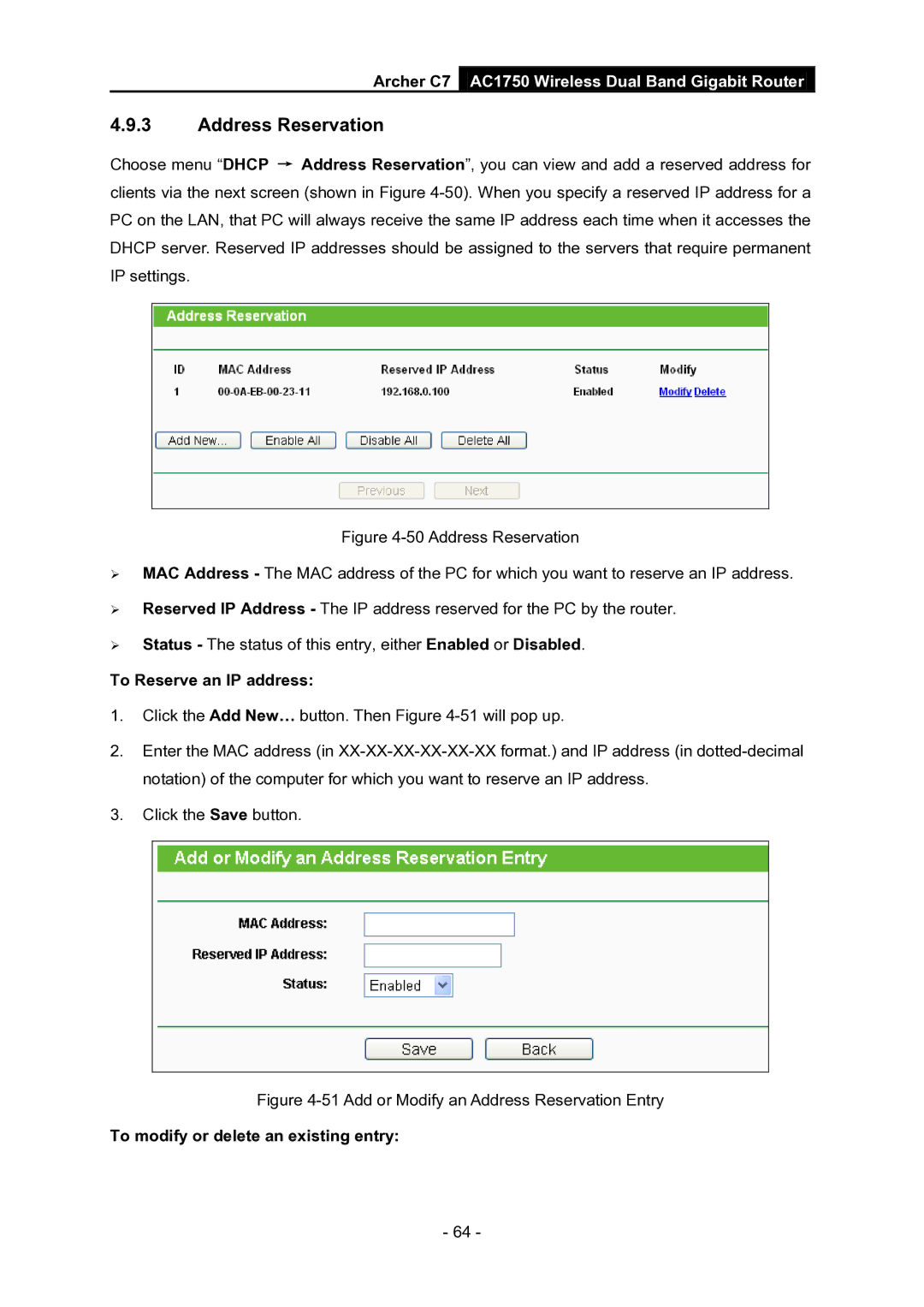Archer C7 AC1750 Wireless Dual Band Gigabit Router
4.9.3Address Reservation
Choose menu “DHCP → Address Reservation”, you can view and add a reserved address for clients via the next screen (shown in Figure
Figure 4-50 Address Reservation
MAC Address - The MAC address of the PC for which you want to reserve an IP address.
Reserved IP Address - The IP address reserved for the PC by the router.
Status - The status of this entry, either Enabled or Disabled.
To Reserve an IP address:
1.Click the Add New… button. Then Figure
2.Enter the MAC address (in
3.Click the Save button.
Figure 4-51 Add or Modify an Address Reservation Entry
To modify or delete an existing entry:
- 64 -