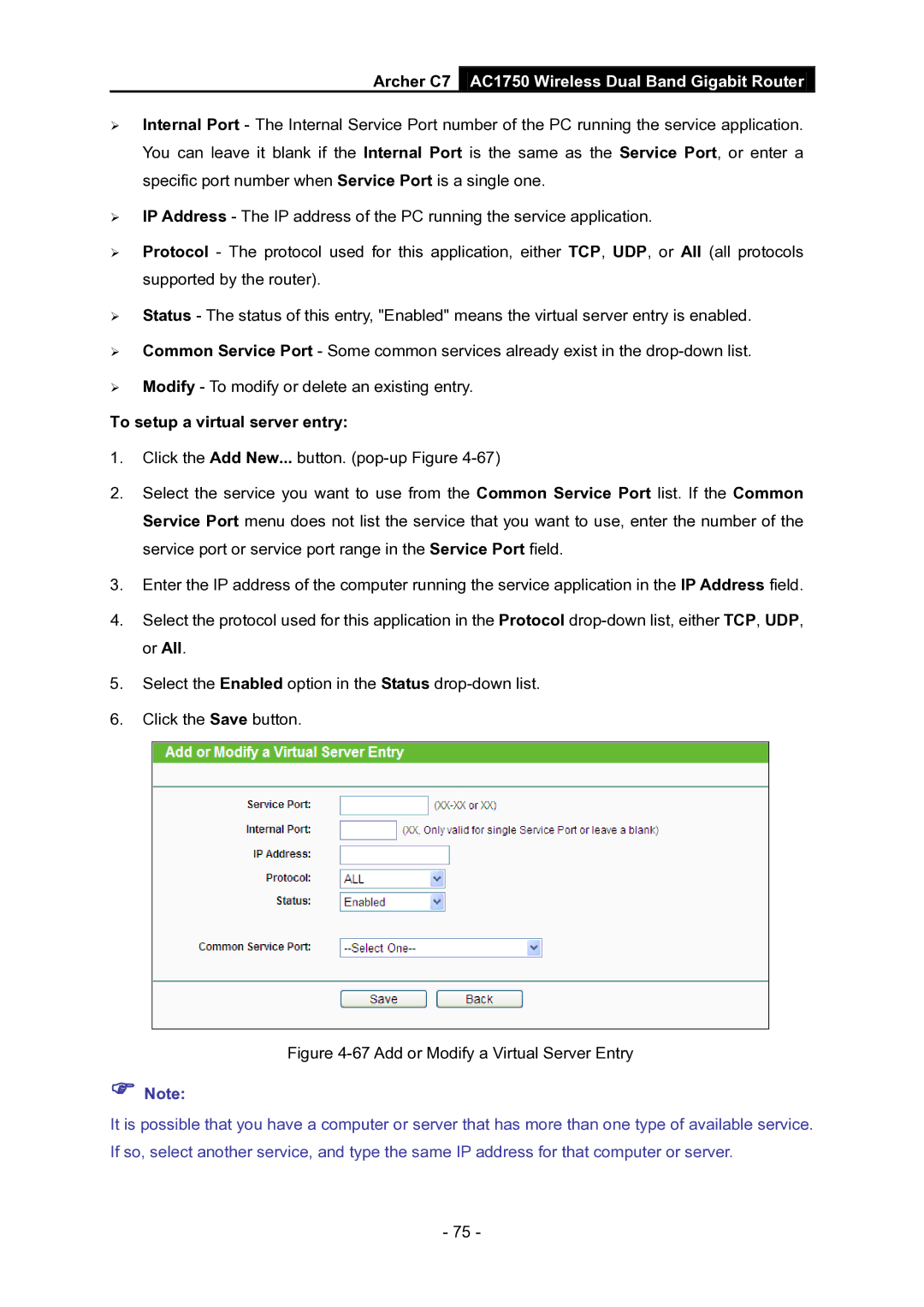Archer C7 AC1750 Wireless Dual Band Gigabit Router
Internal Port - The Internal Service Port number of the PC running the service application. You can leave it blank if the Internal Port is the same as the Service Port, or enter a specific port number when Service Port is a single one.
IP Address - The IP address of the PC running the service application.
Protocol - The protocol used for this application, either TCP, UDP, or All (all protocols supported by the router).
Status - The status of this entry, "Enabled" means the virtual server entry is enabled.
Common Service Port - Some common services already exist in the
Modify - To modify or delete an existing entry.
To setup a virtual server entry:
1.Click the Add New... button.
2.Select the service you want to use from the Common Service Port list. If the Common Service Port menu does not list the service that you want to use, enter the number of the service port or service port range in the Service Port field.
3.Enter the IP address of the computer running the service application in the IP Address field.
4.Select the protocol used for this application in the Protocol
5.Select the Enabled option in the Status
6.Click the Save button.
Figure 4-67 Add or Modify a Virtual Server Entry
Note:
It is possible that you have a computer or server that has more than one type of available service. If so, select another service, and type the same IP address for that computer or server.
- 75 -