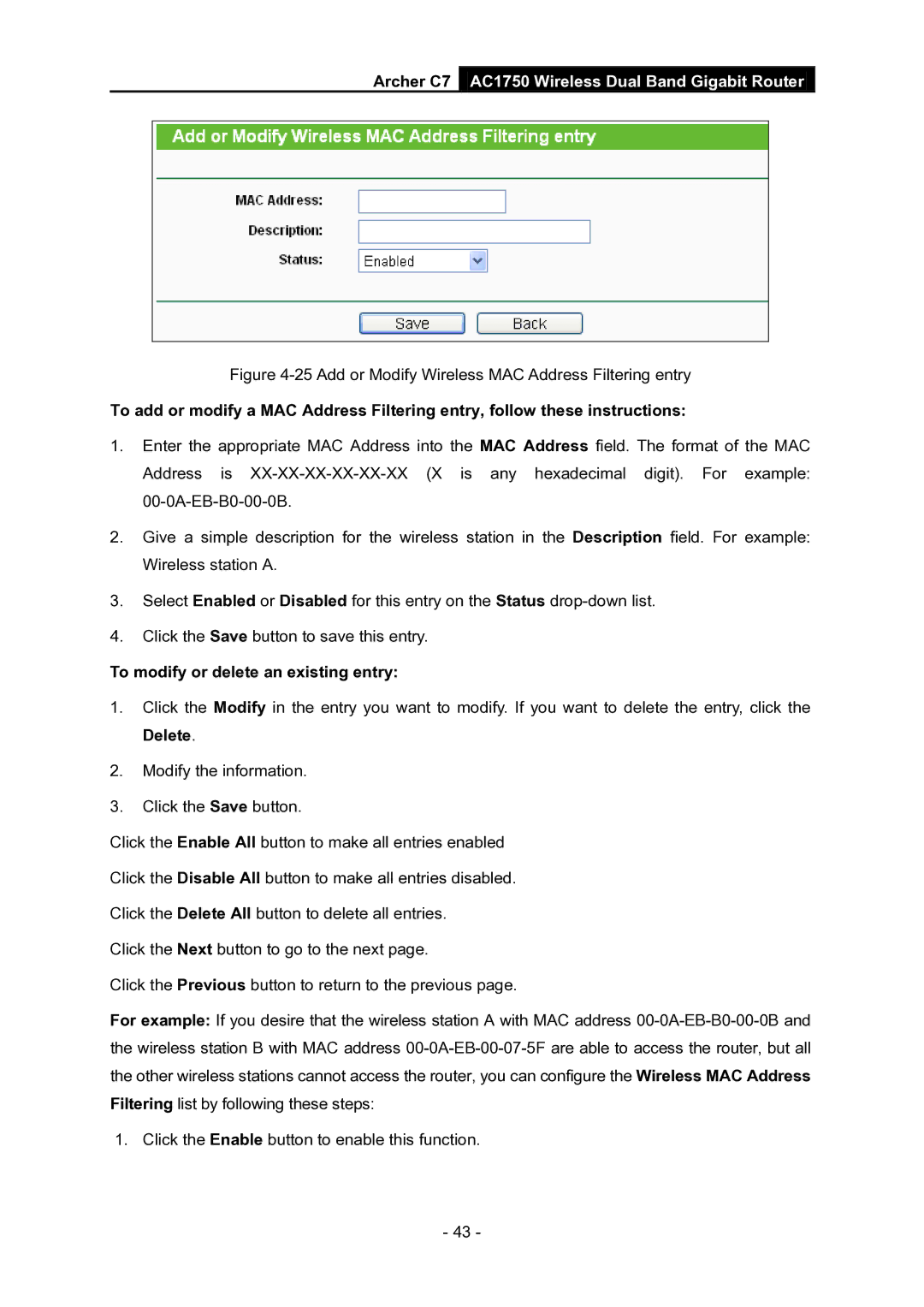Archer C7 AC1750 Wireless Dual Band Gigabit Router
Figure 4-25 Add or Modify Wireless MAC Address Filtering entry
To add or modify a MAC Address Filtering entry, follow these instructions:
1.Enter the appropriate MAC Address into the Address is
MAC Address field. The format of the MAC any hexadecimal digit). For example:
2.Give a simple description for the wireless station in the Description field. For example: Wireless station A.
3.Select Enabled or Disabled for this entry on the Status
4.Click the Save button to save this entry.
To modify or delete an existing entry:
1.Click the Modify in the entry you want to modify. If you want to delete the entry, click the Delete.
2.Modify the information.
3.Click the Save button.
Click the Enable All button to make all entries enabled
Click the Disable All button to make all entries disabled.
Click the Delete All button to delete all entries.
Click the Next button to go to the next page.
Click the Previous button to return to the previous page.
For example: If you desire that the wireless station A with MAC address
1. Click the Enable button to enable this function.
- 43 -