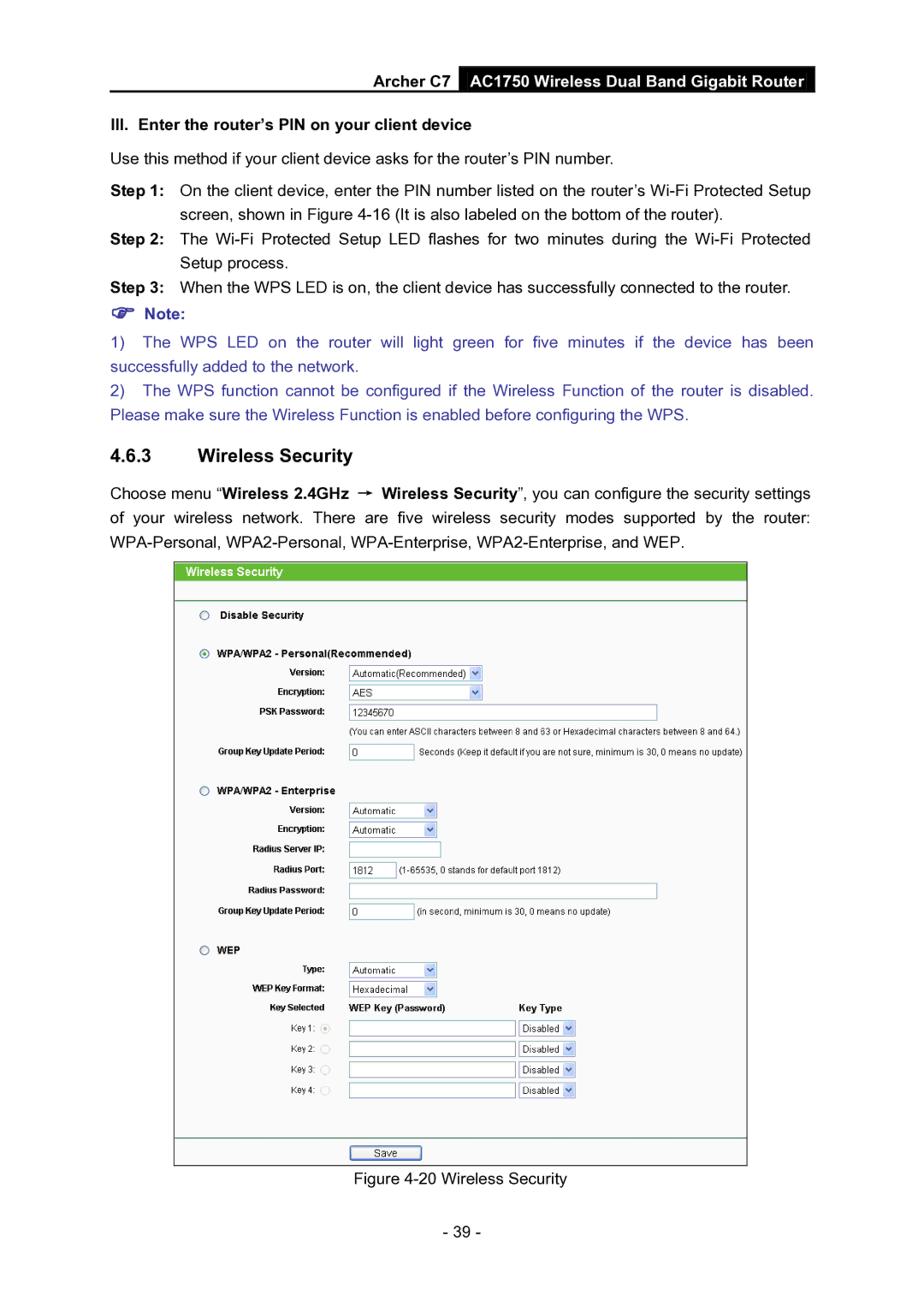Archer C7 AC1750 Wireless Dual Band Gigabit Router
III. Enter the router’s PIN on your client device
Use this method if your client device asks for the router’s PIN number.
Step 1: On the client device, enter the PIN number listed on the router’s
Step 2: The
Step 3: When the WPS LED is on, the client device has successfully connected to the router.
Note:
1)The WPS LED on the router will light green for five minutes if the device has been successfully added to the network.
2)The WPS function cannot be configured if the Wireless Function of the router is disabled. Please make sure the Wireless Function is enabled before configuring the WPS.
4.6.3Wireless Security
Choose menu “Wireless 2.4GHz → Wireless Security”, you can configure the security settings of your wireless network. There are five wireless security modes supported by the router:
Figure 4-20 Wireless Security
- 39 -