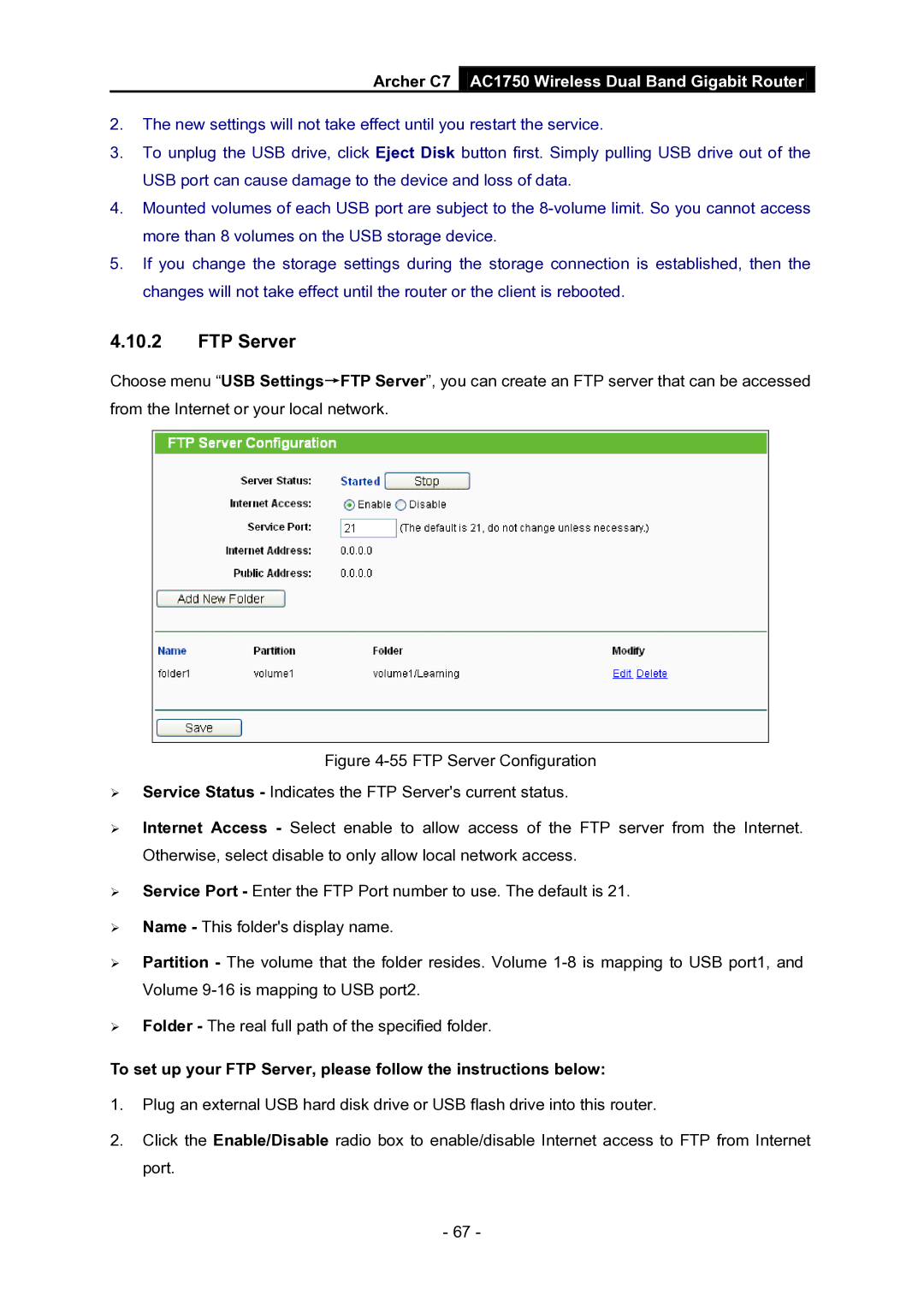Archer C7 AC1750 Wireless Dual Band Gigabit Router
2.The new settings will not take effect until you restart the service.
3.To unplug the USB drive, click Eject Disk button first. Simply pulling USB drive out of the USB port can cause damage to the device and loss of data.
4.Mounted volumes of each USB port are subject to the
5.If you change the storage settings during the storage connection is established, then the changes will not take effect until the router or the client is rebooted.
4.10.2FTP Server
Choose menu “USB Settings→FTP Server”, you can create an FTP server that can be accessed from the Internet or your local network.
Figure 4-55 FTP Server Configuration
Service Status - Indicates the FTP Server's current status.
Internet Access - Select enable to allow access of the FTP server from the Internet. Otherwise, select disable to only allow local network access.
Service Port - Enter the FTP Port number to use. The default is 21.
Name - This folder's display name.
Partition - The volume that the folder resides. Volume 1-8 is mapping to USB port1, and Volume 9-16 is mapping to USB port2.
Folder - The real full path of the specified folder.
To set up your FTP Server, please follow the instructions below:
1.Plug an external USB hard disk drive or USB flash drive into this router.
2.Click the Enable/Disable radio box to enable/disable Internet access to FTP from Internet port.
- 67 -