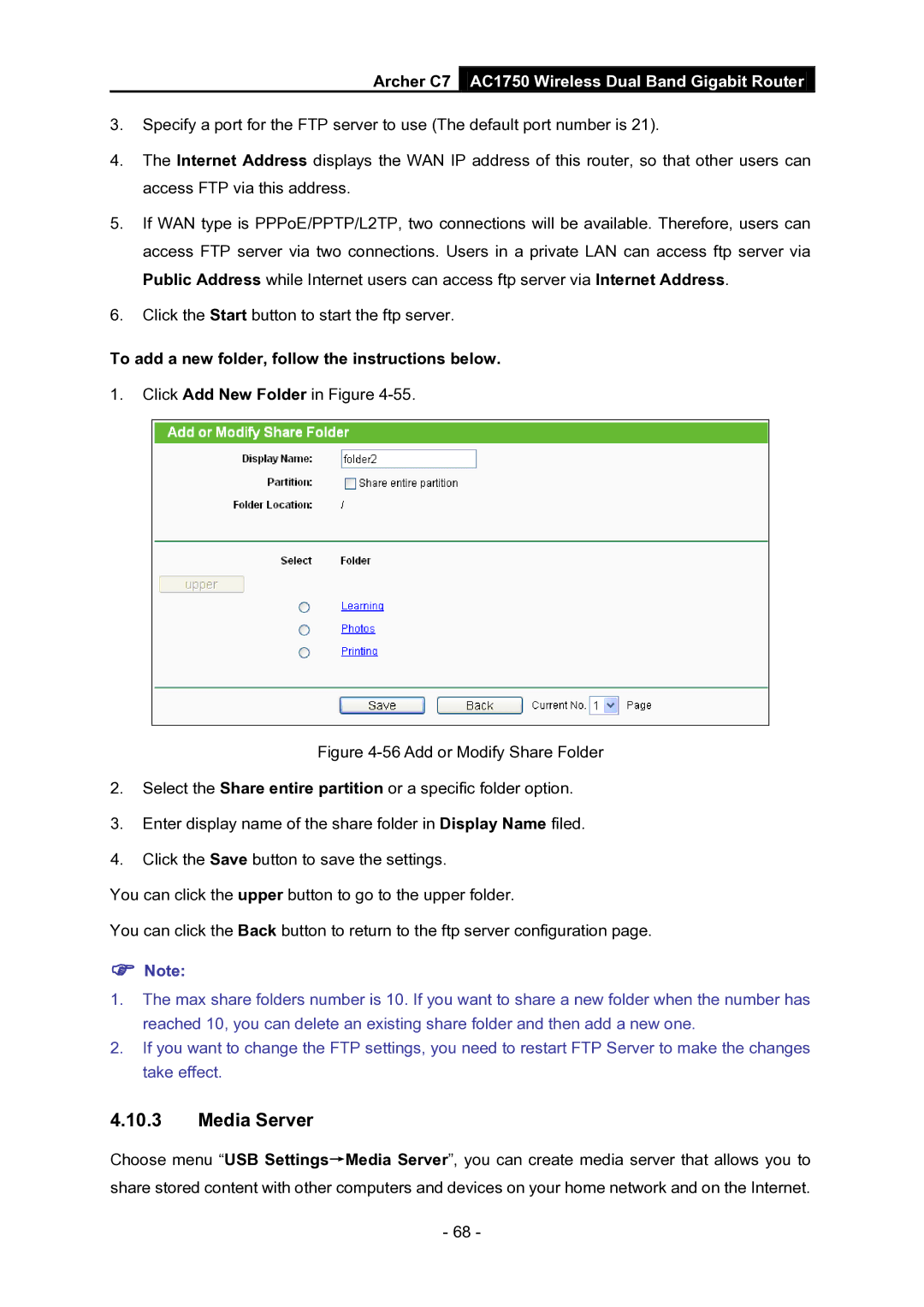Archer C7 AC1750 Wireless Dual Band Gigabit Router
3.Specify a port for the FTP server to use (The default port number is 21).
4.The Internet Address displays the WAN IP address of this router, so that other users can access FTP via this address.
5.If WAN type is PPPoE/PPTP/L2TP, two connections will be available. Therefore, users can access FTP server via two connections. Users in a private LAN can access ftp server via Public Address while Internet users can access ftp server via Internet Address.
6.Click the Start button to start the ftp server.
To add a new folder, follow the instructions below.
1.Click Add New Folder in Figure
Figure 4-56 Add or Modify Share Folder
2.Select the Share entire partition or a specific folder option.
3.Enter display name of the share folder in Display Name filed.
4.Click the Save button to save the settings.
You can click the upper button to go to the upper folder.
You can click the Back button to return to the ftp server configuration page.
Note:
1.The max share folders number is 10. If you want to share a new folder when the number has reached 10, you can delete an existing share folder and then add a new one.
2.If you want to change the FTP settings, you need to restart FTP Server to make the changes take effect.
4.10.3Media Server
Choose menu “USB Settings→Media Server”, you can create media server that allows you to share stored content with other computers and devices on your home network and on the Internet.
- 68 -