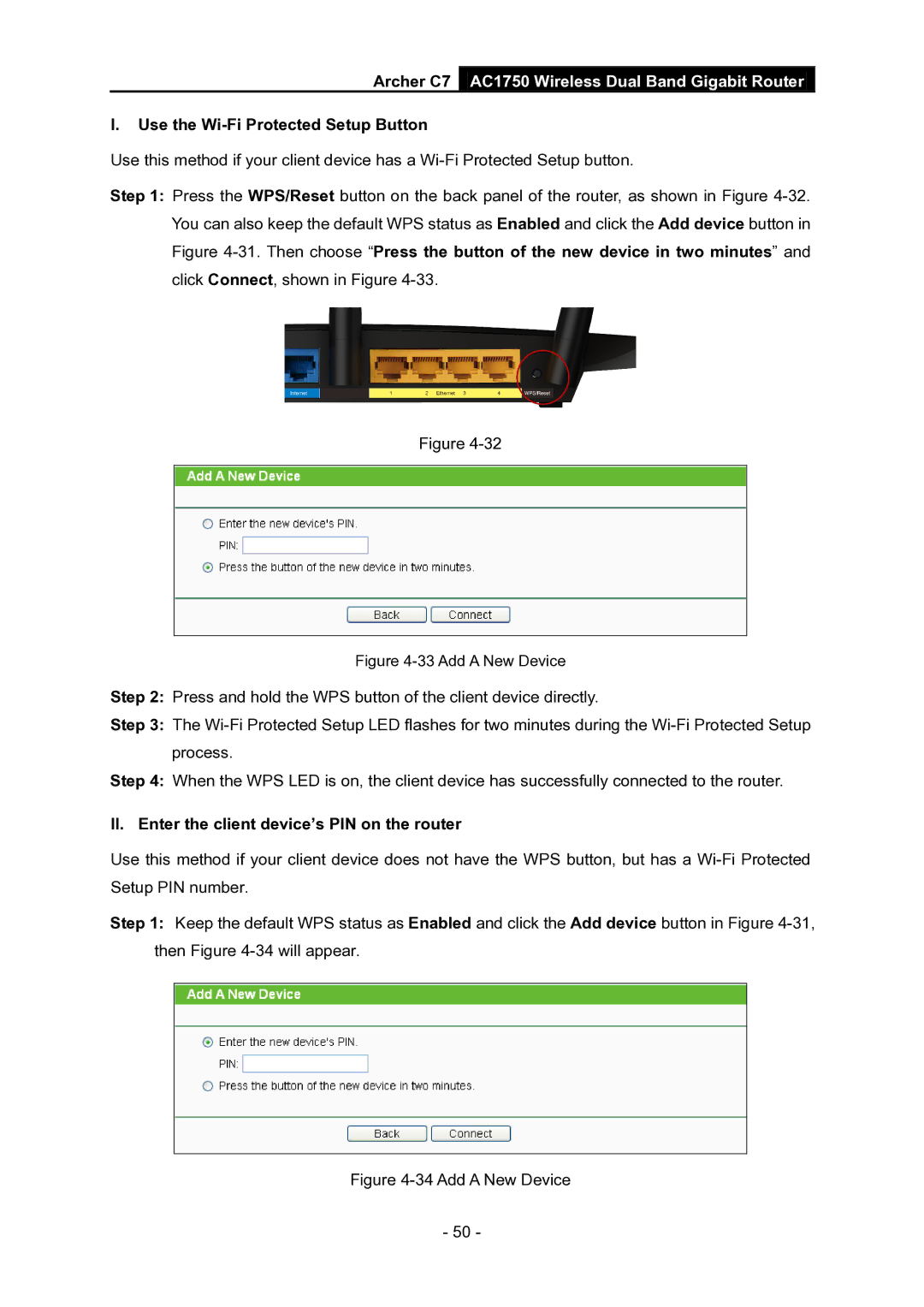Archer C7 AC1750 Wireless Dual Band Gigabit Router
I.Use the Wi-Fi Protected Setup Button
Use this method if your client device has a
Step 1: Press the WPS/Reset button on the back panel of the router, as shown in Figure
Figure
Figure 4-33 Add A New Device
Step 2: Press and hold the WPS button of the client device directly.
Step 3: The
Step 4: When the WPS LED is on, the client device has successfully connected to the router.
II. Enter the client device’s PIN on the router
Use this method if your client device does not have the WPS button, but has a
Step 1: Keep the default WPS status as Enabled and click the Add device button in Figure
Figure 4-34 Add A New Device
- 50 -