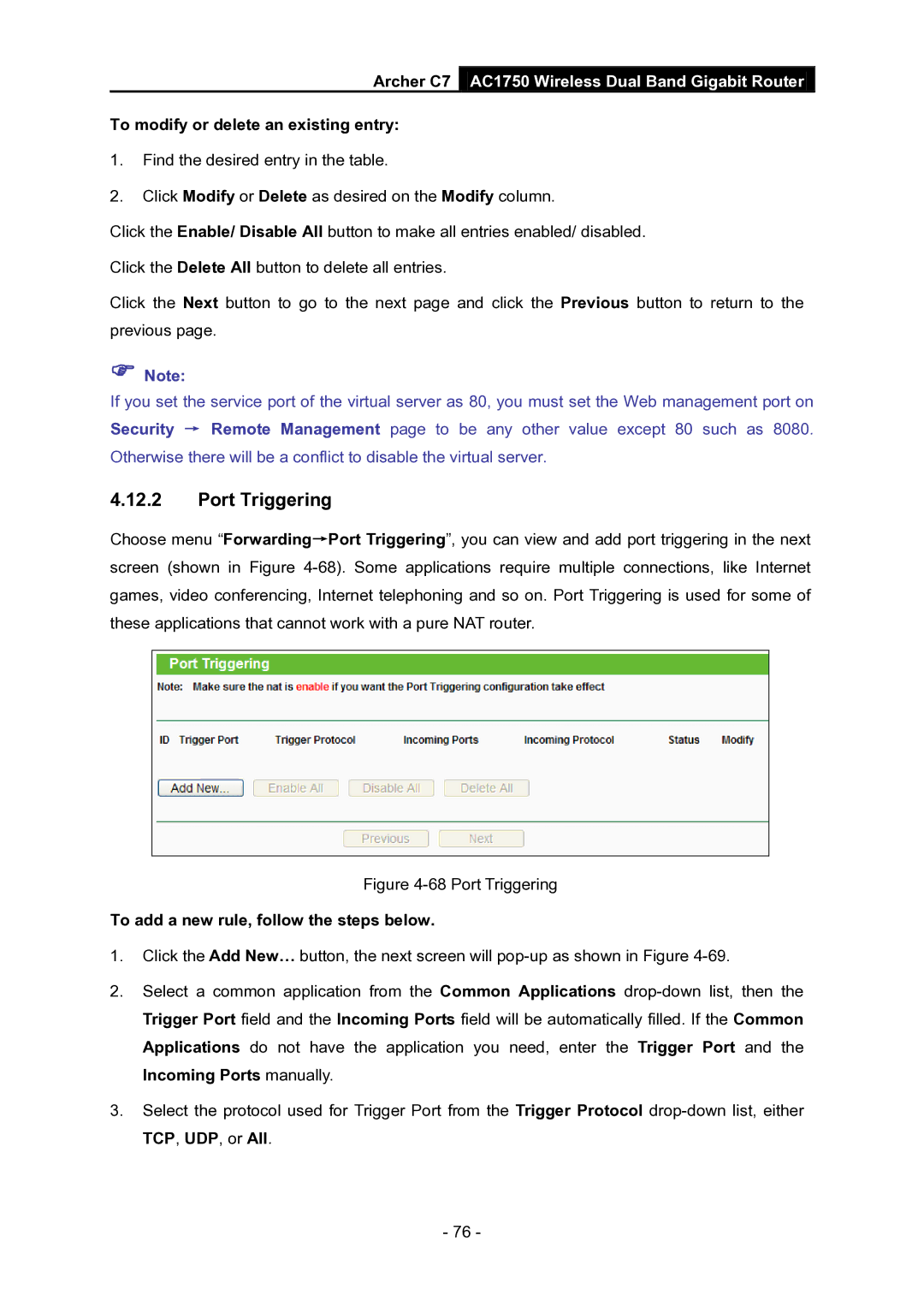Archer C7
AC1750 Wireless Dual Band Gigabit Router
To modify or delete an existing entry:
1.Find the desired entry in the table.
2.Click Modify or Delete as desired on the Modify column.
Click the Enable/ Disable All button to make all entries enabled/ disabled.
Click the Delete All button to delete all entries.
Click the Next button to go to the next page and click the Previous button to return to the previous page.
Note:
If you set the service port of the virtual server as 80, you must set the Web management port on Security → Remote Management page to be any other value except 80 such as 8080. Otherwise there will be a conflict to disable the virtual server.
4.12.2Port Triggering
Choose menu “Forwarding→Port Triggering”, you can view and add port triggering in the next screen (shown in Figure
Figure 4-68 Port Triggering
To add a new rule, follow the steps below.
1.Click the Add New… button, the next screen will
2.Select a common application from the Common Applications
3.Select the protocol used for Trigger Port from the Trigger Protocol
- 76 -