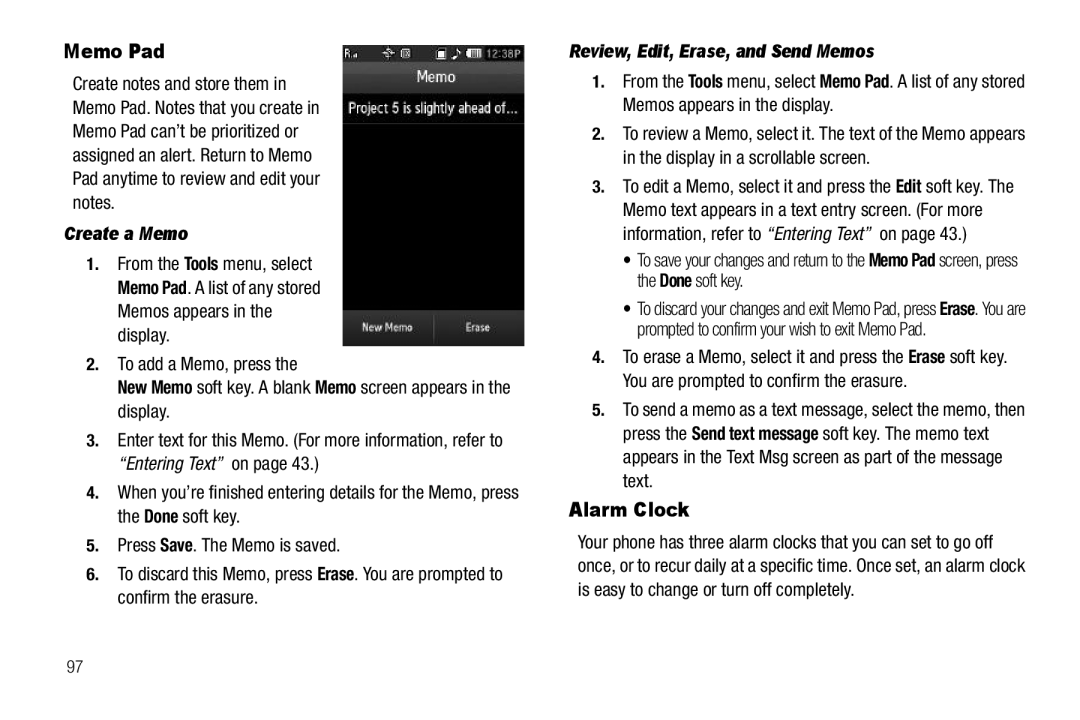SCH-R850 Series
Intellectual Property
Headquarters
Disclaimer of Warranties Exclusion of Liability
Table of Contents
107
Camera-Camcorder
126
127
128
148
Getting Started
Charging the Battery
Text Conventions
Low battery indicator
Use the Travel Adapter
Plug the large end
With your phone into
Remove the Battery
Install the Battery
Activating Your Phone
Setting Up Your Voicemail
Turn Your Phone On
Turn Your Phone Off
Listen to Voicemail
Install a Memory Card
Memory Card Optional
Replace the microSD cover
Remove a Memory Card
Features of Your Phone
Features
Understanding Your Phone
Front View of Your Phone
Understanding Your Phone
Command Keys
Power On-Off/LOCK key
Volume Key
Rear View
Understanding the Display Screen
Send Key
Camera Key
Clear Key
Call Answer Mode
Your Phone’s Modes
Display Screen Icons
Dialogue Boxes
Lock Mode
Input Mode
Standby Mode
Talk Mode
Enter/Exit Silent Mode
Vibrate Mode
Adjust the Ringer
Music Player Mode
Camera Mode
Camcorder Mode
Video Player Mode
Page
Call Functions
Making a Call Number Entry Dialing
Dialing Emergency Numbers
Manual Pause Calling
Making a Call Speed Dialing
Is added to your number entry
One-Touch Dialing
Two-Touch Dialing
Using Voice Dial
Making a Call Voice Dialing
Pause Dialing From a Contacts Entry
Say, Call. You are prompted to Say the name or number
Answering a Call
Mobile Home Work Fax
Adjusting the Call Volume
Ignoring a Call
Calls Log
Answering an Incoming Call
Outgoing Calls
Press to dial this number
Incoming Calls
Missed Calls
All Calls
Call information screen offers the following options
Call Timer
Data Counter
Roaming
What is Roaming?
How Roaming Works
Menu Navigation
Menu Navigation
Rearranging Main Menu Shortcut Icons
Using Widgets
Return to the Previous Menu
Press to return to the previous menu
Widget Bar
Using the Shortcuts Bar
Access numerous menus and features even while in a call
In-Use Options
To return a single Widget to the Widget bar
Press the key to exit the menu
Using the Contacts Add Option
Understanding Your Contacts
Your Contacts List
Adding a New Contacts Entry
Select a phone number field
Select the Name field.
New group Family Friends Colleague Business
Mobile Home Work Fax
Saving a Number from a Call
Adding the number to an existing Contacts entry
To save the Contacts entry, press the Save soft key
Storing Number from a Calls Log
You can store numbers from Calls logs to your Contacts
Say Look up VoiceSignal prompts you to Say the name
Finding a Contacts Entry
Voice Method
Keypad Methods
Editing an Existing Contact Entry
To delete the Group, press the Erase soft key
Group
Select the desired option to enter that option’s sub-menu
Store Pauses in a New Contacts Entry
Adding Pauses to Contacts Numbers
Add Pauses to an Existing Contacts Entry
Edit an Existing Email Address
Highlight the Email field labeled with the @ symbol
Tap Done Save to save your changes
Assigning a Speed Dial Number
Speed Dial Numbers
Changing Speed Dial Numbers
Renaming a Contacts Group
Deleting a Contacts Entry
Removing Speed Dial Numbers
General Family Friends Colleague Business
Memory Status
Sending a Contacts Entry
Tap the Erase soft key Do one of the following
Message Settings Keypad / Entry Mode
Entering Text
Changing Text Entry Screens
Phone-Style 3X4 Touch Keypad
Changing Text Entry Screen Using Qwerty Keypad
Accessing the Divided Handwriting Recognition Screen
Handwriting Recognition Screens
Recognition screen, press
Changing the Text Entry Mode
Entering Text Using Handwriting Recognition Screens
To enter letters, press then print words To enter numbers
To correct any handwriting
Using T9 Mode Phone Keypad Only
Changing 3X4 Keypad Text Entry Mode
Changing Qwerty Keypad Text Entry Mode
Changing Handwriting Recognition Screen Text Entry Mode
Using Abc Mode
Entering Symbols
Symbols mode
Entering Numbers
Entering Text
Messaging
Creating and Sending New Messages
Creating and Sending a Text Message
Addresses of message recipients
To send your finished message, press the Send soft key
Creating and Sending a Picture Message
Messaging
Send Picture Messages in Camera Mode
If desired, repeat steps 4 and 5 for the Text field
To take a picture
Creating and Sending a Video Message
Appears in the display showing the To list
Standby mode, press the Messaging soft key, then select
If desired, repeat steps 3 and 4 for the Text field
Send Video Messages in Camcorder Mode
Time in seconds To end your video clip, press Stop
Message Sending Options
Receiving New Messages
Deferred Delivery Time Lets
Select any desired options and values for those options
Voice Mail Setup
Voicemail
Receive Messages While in a Call
Checking your Voicemail
Messages and Lock Mode
Message Folders
Inbox
Outbox
Drafts Folder
To view a message, select it, then do one of the following
Message Settings
Erasing Messages
Voicemail
Inbox Lets you delete all messages from your Inbox
Select any desired options and settings for those options
EasyedgeSM
Finding Applications
Standby mode, tap the Menu soft key, then select easyedge
EasyedgeSM
Browser Features
Using Browser
Browser
Launching Browser
Using Links
How Browser Buttons Work
Zoom Lets you enlarge or shrink web pages
Browser
Camera-Camcorder
Taking Pictures and Videos
Taking Snap Shots Single Pictures
Display, press the Camera key Do one of the following
To exit the Camera feature, press
Taking Multi Shot Pictures
Camera key
Press of the Camera key
To discard the pictures, press the Erase button
Taking Videos
Screen appears in the display
Multiple pictures in quick succession Multi or one each
Changes the Camera-Camcorder mode to Camcorder
Camcorder Screen
Camera Screen Buttons
Button/Icon Display
Changes the Camera-Camcorder mode to Camcorder
Saving Pictures and Videos
Save the picture or video by pressing the Save soft key
Camcorder Screen Buttons
Shooting Mode
Camera Options
Select the any of the following buttons
Mode
Settings Camera Tab
Self Timer
Size
Frames
Tip To stop the countdown timer without resetting it, press
Off Seconds
Takes the picture
White Balance
Settings Common Tab
Default Storage
Off
Exposure metering
Selected Brightness setting
Off Shutter Melody
Brightness
Zoom
Selected Zoom setting
Recording Mode
Camcorder Options
320 x 240 pixels 176 x 144 pixels
High Normal Economy
Settings Camcorder Tab
Begins recording
Camcorder Settings Common Tab
Video
Your selected Brightness setting
Off Beep Look Here
Appear in the display
Off Beep Melody
Photo Gallery
Press and slide to browse pictures in the gallery
Then pressing the Stop button to stop video recording
Point, Click, and Send Pictures and Videos
Photo/video review screen appears in the display
Accessing the Music Player
Music Player Controls
Music Library button
Music Library
Playback controls
Browsing for a Music File to Play
To select a music file to play
Music Player Soft Keys
Press the Save soft key
Searching for a Music File to Play
Accessing Multimedia
Multimedia
My Images
Select a picture to enlarge it for easier viewing
Rename Lets you rename the image
My Videos
Lock / Unlock Prevents/allows deletion of the image
Video Player
Camcorder Lets you record a new video clip
Send Via BT- Send the ringtone via a Bluetooth device
My Ringtones
My Sounds
More Pops-up the following additional options
More
From the Multimedia menu, select My Sounds Record New
Sounds soft key
Voice Memo
Begins to play To stop the memo, press Pause
Erase One Voice Memo
Tap the Erase soft key again
Select the voice memo you wish to review. The memo
Accessing Your Phone’s Tools
Voice Service
Voice Commands
Commands
Voice Settings
Select your preferred setting
Voice Command Tips
Confirmation. The following options appear
To save your selection, press the OK soft key. To discard
Adaptation
Select the preferred setting
Voice Launch. The following options appear in the display
Modes
Voice Launch
Turn Bluetooth On/Off
Bluetooth
Bluetooth Power On pops-up in the display
Searching for Available Bluetooth Devices
Add New Device
Press the Search button
Selected device’s name, Type, Status, and Address
Bluetooth Settings
Connecting to a Bluetooth Device
Disconnecting from a Bluetooth Device
Paired Icons
Calendar
Navigating the Calendar
From the Tools menu, select Calendar
Add a New Event
View/Change an Event
Alarm Clock
Memo Pad
Create a Memo
Review, Edit, Erase, and Send Memos
When an Alarm Sounds
Set an Alarm
Icon appears in the top of the display
Turn Off an Alarm
Erasing an Alarm
World Time
Indicates your 2nd clock
Setting a World Clock
Enable Daylight Savings Time DST
Savings time
Adding a World Clock
Calculator
Selecting Your 2nd Clock
Press the Set as 2nd Clock soft key
Press the OK soft key. Your selection is saved
Stop Watch
Timer
Converter
Area Temperature
Using Converters
Currency Length Weight Volume Area Temperature
Currency Reviewing/Editing Exchange Rates
Currency Erasing Exchange Rates
Currency Adding Exchange Rates
Select the user-added currency exchange rate to be erased
Weight
Volume
Length
Area
Temperature
From the Tools menu, select Converter Temperature
Tip Calculator
Gratuity tip Individual payment for groups
Changing Your Settings
Settings Menu
Location
Widget
Network Access
Access Hollywood
AccuWeather Setup
YouTube
To the Location search pop-up
109
Display Settings
Wallpaper
Banner
110
Sounds Settings
Select the desired Backlight Time setting
Brightness lets you adjust the brightness of the backlight
Backlight Time
From the Settings menu, select Sounds Settings Ringer Type
High Low/Medium
Medium Beep
Ringer Type
Call Settings
Alerts
Key Tone
Vibrating Alert
Call Alert
Auto Answer
Speed Dial
Auto Retry
Off Disables automatic re-dialing of numbers
TTY Mode
Hearing Aid Mode
Voice Privacy
Phone Settings
Airplane Mode
Language
Vibration Feedback
Key activates the touch screen
Activated unless you press the Lock key
Security
Unlock Unlocks the phone
Change Lock Code
Emergency #
Emergency Ringback
118
Select the desired Emergency Ringback setting
Master Reset
Calls Lets you restrict the following call types
Erase All Contacts
From the Settings menu, select Phone Settings System Select
NAM Selection
System Select
Set Time
Press the OK soft key to save your date setting
Press the OK soft key to save your time setting
Touch Sensitivity
Calibration
Select the desired Gesture settings
Memory Manager
Gesture
Phone Memory Usage
Card Memory Usage
Save Options
Phone Memory
Images Videos Ringtones Sounds
Card Memory
Images Videos Music Other
To move files to the Memory Card, do the following
124
Formatting a Memory Card
125
Toneroom
Accessing Toneroom
Managing Your Tones
Phone Info
Phone Number
Icon Glossary
Version
Health and Safety Information
Health and Safety Information
Exposure to Radio Frequency RF Signals
Certification Information SAR
Samsung Mobile Products and Recycling
UL Certified Travel Adapter
Head 0.667 W/Kg Body-worn 0.637 W/Kg
Head 1.03 W/Kg Body-worn 0.591 W/Kg
Do wireless phones pose a health hazard?
Consumer Information on Wireless Phones
What is FDAs role concerning the safety of wireless phones?
National Telecommunications and Information Administration
131
132
133
What about children using wireless phones?
134
Page
Road Safety
Responsible Listening
138
Operating Environment
American Academy of Audiology
Using Your Phone Near Other Electronic Devices
Implantable Medical Devices
Persons who have such devices
Should not carry the phone in a breast pocket
141
Potentially Explosive Environments
Emergency Calls
Other Medical Devices
Vehicles
Restricting Childrens access to your Phone
FCC Notice and Cautions
FCC Notice
Nfpa National Fire Protection Agency
Other Important Safety Information
Getting the Most Out of Your Signal Reception
Understanding the Power Save Feature
Product Performance
Availability of Various Features/Ring Tones
Battery Standby and Talk Time
Battery Precautions
Understanding How Your Phone Operates
32 F
146
Care and Maintenance
147
Standard Limited Warranty
Warranty Information
What is Covered and For How Long?
What are the Limits on Samsungs WARRANTY/LIABILITY?
149
150
End User License Agreement for Software
151
152
153
Precautions for Transfer and Disposal
Customer Care Center Klein Rd Plano, TX
Richardson, Texas Phone 1-800-SAMSUNG
154
155
Index
In-Use Menu Key Tone Language Lock Mode Making a Call
Message Send Options Message Setting Messaging
Emergency Calls Entering Text
Erase voice memos
Phone Number Phone Safety Phone Settings
Set Time Settings
Setup
Shutter sound Silent Mode Sound Settings
Text Entry Mode
Voice Service
VoiceSignal
Wallpaper Warranty Information World Time