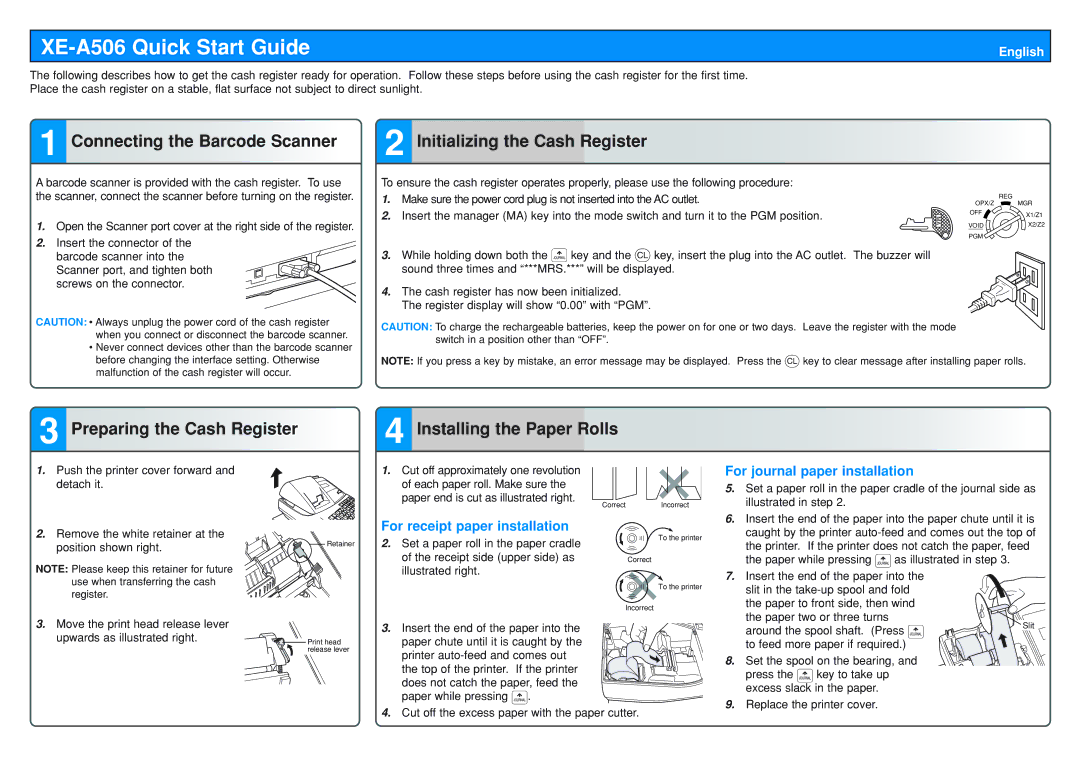XE-A506 Quick Start Guide
English
The following describes how to get the cash register ready for operation. Follow these steps before using the cash register for the first time. Place the cash register on a stable, flat surface not subject to direct sunlight.
1 Connecting the Barcode Scanner
A barcode scanner is provided with the cash register. To use the scanner, connect the scanner before turning on the register.
1.Open the Scanner port cover at the right side of the register.
2.Insert the connector of the
barcode scanner into the Scanner port, and tighten both screws on the connector.
CAUTION: • Always unplug the power cord of the cash register when you connect or disconnect the barcode scanner.
•Never connect devices other than the barcode scanner before changing the interface setting. Otherwise malfunction of the cash register will occur.
2 Initializing the Cash Register
To ensure the cash register operates properly, please use the following procedure:
1. Make sure the power cord plug is not inserted into the AC outlet. |
|
| REG |
| OPX/Z | MGR | |
2. Insert the manager (MA) key into the mode switch and turn it to the PGM position. | MA | OFF | X1/Z1 |
| |||
|
| ||
| VOID | X2/Z2 | |
|
|
PGM
3.While holding down both the } key and the l key, insert the plug into the AC outlet. The buzzer will sound three times and “***MRS.***” will be displayed.
4. The cash register has now been initialized.
The register display will show “0.00” with “PGM”.
CAUTION: To charge the rechargeable batteries, keep the power on for one or two days. Leave the register with the mode switch in a position other than “OFF”.
NOTE: If you press a key by mistake, an error message may be displayed. Press the lkey to clear message after installing paper rolls.
3 Preparing the Cash Register
4 Installing the Paper Rolls
1. Push the printer cover forward and |
detach it. |
1.Cut off approximately one revolution of each paper roll. Make sure the paper end is cut as illustrated right.
Correct Incorrect
For journal paper installation
5. | Set a paper roll in the paper cradle of the journal side as |
| illustrated in step 2. |
6. | Insert the end of the paper into the paper chute until it is |
2. Remove the white retainer at the |
position shown right. |
NOTE: Please keep this retainer for future use when transferring the cash register.
Retainer
For receipt paper installation
2.Set a paper roll in the paper cradle of the receipt side (upper side) as illustrated right.
To the printer
Correct
To the printer
Incorrect
caught by the printer |
the printer. If the printer does not catch the paper, feed |
the paper while pressing }as illustrated in step 3. |
7. Insert the end of the paper into the |
slit in the |
the paper to front side, then wind |
the paper two or three turns |
3. Move the print head release lever |
upwards as illustrated right. |
![]() Print head release lever
Print head release lever
3.Insert the end of the paper into the
paper chute until it is caught by the printer
4.Cut off the excess paper with the paper cutter.
around the spool shaft. (Press } | Slit |
| |
to feed more paper if required.) |
|
8. Set the spool on the bearing, and press the } key to take up excess slack in the paper.
9.Replace the printer cover.