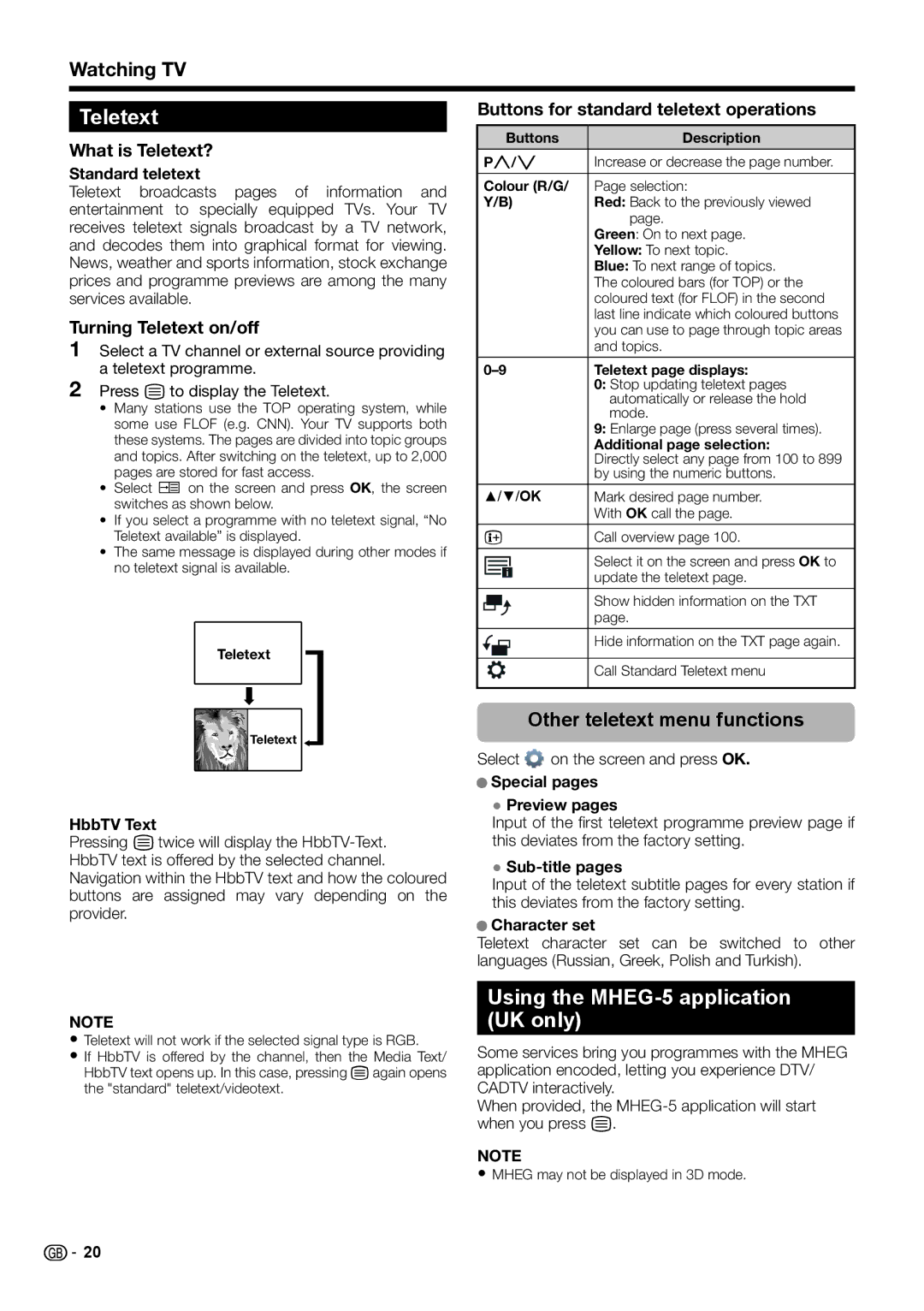Watching TV
Teletext
What is Teletext?
Standard teletext
Teletext broadcasts pages of information and entertainment to specially equipped TVs. Your TV receives teletext signals broadcast by a TV network, and decodes them into graphical format for viewing. News, weather and sports information, stock exchange prices and programme previews are among the many services available.
Turning Teletext on/off
1Select a TV channel or external source providing a teletext programme.
2Press mto display the Teletext.
•Many stations use the TOP operating system, while some use FLOF (e.g. CNN). Your TV supports both these systems. The pages are divided into topic groups and topics. After switching on the teletext, up to 2,000 pages are stored for fast access.
•Select ![]() on the screen and press OK, the screen switches as shown below.
on the screen and press OK, the screen switches as shown below.
•If you select a programme with no teletext signal, “No Teletext available” is displayed.
•The same message is displayed during other modes if no teletext signal is available.
Teletext
Teletext ![]()
HbbTV Text
Pressing mtwice will display the
NOTE
•Teletext will not work if the selected signal type is RGB.
•If HbbTV is offered by the channel, then the Media Text/ HbbTV text opens up. In this case, pressing magain opens the "standard" teletext/videotext.
Buttons for standard teletext operations
Buttons | Description |
Pr/s | Increase or decrease the page number. |
|
|
Colour (R/G/ | Page selection: |
Y/B) | Red: Back to the previously viewed |
| page. |
| Green: On to next page. |
| Yellow: To next topic. |
| Blue: To next range of topics. |
| The coloured bars (for TOP) or the |
| coloured text (for FLOF) in the second |
| last line indicate which coloured buttons |
| you can use to page through topic areas |
| and topics. |
Teletext page displays: | |
| 0: Stop updating teletext pages |
| automatically or release the hold |
| mode. |
| 9: Enlarge page (press several times). |
| Additional page selection: |
| Directly select any page from 100 to 899 |
| by using the numeric buttons. |
▲/▼/OK | Mark desired page number. |
| With OK call the page. |
pCall overview page 100.
Select it on the screen and press OK to update the teletext page.
Show hidden information on the TXT page.
Hide information on the TXT page again.
Call Standard Teletext menu
Other teletext menu functions
Select ![]() on the screen and press OK.
on the screen and press OK.
●Special pages
●Preview pages
Input of the first teletext programme preview page if this deviates from the factory setting.
●Sub-title pages
Input of the teletext subtitle pages for every station if this deviates from the factory setting.
●Character set
Teletext character set can be switched to other languages (Russian, Greek, Polish and Turkish).
Using the MHEG-5 application (UK only)
Some services bring you programmes with the MHEG application encoded, letting you experience DTV/ CADTV interactively.
When provided, the
NOTE
•MHEG may not be displayed in 3D mode.
![]()
![]() 20
20