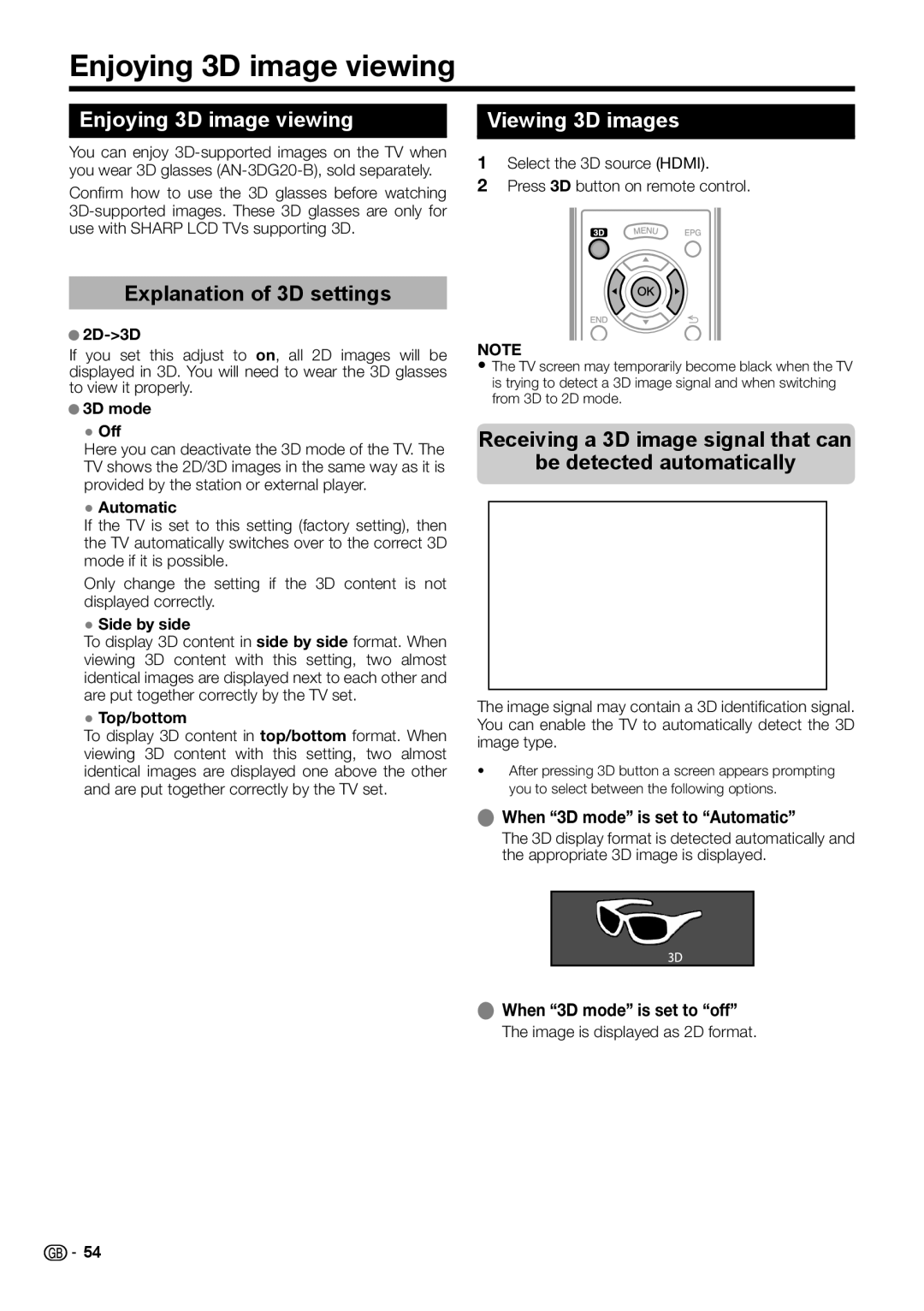Enjoying 3D image viewing
Enjoying 3D image viewing
You can enjoy
Confi rm how to use the 3D glasses before watching
Explanation of 3D settings
●2D->3D
If you set this adjust to on, all 2D images will be displayed in 3D. You will need to wear the 3D glasses to view it properly.
●3D mode
●Off
Here you can deactivate the 3D mode of the TV. The TV shows the 2D/3D images in the same way as it is provided by the station or external player.
●Automatic
If the TV is set to this setting (factory setting), then the TV automatically switches over to the correct 3D mode if it is possible.
Only change the setting if the 3D content is not displayed correctly.
●Side by side
To display 3D content in side by side format. When viewing 3D content with this setting, two almost identical images are displayed next to each other and are put together correctly by the TV set.
●Top/bottom
To display 3D content in top/bottom format. When viewing 3D content with this setting, two almost identical images are displayed one above the other and are put together correctly by the TV set.
Viewing 3D images
1Select the 3D source (HDMI).
2Press 3D button on remote control.
NOTE
•The TV screen may temporarily become black when the TV is trying to detect a 3D image signal and when switching from 3D to 2D mode.
Receiving a 3D image signal that can
be detected automatically
The image signal may contain a 3D identification signal. You can enable the TV to automatically detect the 3D image type.
•After pressing 3D button a screen appears prompting you to select between the following options.
EWhen “3D mode” is set to “Automatic”
The 3D display format is detected automatically and the appropriate 3D image is displayed.
EWhen “3D mode” is set to “off”
The image is displayed as 2D format.
![]()
![]() 54
54