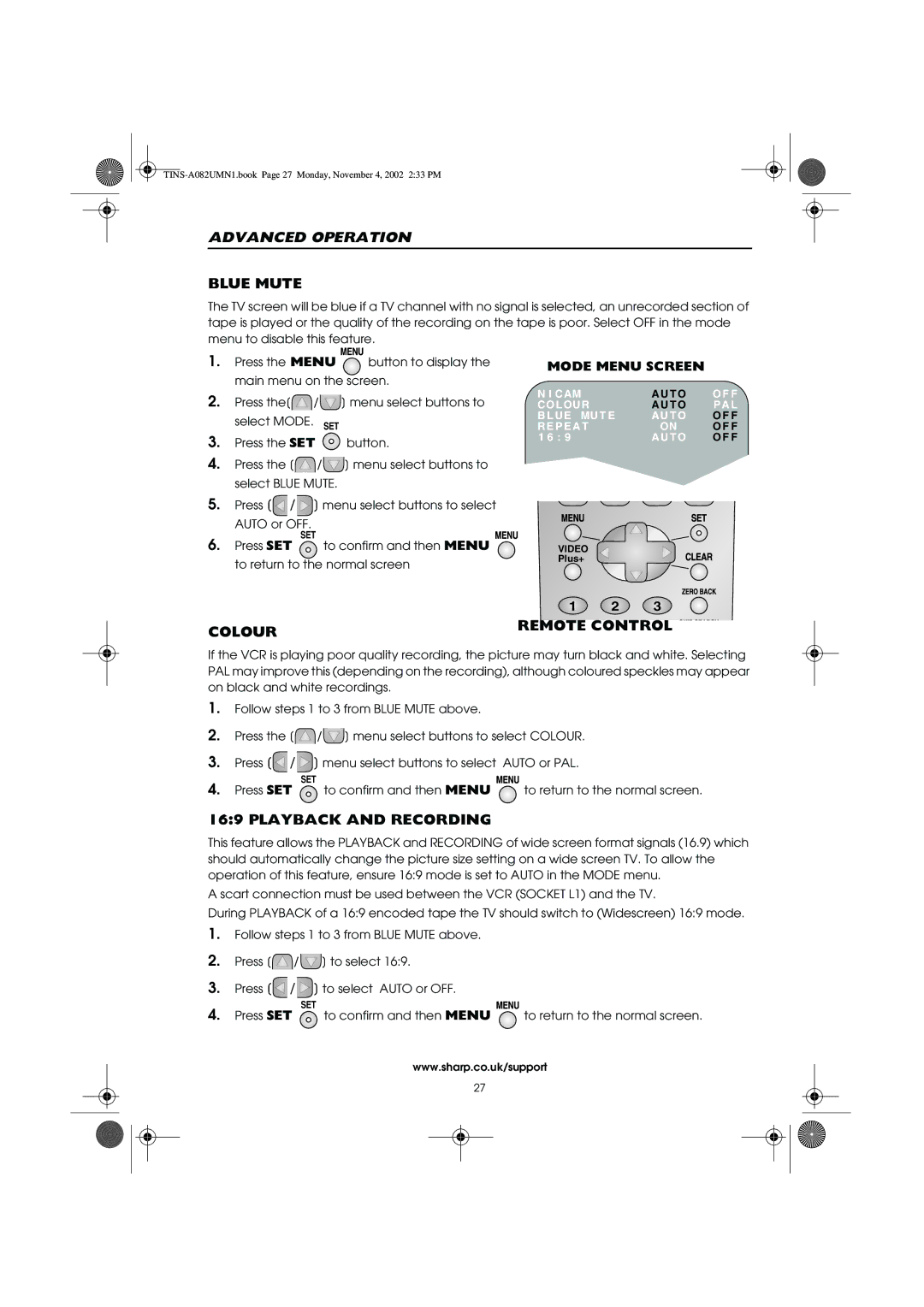ADVANCED OPERATION
BLUE MUTE
The TV screen will be blue if a TV channel with no signal is selected, an unrecorded section of tape is played or the quality of the recording on the tape is poor. Select OFF in the mode menu to disable this feature.
1.Press the MENU ![]() button to display the main menu on the screen.
button to display the main menu on the screen.
2.Press the[![]() /
/![]() ] menu select buttons to select MODE. SET
] menu select buttons to select MODE. SET
3.Press the SET ![]() button.
button.
4.Press the [![]() /
/![]() ] menu select buttons to select BLUE MUTE.
] menu select buttons to select BLUE MUTE.
5.Press [![]() /
/![]() ] menu select buttons to select
] menu select buttons to select
AUTO or OFF.
SET
6.Press SET ![]() to confirm and then MENU to return to the normal screen
to confirm and then MENU to return to the normal screen
COLOUR
MODE MENU SCREEN
N I CAM | AU T O | O F F |
CO L OUR | AU T O | P A L |
B L U E MU T E | AU T O | O F F |
R E P E A T | ON | O F F |
1 6 : 9 | AU T O | O F F |
VIDEO
Plus+
1 2 3
REMOTE CONTROL
If the VCR is playing poor quality recording, the picture may turn black and white. Selecting PAL may improve this (depending on the recording), although coloured speckles may appear on black and white recordings.
1.Follow steps 1 to 3 from BLUE MUTE above.
2.Press the [![]() /
/![]() ] menu select buttons to select COLOUR.
] menu select buttons to select COLOUR.
3.Press [![]() /
/![]() ] menu select buttons to select AUTO or PAL.
] menu select buttons to select AUTO or PAL.
SET
4.Press SET ![]() to confirm and then MENU
to confirm and then MENU ![]() to return to the normal screen.
to return to the normal screen.
16:9 PLAYBACK AND RECORDING
This feature allows the PLAYBACK and RECORDING of wide screen format signals (16.9) which should automatically change the picture size setting on a wide screen TV. To allow the operation of this feature, ensure 16:9 mode is set to AUTO in the MODE menu.
A scart connection must be used between the VCR (SOCKET L1) and the TV.
During PLAYBACK of a 16:9 encoded tape the TV should switch to (Widescreen) 16:9 mode.
1.Follow steps 1 to 3 from BLUE MUTE above.
2.Press [![]() /
/![]() ] to select 16:9.
] to select 16:9.
3.Press [![]() /
/![]() ] to select AUTO or OFF.
] to select AUTO or OFF.
SET
4.Press SET ![]() to confirm and then MENU
to confirm and then MENU ![]() to return to the normal screen.
to return to the normal screen.
www.sharp.co.uk/support
27