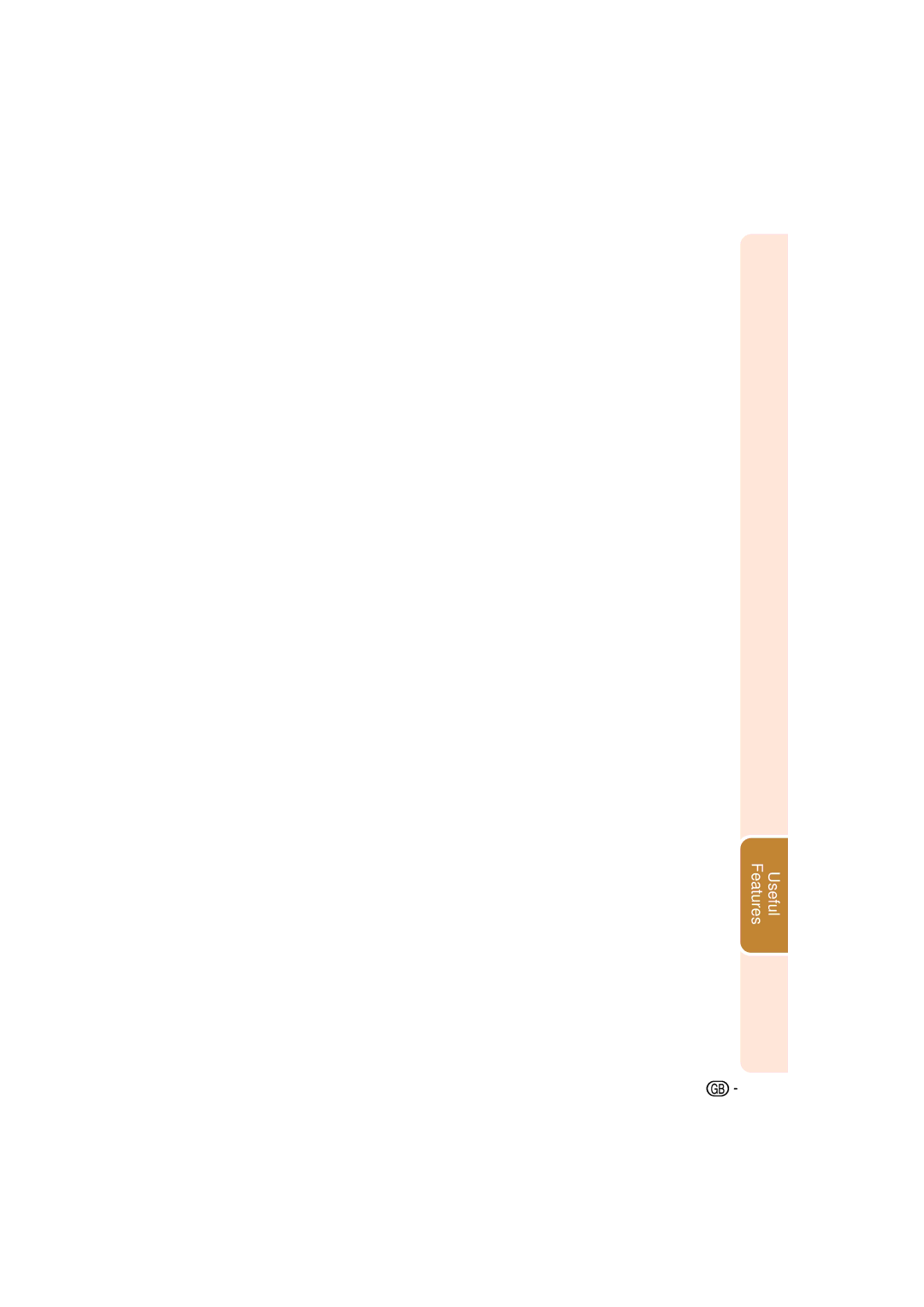XV-Z3000 specifications
The Sharp XV-Z3000 is a high-performance DLP projector that caters to both home theater enthusiasts and professional settings. With its exceptional image quality and advanced technology, this projector has established a strong reputation since its release.One of the standout features of the XV-Z3000 is its impressive brightness level. It boasts a brightness of up to 3000 ANSI lumens, which allows it to deliver vibrant and clear images even in well-lit environments. This makes it a great choice for presentations in conference rooms or for enjoying movies in a living room without having to blackout the entire space.
The projector utilizes DLP (Digital Light Processing) technology, known for its ability to produce sharp and crisp images. With a native resolution of 1280 x 720 pixels (HD), the XV-Z3000 can display high-definition content with stunning clarity. DLP's fast refresh rate reduces motion blur, making it ideal for watching action-packed movies or playing fast-paced video games.
Another key characteristic is its contrast ratio of 2000:1, which ensures deep blacks and brilliant whites. This enhances overall picture quality and allows viewers to appreciate the nuances in dark and bright scenes. Coupled with the projector’s color accuracy, the XV-Z3000 delivers rich and vivid colors, providing an immersive viewing experience.
The Sharp XV-Z3000 is equipped with a robust zoom lens and a flexible range of throw distances, enabling users to set up the projector in various locations without compromising image quality. With a 1.2x optical zoom, it allows adjustments to the image size directly from the projector, offering convenience for different screen sizes and room dimensions.
In terms of connectivity, the XV-Z3000 offers multiple input options, including HDMI, VGA, and composite connections, allowing users to connect a variety of devices such as laptops, gaming consoles, and Blu-ray players. Furthermore, it features an easy-to-navigate menu system and remote control, making it user-friendly for all skill levels.
Durability and long lamp life are also significant features of the XV-Z3000. With a lamp life of up to 4000 hours in eco-mode, users can enjoy extended use without frequent replacements. Overall, the Sharp XV-Z3000 combines advanced DLP technology, robust performance, and versatility, making it an excellent choice for anyone looking to invest in a reliable and high-quality projector.