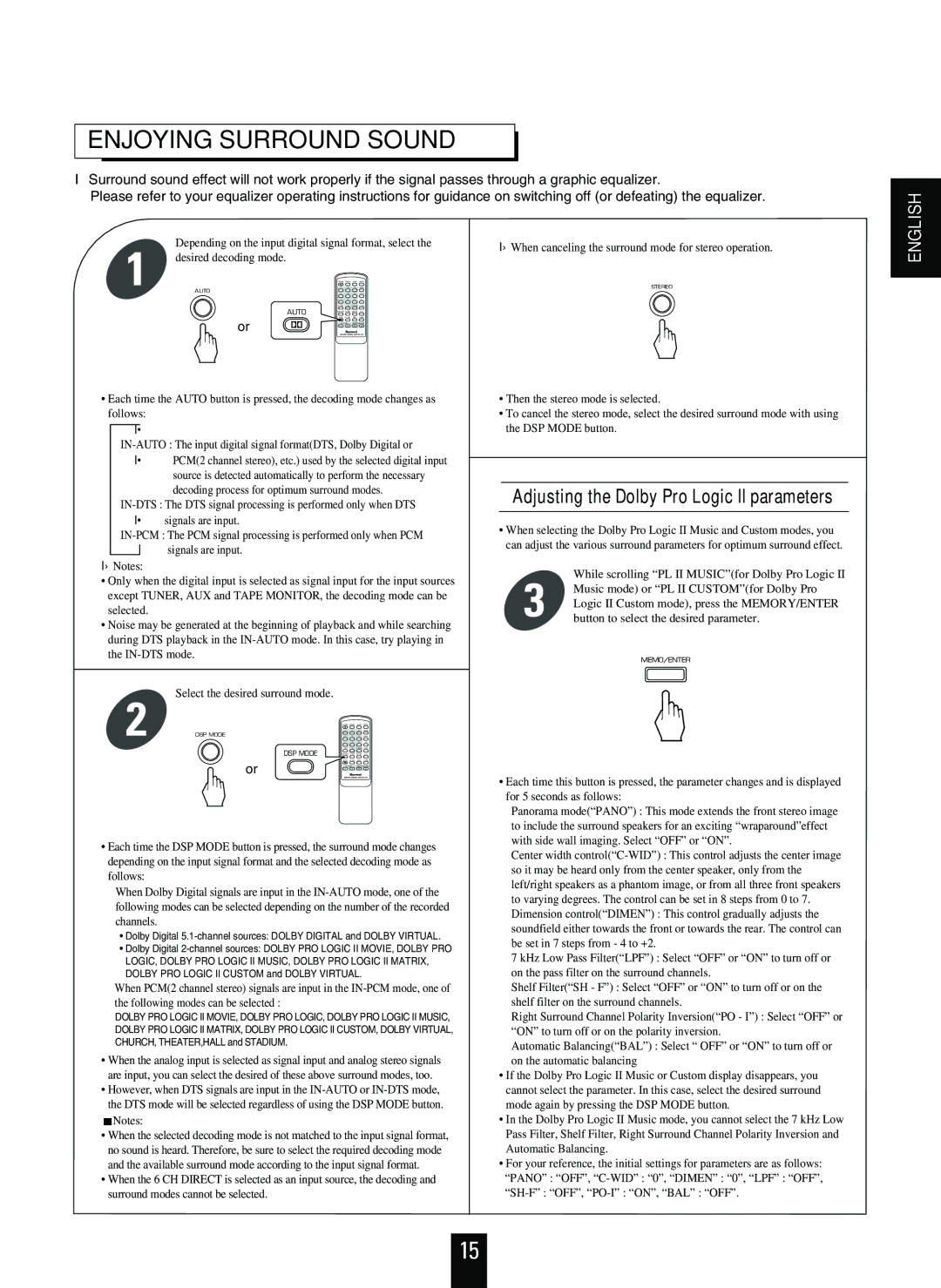ENJOYING SURROUND SOUND
Surround sound effect will not work properly if the signal passes through a graphic equalizer.
Please refer to your equalizer operating instructions for guidance on switching off (or defeating) the equalizer.
ENGLISH
1 | Depending on the input digital signal format, select the |
desired decoding mode. | |
AUTO |
AUTO
or
•Each time the AUTO button is pressed, the decoding mode changes as follows:
Notes:
•Only when the digital input is selected as signal input for the input sources except TUNER, AUX and TAPE MONITOR, the decoding mode can be selected.
•Noise may be generated at the beginning of playback and while searching during DTS playback in the
Select the desired surround mode.
2 DSP MODE
DSP MODE
or
•Each time the DSP MODE button is pressed, the surround mode changes depending on the input signal format and the selected decoding mode as follows:
When Dolby Digital signals are input in the
•Dolby Digital
•Dolby Digital
When PCM(2 channel stereo) signals are input in the
DOLBY PRO LOGIC II MOVIE, DOLBY PRO LOGIC, DOLBY PRO LOGIC II MUSIC, DOLBY PRO LOGIC II MATRIX, DOLBY PRO LOGIC II CUSTOM, DOLBY VIRTUAL, CHURCH, THEATER,HALL and STADIUM.
•When the analog input is selected as signal input and analog stereo signals are input, you can select the desired of these above surround modes, too.
•However, when DTS signals are input in the
![]() Notes:
Notes:
•When the selected decoding mode is not matched to the input signal format, no sound is heard. Therefore, be sure to select the required decoding mode and the available surround mode according to the input signal format.
•When the 6 CH DIRECT is selected as an input source, the decoding and surround modes cannot be selected.
When canceling the surround mode for stereo operation.
STEREO
•Then the stereo mode is selected.
•To cancel the stereo mode, select the desired surround mode with using the DSP MODE button.
Adjusting the Dolby Pro Logic II parameters
•When selecting the Dolby Pro Logic II Music and Custom modes, you can adjust the various surround parameters for optimum surround effect.
While scrolling “PL II MUSIC”(for Dolby Pro Logic II
3 Music mode) or “PL II CUSTOM”(for Dolby Pro Logic II Custom mode), press the MEMORY/ENTER button to select the desired parameter.
MEMO/ENTER
•Each time this button is pressed, the parameter changes and is displayed for 5 seconds as follows:
Panorama mode(“PANO”) : This mode extends the front stereo image to include the surround speakers for an exciting “wraparound”effect with side wall imaging. Select “OFF” or “ON”.
Center width
7 kHz Low Pass Filter(“LPF”) : Select “OFF” or “ON” to turn off or on the pass filter on the surround channels.
Shelf Filter(“SH - F”) : Select “OFF” or “ON” to turn off or on the shelf filter on the surround channels.
Right Surround Channel Polarity Inversion(“PO - I”) : Select “OFF” or “ON” to turn off or on the polarity inversion.
Automatic Balancing(“BAL”) : Select “ OFF” or “ON” to turn off or on the automatic balancing
•If the Dolby Pro Logic II Music or Custom display disappears, you cannot select the parameter. In this case, select the desired surround mode again by pressing the DSP MODE button.
•In the Dolby Pro Logic II Music mode, you cannot select the 7 kHz Low Pass Filter, Shelf Filter, Right Surround Channel Polarity Inversion and Automatic Balancing.
•For your reference, the initial settings for parameters are as follows: “PANO” : “OFF”,
15