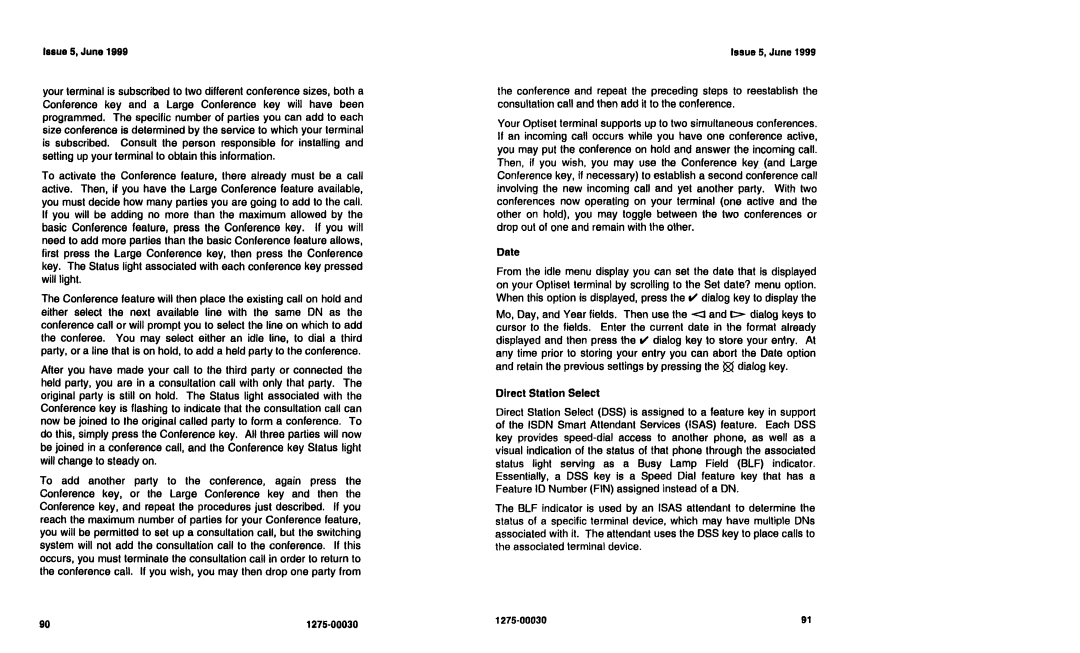NI-1200 specifications
The Siemens NI-1200 is a versatile and innovative device designed for a wide range of automation and control applications. As part of Siemens' extensive portfolio, the NI-1200 showcases cutting-edge technologies and features that enhance operational efficiency and flexibility in industrial environments.One of the main features of the NI-1200 is its robust processing power. With a high-performance processor, the device is capable of handling complex automation tasks in real-time. This enables seamless integration with various automation components, allowing for greater control and monitoring of processes.
The NI-1200 is equipped with advanced communication capabilities, supporting various industrial communication protocols such as Ethernet/IP, Profinet, and Modbus. This extensive connectivity makes it easy for the device to interface with other systems, sensors, and actuators, promoting interoperability and data exchange across different platforms.
In terms of data handling, the NI-1200 offers rich data logging and analysis features. Users can collect, store, and analyze data from different sources, which is essential for process optimization and troubleshooting. This capability ensures that organizations can make informed decisions based on accurate and timely data, ultimately leading to improved productivity and reduced downtime.
The device is also designed with scalability in mind. Whether organizations are looking to implement a small-scale solution or require extensive systems integration, the NI-1200 can adapt to changing needs. Its modular design allows for easy upgrades and expansions, catering to future growth and evolving technology landscapes.
Another key characteristic of the Siemens NI-1200 is its user-friendly interface. The device features an intuitive graphical user interface (GUI) that simplifies configuration and monitoring tasks. This ease of use reduces the learning curve for operators and maintenance personnel, enhancing overall productivity.
Additionally, the NI-1200 is built with durability and reliability in mind, suitable for harsh industrial environments. It complies with international standards for safety and environmental conditions, making it a dependable choice for various applications, including manufacturing, process control, and building automation.
In summary, the Siemens NI-1200 is a powerful and feature-rich automation device that stands out for its processing capabilities, communication options, scalability, and user-friendly interface. Its combination of advanced technologies and robust characteristics makes it an ideal solution for organizations looking to enhance their automation and control processes. With the Siemens NI-1200, businesses can achieve greater efficiency, flexibility, and reliability in their operations.