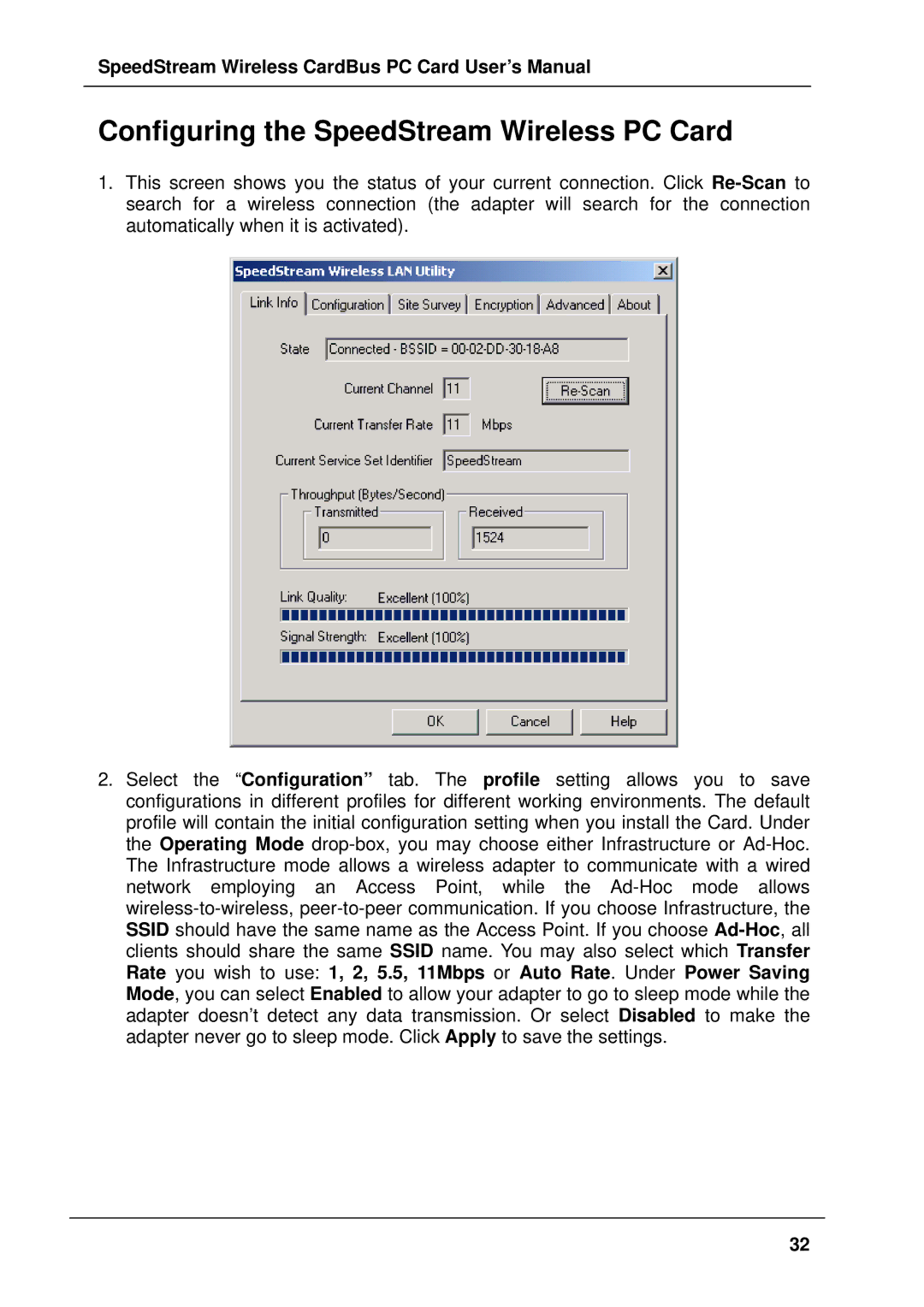SpeedStream Wireless CardBus PC Card User’s Manual
Configuring the SpeedStream Wireless PC Card
1.This screen shows you the status of your current connection. Click Re-Scanto search for a wireless connection (the adapter will search for the connection automatically when it is activated).
2.Select the “Configuration” tab. The profile setting allows you to save configurations in different profiles for different working environments. The default profile will contain the initial configuration setting when you install the Card. Under the Operating Mode drop-box, you may choose either Infrastructure or Ad-Hoc. The Infrastructure mode allows a wireless adapter to communicate with a wired network employing an Access Point, while the Ad-Hoc mode allows wireless-to-wireless, peer-to-peer communication. If you choose Infrastructure, the SSID should have the same name as the Access Point. If you choose Ad-Hoc, all clients should share the same SSID name. You may also select which Transfer Rate you wish to use: 1, 2, 5.5, 11Mbps or Auto Rate. Under Power Saving Mode, you can select Enabled to allow your adapter to go to sleep mode while the adapter doesn’t detect any data transmission. Or select Disabled to make the adapter never go to sleep mode. Click Apply to save the settings.