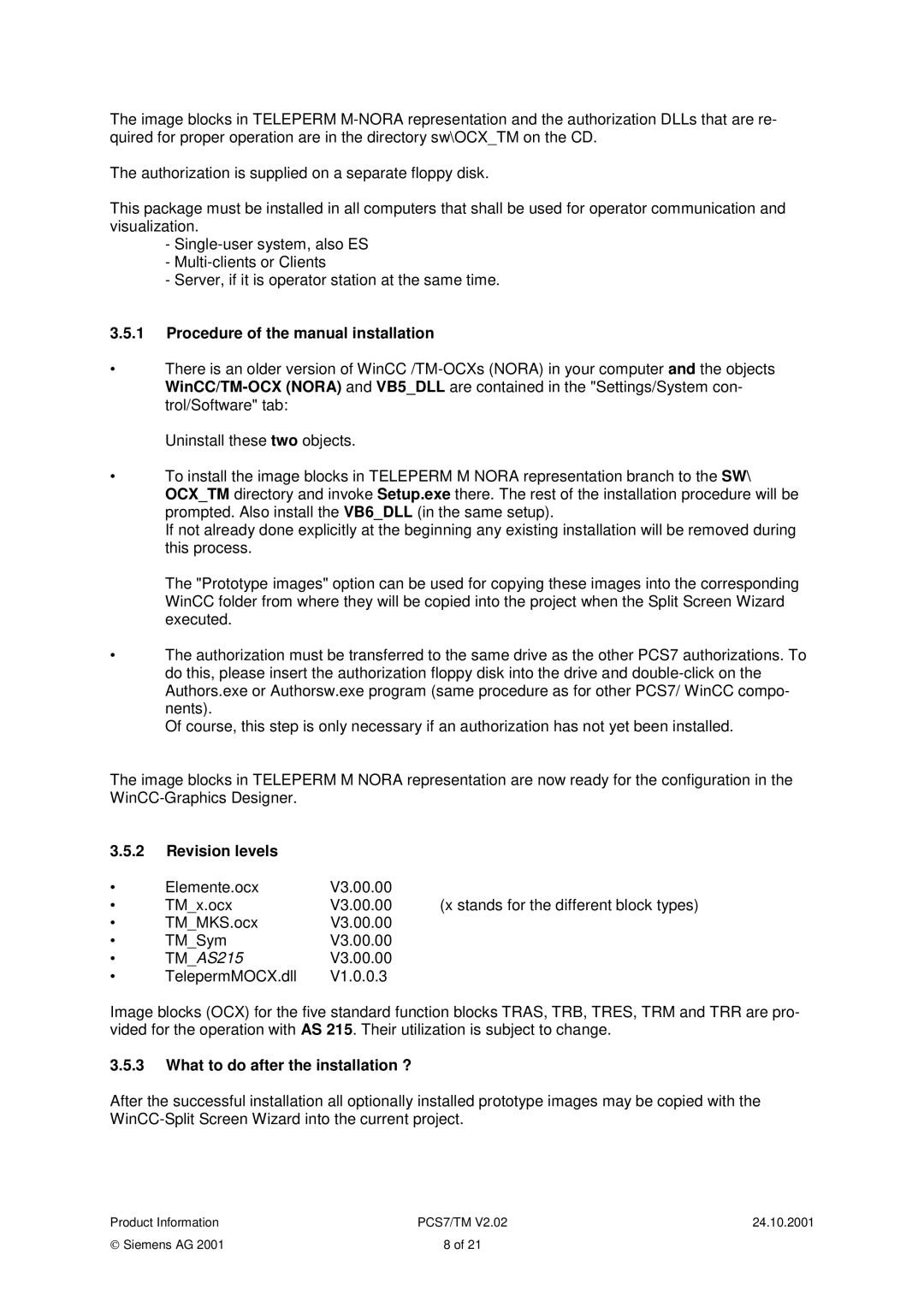PCS7, TM specifications
Siemens TM, AS 488 is a state-of-the-art series of technological solutions designed to enhance various industrial processes. Siemens, a renowned leader in engineering and technology, has developed the TM, AS 488 mainly for use in manufacturing, automotive, and process industries. This series speaks volumes about Siemens’ commitment to innovation and operational excellence.One of the key features of the TM, AS 488 is its advanced automation capabilities. This system integrates seamlessly with existing manufacturing processes, enabling real-time monitoring and control. The TM, AS 488 facilitates the connection between different machinery, allowing for a more cohesive operation across the production line. This results in reduced downtime and increased efficiency, making it an invaluable asset in modern manufacturing environments.
A significant aspect of the TM, AS 488 is its robust data analysis and processing capabilities. Equipped with powerful algorithms, the system can analyze vast amounts of data, providing actionable insights that can enhance decision-making. The predictive maintenance features built into the system help identify potential issues before they escalate, resulting in lower operational costs and improved asset longevity.
Moreover, the TM, AS 488 is designed with user-friendliness in mind. Its intuitive interface allows operators to easily navigate through various functionalities without extensive training. This focus on usability ensures that companies can quickly adapt to the system and begin reaping the benefits.
In terms of safety, the TM, AS 488 complies with international safety standards. It is equipped with multiple safety features that protect both the machinery and personnel operating within the manufacturing environment. This commitment to safety ensures that businesses can operate with peace of mind, knowing that they are minimizing risks associated with industrial operations.
Lastly, Siemens has ensured that the TM, AS 488 is scalable and flexible, catering to the needs of both small enterprises and large corporations. As businesses evolve, their operational needs may change; the TM, AS 488 can adapt accordingly, providing tailored solutions for varying requirements.
In conclusion, Siemens TM, AS 488 combines automation, data analysis, user-friendliness, safety, and scalability. These attributes highlight its position as a critical asset within the contemporary industrial landscape. Businesses looking to enhance their operational efficiency and embrace the future of manufacturing will find Siemens TM, AS 488 an ideal partner.