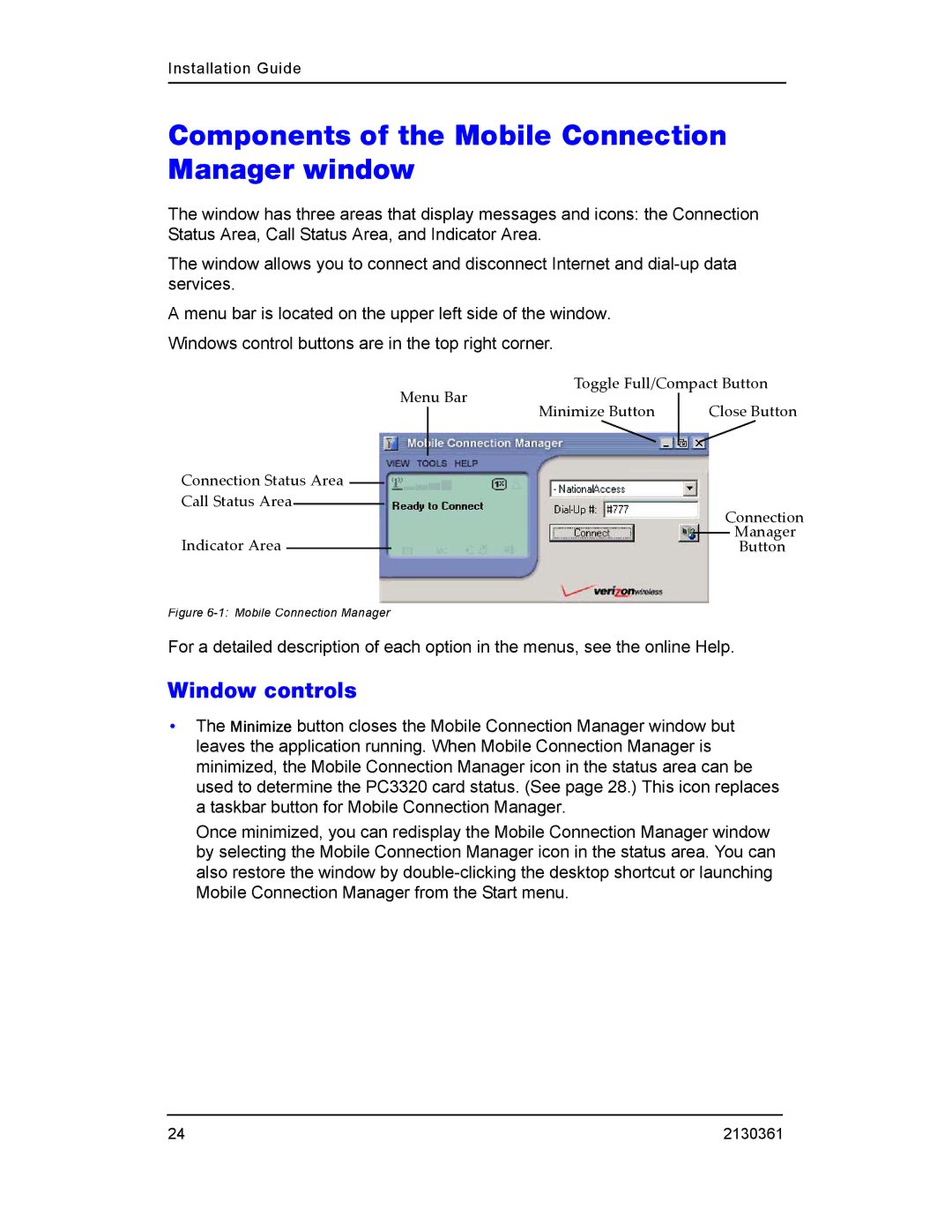Installation Guide
Components of the Mobile Connection Manager window
The window has three areas that display messages and icons: the Connection Status Area, Call Status Area, and Indicator Area.
The window allows you to connect and disconnect Internet and
A menu bar is located on the upper left side of the window. Windows control buttons are in the top right corner.
Toggle Full/Compact Button
|
|
|
|
| Menu Bar |
|
|
| |
|
|
| |||||||
Connection Status Area |
|
|
| Minimize Button |
| Close Button | |||
|
|
|
| ||||||
|
|
|
|
|
|
| |||
|
|
|
|
|
| ||||
|
|
|
|
|
| ||||
|
|
|
| ||||||
Call Status Area |
|
|
|
| Connection | ||||
|
| ||||||||
|
|
|
|
|
|
|
| ||
Indicator Area |
|
|
|
|
|
|
|
| Manager |
|
|
|
|
|
|
|
| ||
|
|
|
|
|
|
|
| Button | |
|
|
|
|
|
| ||||
Figure 6-1: Mobile Connection Manager
For a detailed description of each option in the menus, see the online Help.
Window controls
•The Minimize button closes the Mobile Connection Manager window but leaves the application running. When Mobile Connection Manager is minimized, the Mobile Connection Manager icon in the status area can be used to determine the PC3320 card status. (See page 28.) This icon replaces a taskbar button for Mobile Connection Manager.
Once minimized, you can redisplay the Mobile Connection Manager window by selecting the Mobile Connection Manager icon in the status area. You can also restore the window by
24 | 2130361 |