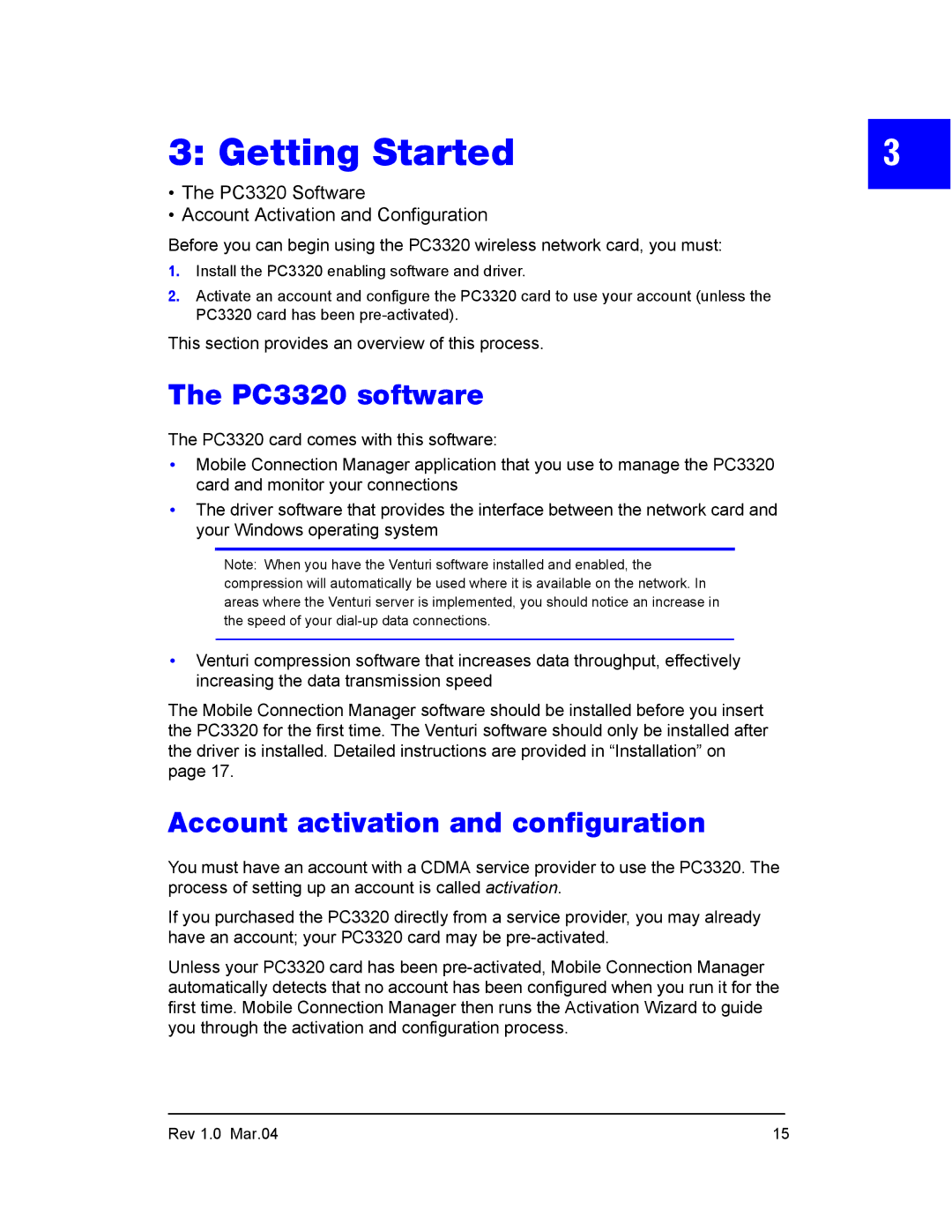3: Getting Started | 3 |
•The PC3320 Software
•Account Activation and Configuration
Before you can begin using the PC3320 wireless network card, you must:
1.Install the PC3320 enabling software and driver.
2.Activate an account and configure the PC3320 card to use your account (unless the PC3320 card has been
This section provides an overview of this process.
The PC3320 software
The PC3320 card comes with this software:
•Mobile Connection Manager application that you use to manage the PC3320 card and monitor your connections
•The driver software that provides the interface between the network card and your Windows operating system
Note: When you have the Venturi software installed and enabled, the compression will automatically be used where it is available on the network. In areas where the Venturi server is implemented, you should notice an increase in the speed of your
•Venturi compression software that increases data throughput, effectively increasing the data transmission speed
The Mobile Connection Manager software should be installed before you insert the PC3320 for the first time. The Venturi software should only be installed after the driver is installed. Detailed instructions are provided in “Installation” on page 17.
Account activation and configuration
You must have an account with a CDMA service provider to use the PC3320. The process of setting up an account is called activation.
If you purchased the PC3320 directly from a service provider, you may already have an account; your PC3320 card may be
Unless your PC3320 card has been
Rev 1.0 Mar.04 | 15 |