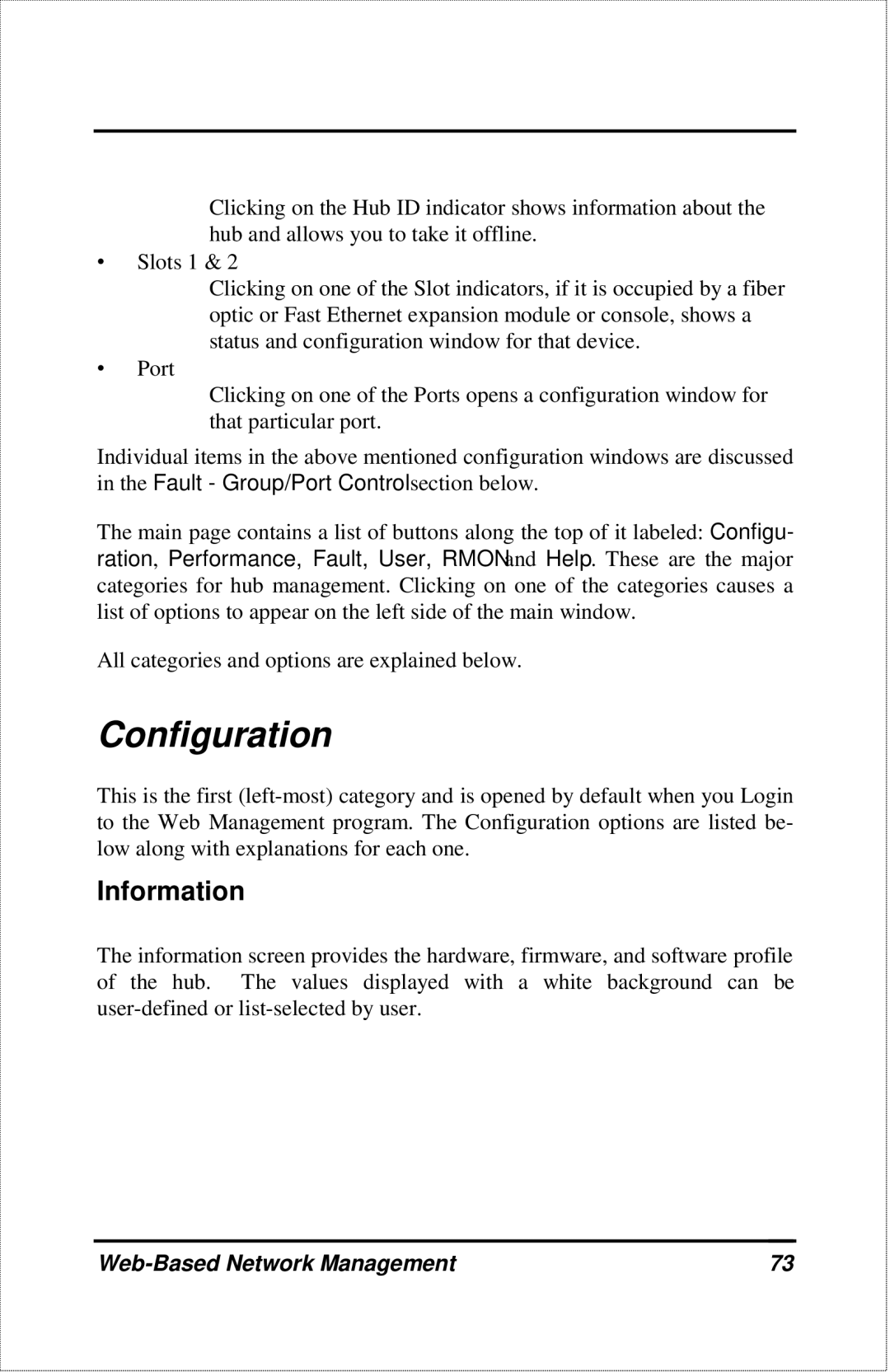Clicking on the Hub ID indicator shows information about the hub and allows you to take it offline.
∙Slots 1 & 2
Clicking on one of the Slot indicators, if it is occupied by a fiber optic or Fast Ethernet expansion module or console, shows a status and configuration window for that device.
∙Port
Clicking on one of the Ports opens a configuration window for that particular port.
Individual items in the above mentioned configuration windows are discussed in the Fault - Group/Port Control section below.
The main page contains a list of buttons along the top of it labeled: Configu- ration, Performance, Fault, User, RMON and Help. These are the major categories for hub management. Clicking on one of the categories causes a list of options to appear on the left side of the main window.
All categories and options are explained below.
Configuration
This is the first
Information
The information screen provides the hardware, firmware, and software profile of the hub. The values displayed with a white background can be
| 73 |