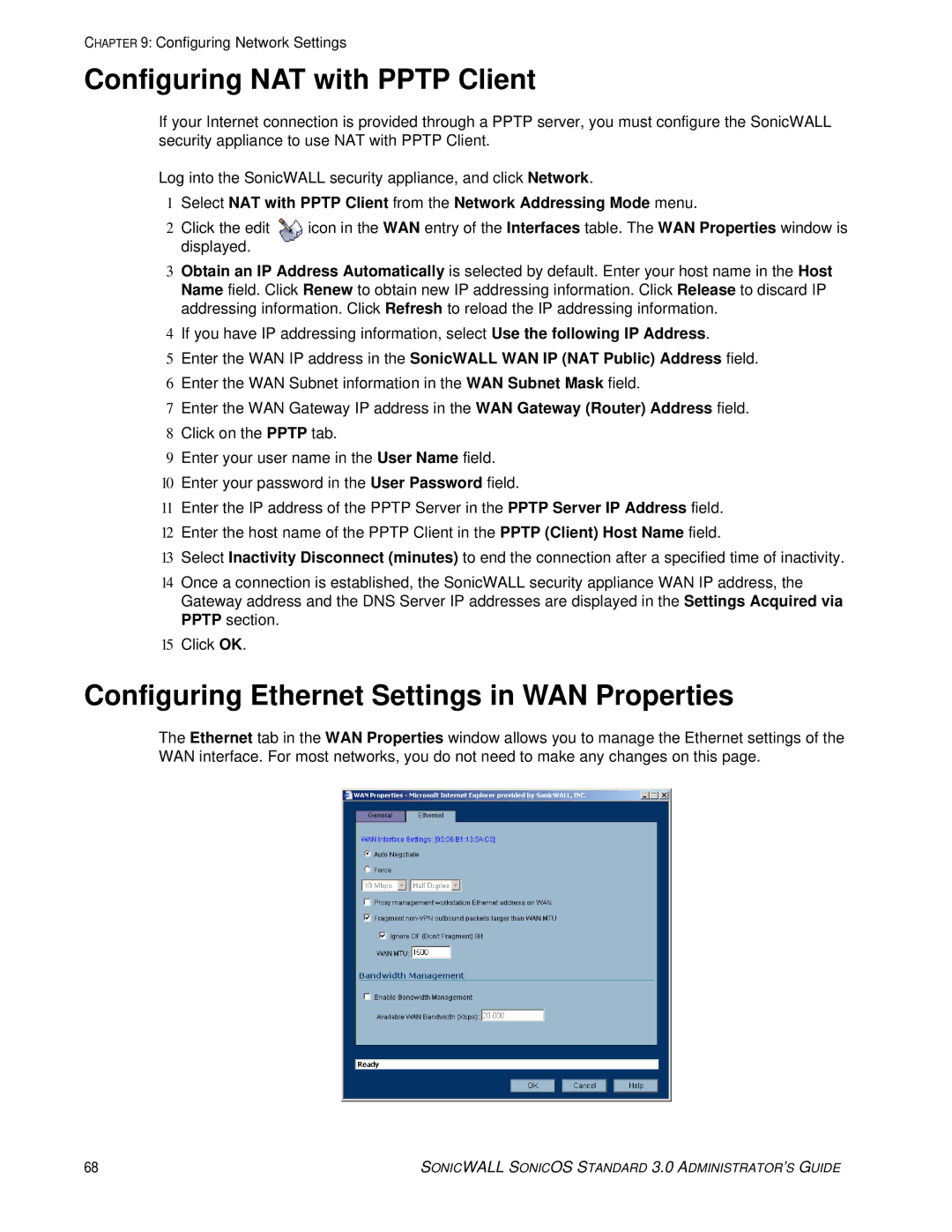CHAPTER 9: Configuring Network Settings
Configuring NAT with PPTP Client
If your Internet connection is provided through a PPTP server, you must configure the SonicWALL security appliance to use NAT with PPTP Client.
Log into the SonicWALL security appliance, and click Network.
1Select NAT with PPTP Client from the Network Addressing Mode menu.
2 Click the edit | icon in the WAN entry of the Interfaces table. The WAN Properties window is |
displayed. |
|
3Obtain an IP Address Automatically is selected by default. Enter your host name in the Host Name field. Click Renew to obtain new IP addressing information. Click Release to discard IP addressing information. Click Refresh to reload the IP addressing information.
4If you have IP addressing information, select Use the following IP Address.
5Enter the WAN IP address in the SonicWALL WAN IP (NAT Public) Address field.
6Enter the WAN Subnet information in the WAN Subnet Mask field.
7Enter the WAN Gateway IP address in the WAN Gateway (Router) Address field.
8Click on the PPTP tab.
9Enter your user name in the User Name field.
10Enter your password in the User Password field.
11Enter the IP address of the PPTP Server in the PPTP Server IP Address field.
12Enter the host name of the PPTP Client in the PPTP (Client) Host Name field.
13Select Inactivity Disconnect (minutes) to end the connection after a specified time of inactivity.
14Once a connection is established, the SonicWALL security appliance WAN IP address, the Gateway address and the DNS Server IP addresses are displayed in the Settings Acquired via PPTP section.
15Click OK.
Configuring Ethernet Settings in WAN Properties
The Ethernet tab in the WAN Properties window allows you to manage the Ethernet settings of the WAN interface. For most networks, you do not need to make any changes on this page.
68 | SONICWALL SONICOS STANDARD 3.0 ADMINISTRATOR’S GUIDE |