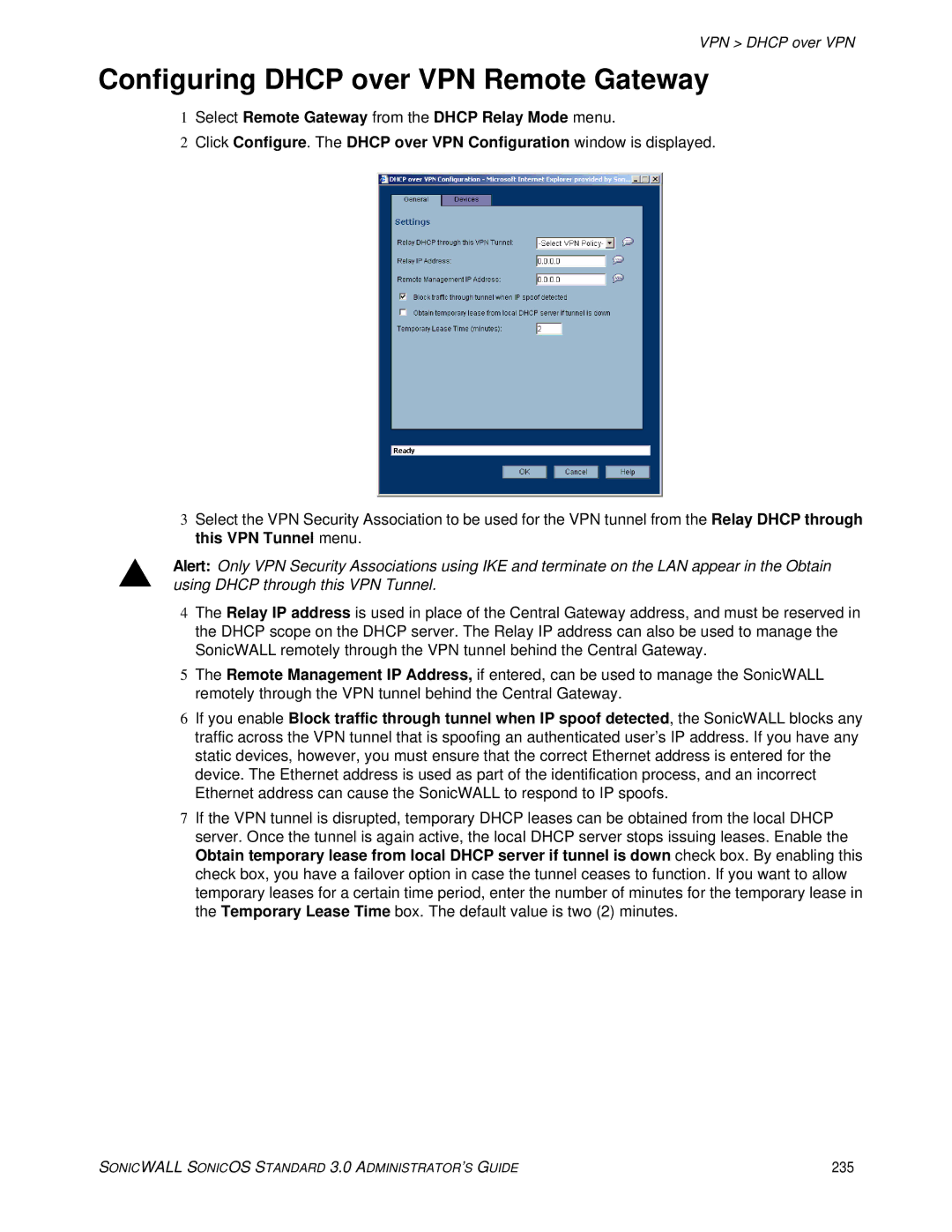VPN > DHCP over VPN
Configuring DHCP over VPN Remote Gateway
1Select Remote Gateway from the DHCP Relay Mode menu.
2Click Configure. The DHCP over VPN Configuration window is displayed.
3Select the VPN Security Association to be used for the VPN tunnel from the Relay DHCP through this VPN Tunnel menu.
SAlert: Only VPN Security Associations using IKE and terminate on the LAN appear in the Obtain using DHCP through this VPN Tunnel.
4The Relay IP address is used in place of the Central Gateway address, and must be reserved in the DHCP scope on the DHCP server. The Relay IP address can also be used to manage the SonicWALL remotely through the VPN tunnel behind the Central Gateway.
5The Remote Management IP Address, if entered, can be used to manage the SonicWALL remotely through the VPN tunnel behind the Central Gateway.
6If you enable Block traffic through tunnel when IP spoof detected, the SonicWALL blocks any traffic across the VPN tunnel that is spoofing an authenticated user’s IP address. If you have any static devices, however, you must ensure that the correct Ethernet address is entered for the device. The Ethernet address is used as part of the identification process, and an incorrect Ethernet address can cause the SonicWALL to respond to IP spoofs.
7If the VPN tunnel is disrupted, temporary DHCP leases can be obtained from the local DHCP server. Once the tunnel is again active, the local DHCP server stops issuing leases. Enable the Obtain temporary lease from local DHCP server if tunnel is down check box. By enabling this check box, you have a failover option in case the tunnel ceases to function. If you want to allow temporary leases for a certain time period, enter the number of minutes for the temporary lease in the Temporary Lease Time box. The default value is two (2) minutes.
SONICWALL SONICOS STANDARD 3.0 ADMINISTRATOR’S GUIDE | 235 |