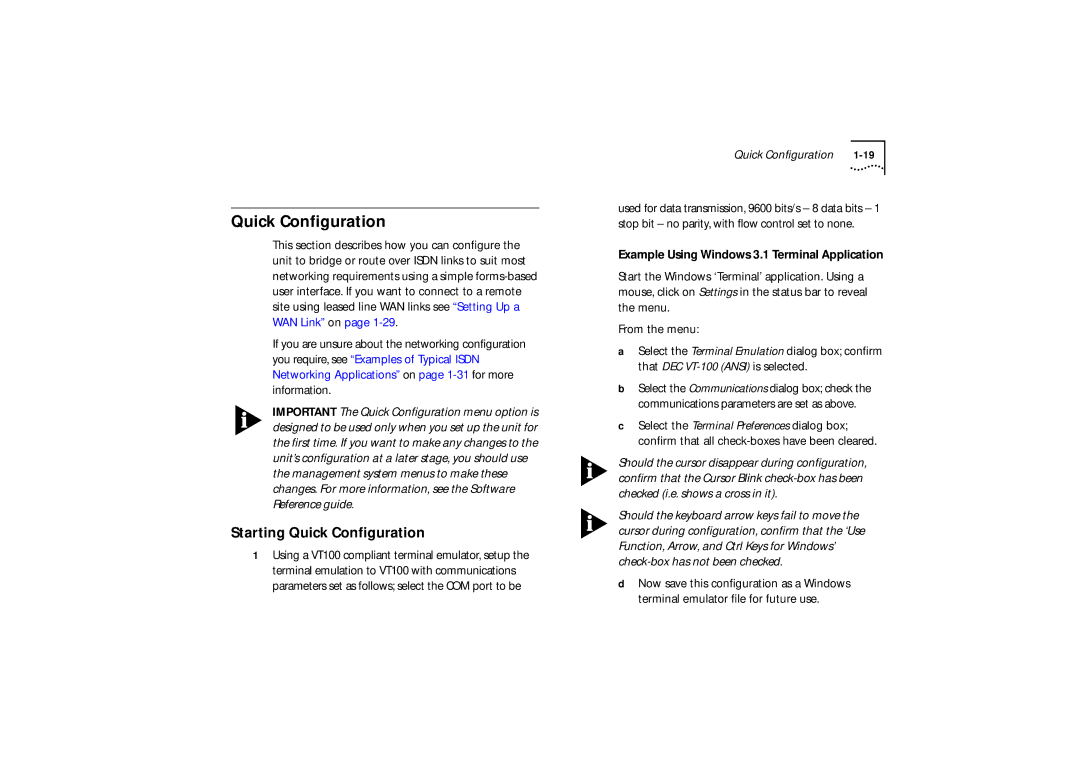Quick Configuration
This section describes how you can configure the unit to bridge or route over ISDN links to suit most networking requirements using a simple
If you are unsure about the networking configuration you require, see “Examples of Typical ISDN Networking Applications” on page
IMPORTANT The Quick Configuration menu option is designed to be used only when you set up the unit for the first time. If you want to make any changes to the unit’s configuration at a later stage, you should use the management system menus to make these changes. For more information, see the Software Reference guide.
Starting Quick Configuration
1Using a VT100 compliant terminal emulator, setup the terminal emulation to VT100 with communications parameters set as follows; select the COM port to be
Quick Configuration |
used for data transmission, 9600 bits/s – 8 data bits – 1 stop bit – no parity, with flow control set to none.
Example Using Windows 3.1 Terminal Application
Start the Windows ‘Terminal’ application. Using a mouse, click on Settings in the status bar to reveal the menu.
From the menu:
aSelect the Terminal Emulation dialog box; confirm that DEC
bSelect the Communications dialog box; check the communications parameters are set as above.
cSelect the Terminal Preferences dialog box; confirm that all
Should the cursor disappear during configuration, confirm that the Cursor Blink
Should the keyboard arrow keys fail to move the cursor during configuration, confirm that the ‘Use Function, Arrow, and Ctrl Keys for Windows’
dNow save this configuration as a Windows terminal emulator file for future use.