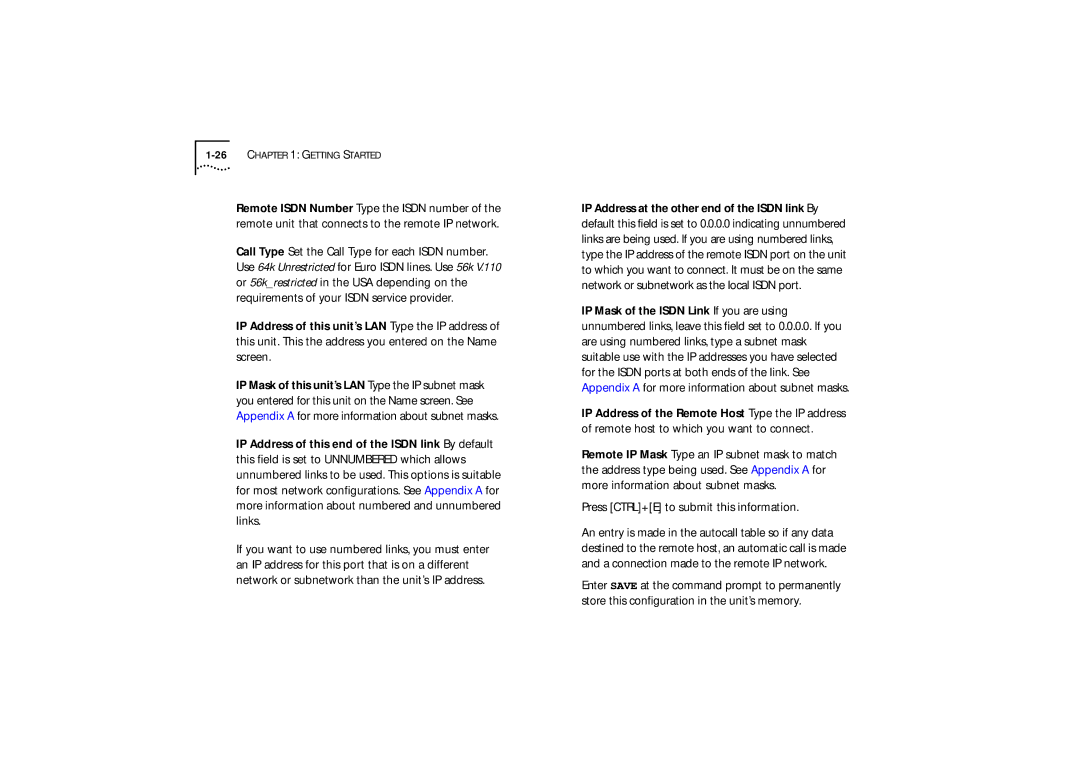1-26 CHAPTER 1: GETTING STARTED
Remote ISDN Number Type the ISDN number of the remote unit that connects to the remote IP network.
Call Type Set the Call Type for each ISDN number. Use 64k Unrestricted for Euro ISDN lines. Use 56k V.110 or 56k_restricted in the USA depending on the requirements of your ISDN service provider.
IP Address of this unit’s LAN Type the IP address of this unit. This the address you entered on the Name screen.
IP Mask of this unit’s LAN Type the IP subnet mask you entered for this unit on the Name screen. See Appendix A for more information about subnet masks.
IP Address of this end of the ISDN link By default this field is set to UNNUMBERED which allows unnumbered links to be used. This options is suitable for most network configurations. See Appendix A for more information about numbered and unnumbered links.
If you want to use numbered links, you must enter an IP address for this port that is on a different network or subnetwork than the unit’s IP address.
IP Address at the other end of the ISDN link By default this field is set to 0.0.0.0 indicating unnumbered links are being used. If you are using numbered links, type the IP address of the remote ISDN port on the unit to which you want to connect. It must be on the same network or subnetwork as the local ISDN port.
IP Mask of the ISDN Link If you are using unnumbered links, leave this field set to 0.0.0.0. If you are using numbered links, type a subnet mask suitable use with the IP addresses you have selected for the ISDN ports at both ends of the link. See Appendix A for more information about subnet masks.
IP Address of the Remote Host Type the IP address of remote host to which you want to connect.
Remote IP Mask Type an IP subnet mask to match the address type being used. See Appendix A for more information about subnet masks.
Press [CTRL]+[E] to submit this information.
An entry is made in the autocall table so if any data destined to the remote host, an automatic call is made and a connection made to the remote IP network.
Enter SAVE at the command prompt to permanently store this configuration in the unit’s memory.