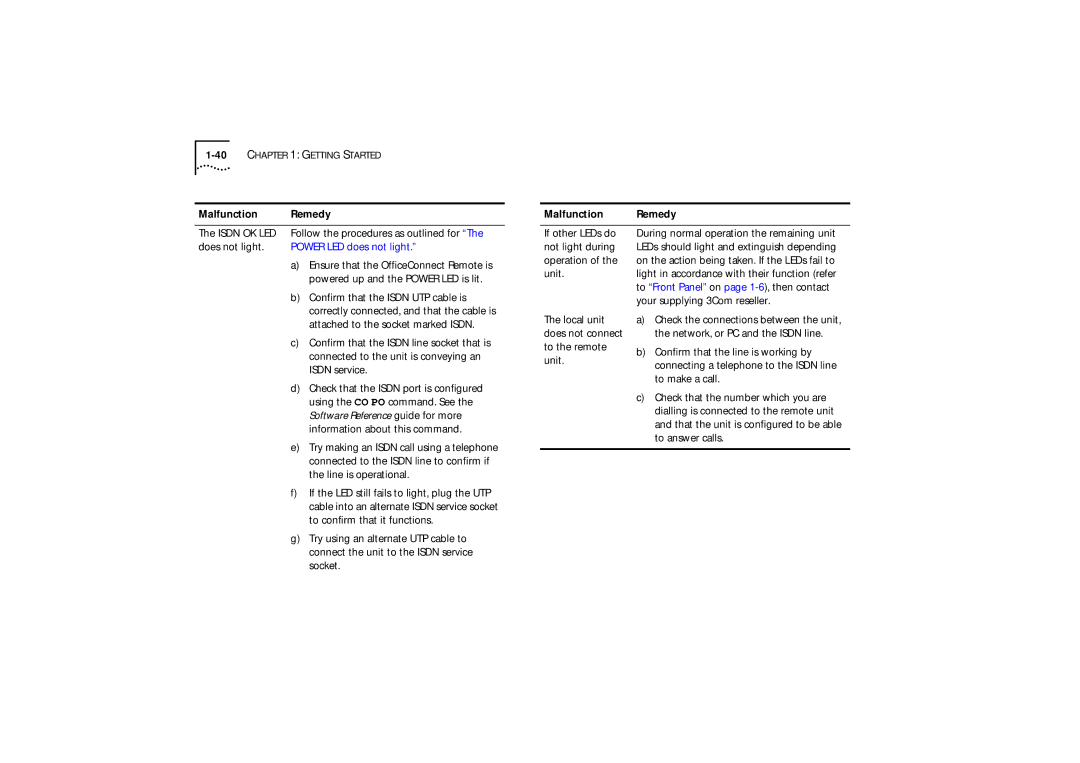CHAPTER 1: GETTING STARTED | |||
Malfunction | Remedy | ||
The ISDN OK LED | Follow the procedures as outlined for “The | ||
does not light. | POWER LED does not light.” | ||
|
| a) | Ensure that the OfficeConnect Remote is |
|
|
| powered up and the POWER LED is lit. |
|
| b) | Confirm that the ISDN UTP cable is |
|
|
| correctly connected, and that the cable is |
Malfunction | Remedy |
If other LEDs do | During normal operation the remaining unit |
not light during | LEDs should light and extinguish depending |
operation of the | on the action being taken. If the LEDs fail to |
unit. | light in accordance with their function (refer |
| to “Front Panel” on page |
| your supplying 3Com reseller. |
| attached to the socket marked ISDN. |
c) | Confirm that the ISDN line socket that is |
| connected to the unit is conveying an |
| ISDN service. |
d) | Check that the ISDN port is configured |
| using the CO PO command. See the |
| Software Reference guide for more |
| information about this command. |
e) | Try making an ISDN call using a telephone |
| connected to the ISDN line to confirm if |
| the line is operational. |
f) | If the LED still fails to light, plug the UTP |
| cable into an alternate ISDN service socket |
| to confirm that it functions. |
g) | Try using an alternate UTP cable to |
| connect the unit to the ISDN service |
| socket. |
The local unit does not connect to the remote unit.
a)Check the connections between the unit, the network, or PC and the ISDN line.
b)Confirm that the line is working by connecting a telephone to the ISDN line to make a call.
c)Check that the number which you are dialling is connected to the remote unit and that the unit is configured to be able to answer calls.