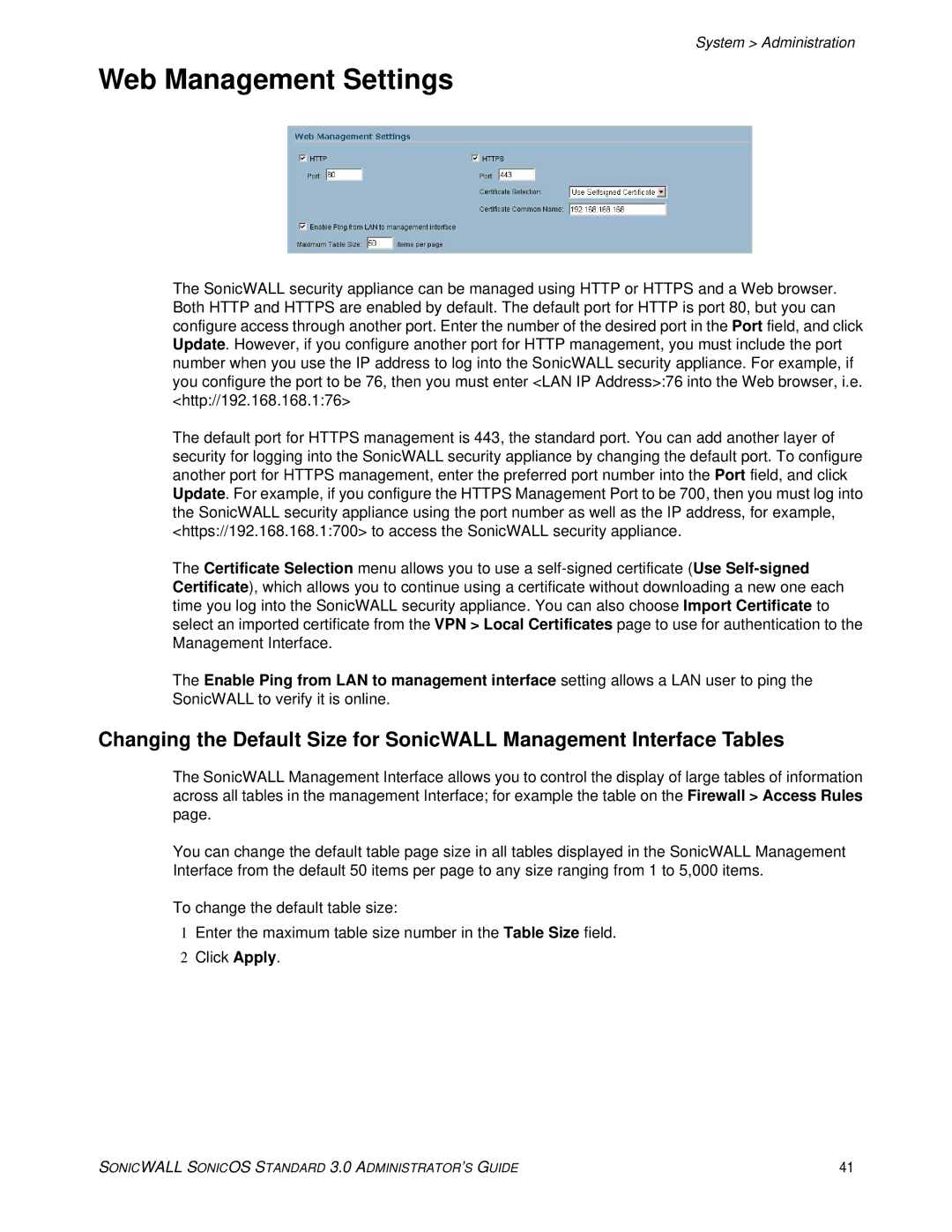System > Administration
Web Management Settings
The SonicWALL security appliance can be managed using HTTP or HTTPS and a Web browser. Both HTTP and HTTPS are enabled by default. The default port for HTTP is port 80, but you can configure access through another port. Enter the number of the desired port in the Port field, and click Update. However, if you configure another port for HTTP management, you must include the port number when you use the IP address to log into the SonicWALL security appliance. For example, if you configure the port to be 76, then you must enter <LAN IP Address>:76 into the Web browser, i.e. <http://192.168.168.1:76>
The default port for HTTPS management is 443, the standard port. You can add another layer of security for logging into the SonicWALL security appliance by changing the default port. To configure another port for HTTPS management, enter the preferred port number into the Port field, and click Update. For example, if you configure the HTTPS Management Port to be 700, then you must log into the SonicWALL security appliance using the port number as well as the IP address, for example, <https://192.168.168.1:700> to access the SonicWALL security appliance.
The Certificate Selection menu allows you to use a
The Enable Ping from LAN to management interface setting allows a LAN user to ping the SonicWALL to verify it is online.
Changing the Default Size for SonicWALL Management Interface Tables
The SonicWALL Management Interface allows you to control the display of large tables of information across all tables in the management Interface; for example the table on the Firewall > Access Rules page.
You can change the default table page size in all tables displayed in the SonicWALL Management Interface from the default 50 items per page to any size ranging from 1 to 5,000 items.
To change the default table size:
1Enter the maximum table size number in the Table Size field.
2Click Apply.
SONICWALL SONICOS STANDARD 3.0 ADMINISTRATOR’S GUIDE | 41 |