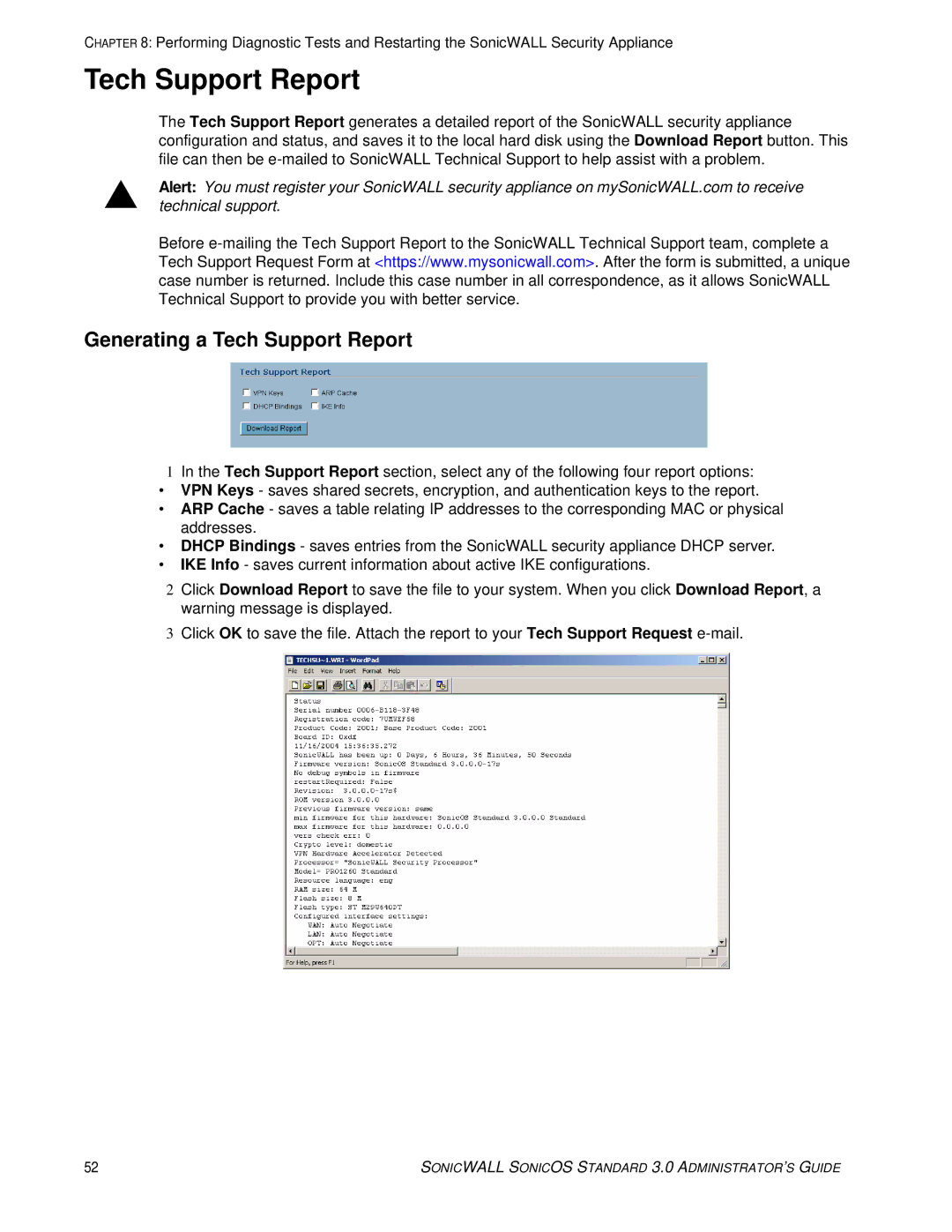CHAPTER 8: Performing Diagnostic Tests and Restarting the SonicWALL Security Appliance
Tech Support Report
The Tech Support Report generates a detailed report of the SonicWALL security appliance configuration and status, and saves it to the local hard disk using the Download Report button. This file can then be
SAlert: You must register your SonicWALL security appliance on mySonicWALL.com to receive technical support.
Before
Generating a Tech Support Report
1In the Tech Support Report section, select any of the following four report options:
•VPN Keys - saves shared secrets, encryption, and authentication keys to the report.
•ARP Cache - saves a table relating IP addresses to the corresponding MAC or physical addresses.
•DHCP Bindings - saves entries from the SonicWALL security appliance DHCP server.
•IKE Info - saves current information about active IKE configurations.
2Click Download Report to save the file to your system. When you click Download Report, a warning message is displayed.
3Click OK to save the file. Attach the report to your Tech Support Request
52 | SONICWALL SONICOS STANDARD 3.0 ADMINISTRATOR’S GUIDE |