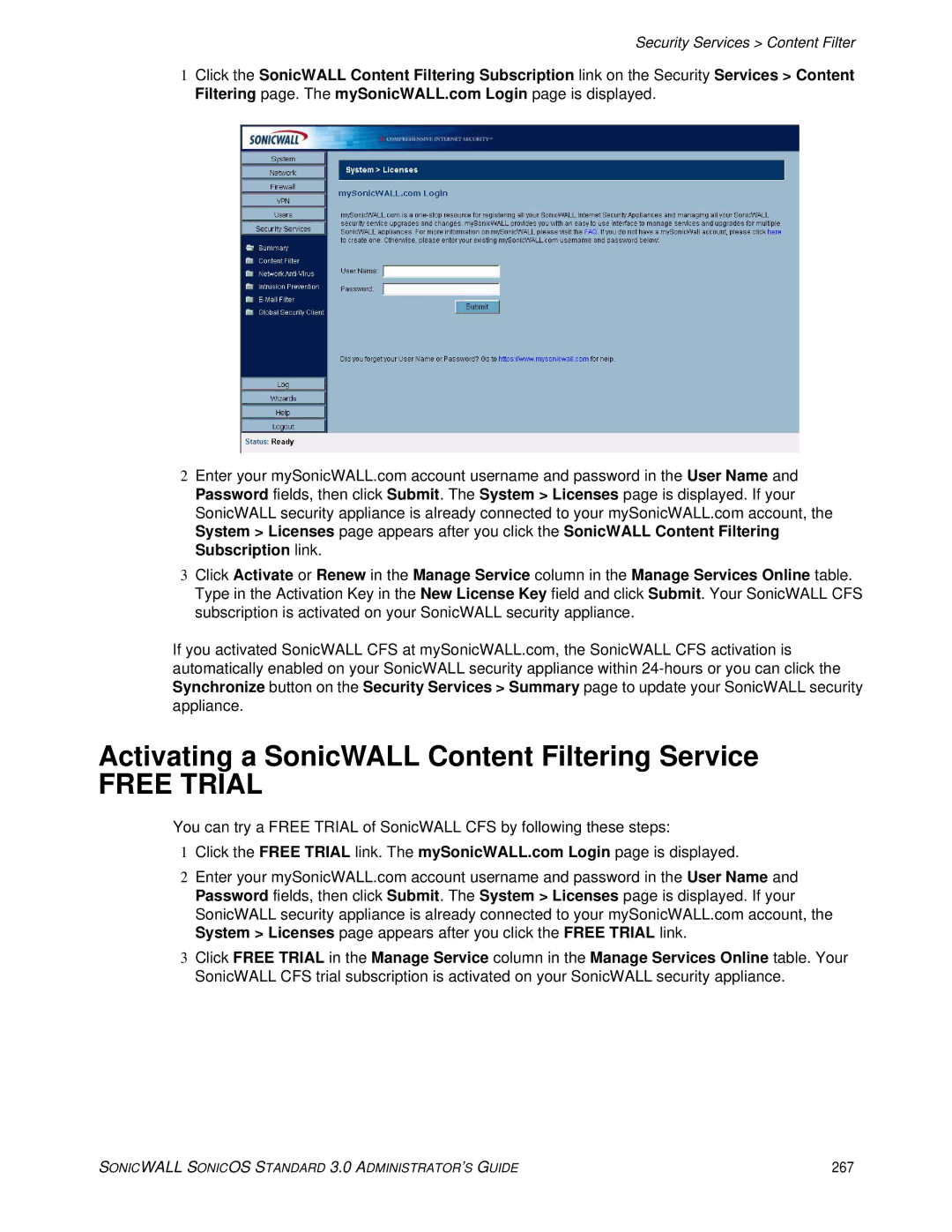Security Services > Content Filter
1Click the SonicWALL Content Filtering Subscription link on the Security Services > Content Filtering page. The mySonicWALL.com Login page is displayed.
2Enter your mySonicWALL.com account username and password in the User Name and Password fields, then click Submit. The System > Licenses page is displayed. If your SonicWALL security appliance is already connected to your mySonicWALL.com account, the System > Licenses page appears after you click the SonicWALL Content Filtering Subscription link.
3Click Activate or Renew in the Manage Service column in the Manage Services Online table. Type in the Activation Key in the New License Key field and click Submit. Your SonicWALL CFS subscription is activated on your SonicWALL security appliance.
If you activated SonicWALL CFS at mySonicWALL.com, the SonicWALL CFS activation is automatically enabled on your SonicWALL security appliance within
Activating a SonicWALL Content Filtering Service
FREE TRIAL
You can try a FREE TRIAL of SonicWALL CFS by following these steps:
1Click the FREE TRIAL link. The mySonicWALL.com Login page is displayed.
2Enter your mySonicWALL.com account username and password in the User Name and Password fields, then click Submit. The System > Licenses page is displayed. If your SonicWALL security appliance is already connected to your mySonicWALL.com account, the System > Licenses page appears after you click the FREE TRIAL link.
3Click FREE TRIAL in the Manage Service column in the Manage Services Online table. Your SonicWALL CFS trial subscription is activated on your SonicWALL security appliance.
SONICWALL SONICOS STANDARD 3.0 ADMINISTRATOR’S GUIDE | 267 |