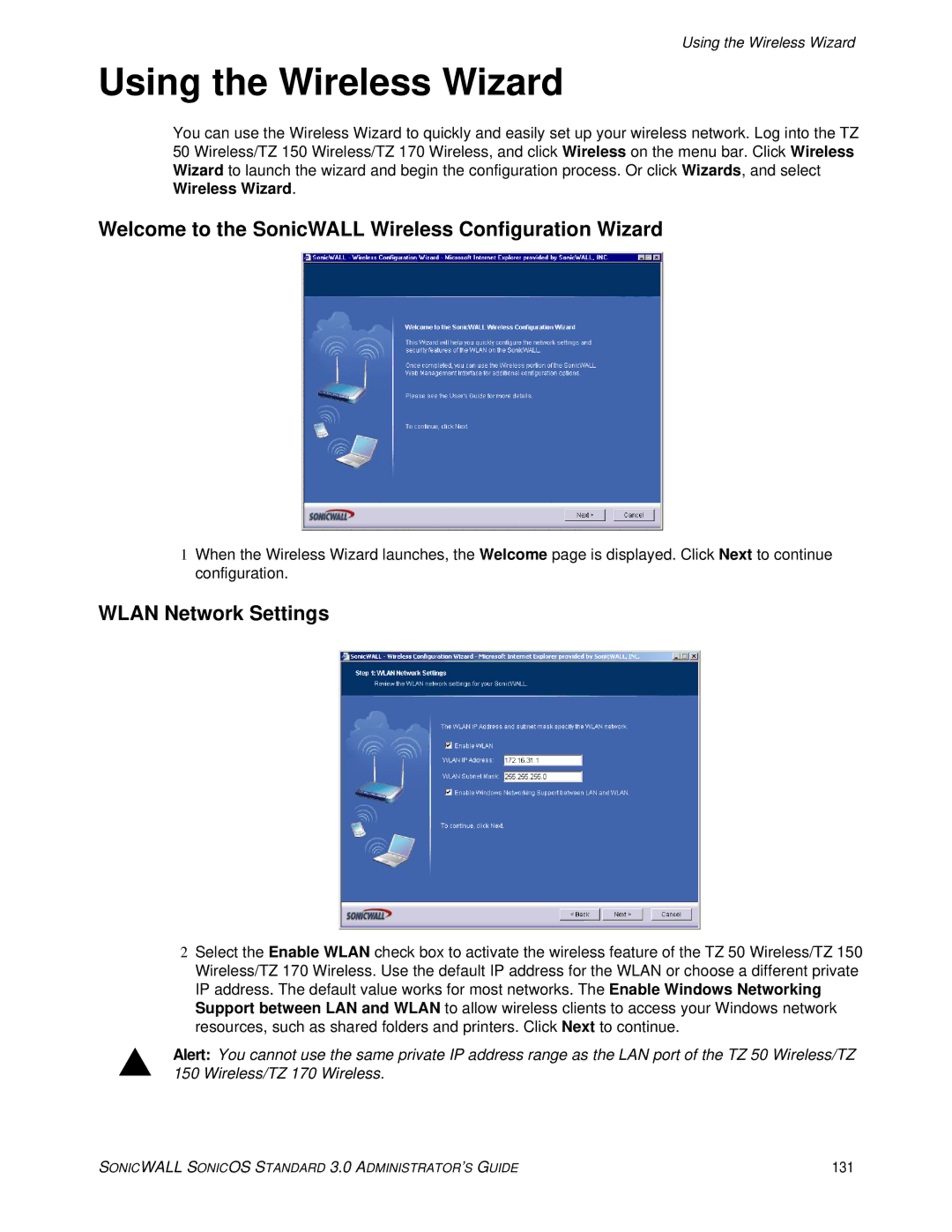Using the Wireless Wizard
Using the Wireless Wizard
You can use the Wireless Wizard to quickly and easily set up your wireless network. Log into the TZ 50 Wireless/TZ 150 Wireless/TZ 170 Wireless, and click Wireless on the menu bar. Click Wireless Wizard to launch the wizard and begin the configuration process. Or click Wizards, and select Wireless Wizard.
Welcome to the SonicWALL Wireless Configuration Wizard
1When the Wireless Wizard launches, the Welcome page is displayed. Click Next to continue configuration.
WLAN Network Settings
2Select the Enable WLAN check box to activate the wireless feature of the TZ 50 Wireless/TZ 150 Wireless/TZ 170 Wireless. Use the default IP address for the WLAN or choose a different private IP address. The default value works for most networks. The Enable Windows Networking Support between LAN and WLAN to allow wireless clients to access your Windows network resources, such as shared folders and printers. Click Next to continue.
SAlert: You cannot use the same private IP address range as the LAN port of the TZ 50 Wireless/TZ 150 Wireless/TZ 170 Wireless.
SONICWALL SONICOS STANDARD 3.0 ADMINISTRATOR’S GUIDE | 131 |