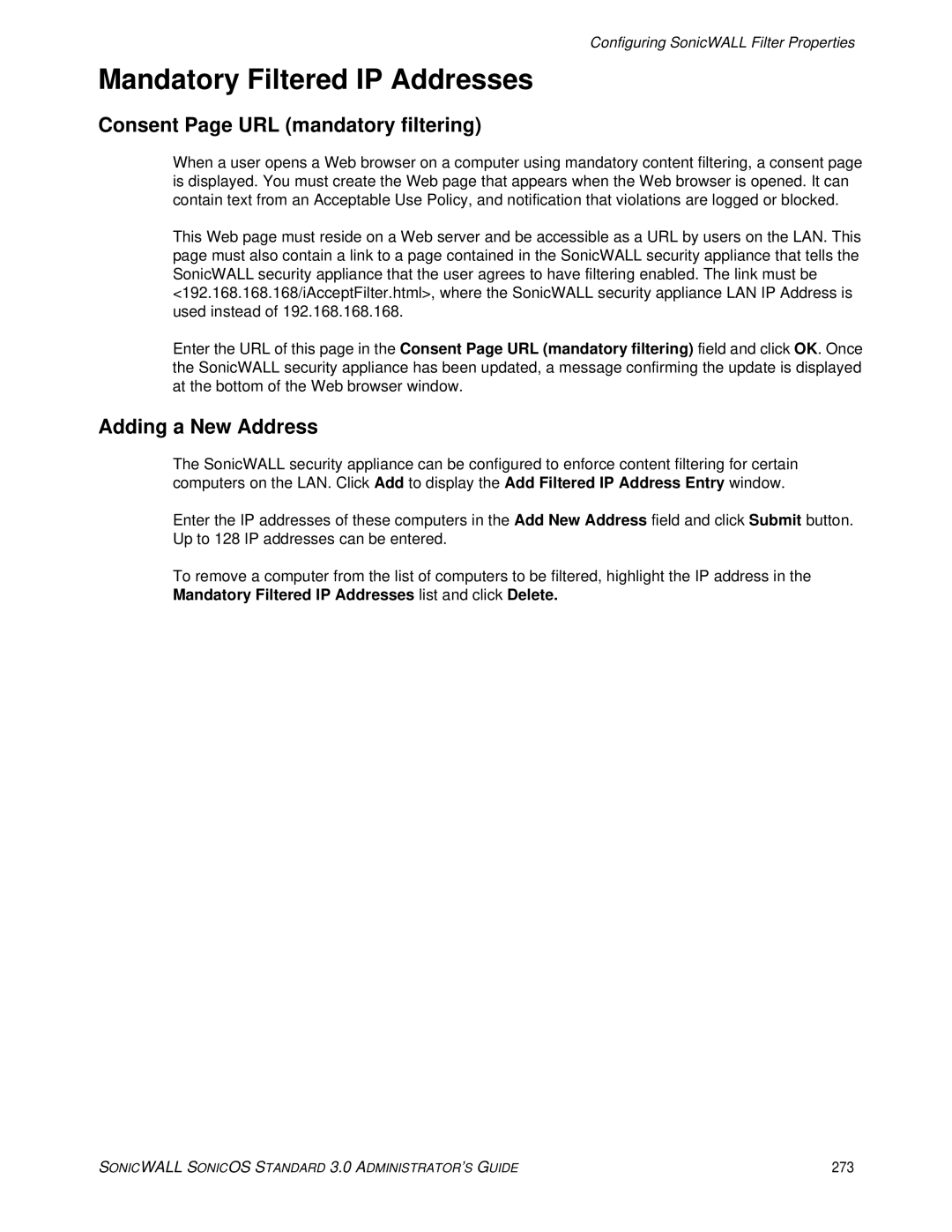Configuring SonicWALL Filter Properties
Mandatory Filtered IP Addresses
Consent Page URL (mandatory filtering)
When a user opens a Web browser on a computer using mandatory content filtering, a consent page is displayed. You must create the Web page that appears when the Web browser is opened. It can contain text from an Acceptable Use Policy, and notification that violations are logged or blocked.
This Web page must reside on a Web server and be accessible as a URL by users on the LAN. This page must also contain a link to a page contained in the SonicWALL security appliance that tells the SonicWALL security appliance that the user agrees to have filtering enabled. The link must be <192.168.168.168/iAcceptFilter.html>, where the SonicWALL security appliance LAN IP Address is used instead of 192.168.168.168.
Enter the URL of this page in the Consent Page URL (mandatory filtering) field and click OK. Once the SonicWALL security appliance has been updated, a message confirming the update is displayed at the bottom of the Web browser window.
Adding a New Address
The SonicWALL security appliance can be configured to enforce content filtering for certain computers on the LAN. Click Add to display the Add Filtered IP Address Entry window.
Enter the IP addresses of these computers in the Add New Address field and click Submit button. Up to 128 IP addresses can be entered.
To remove a computer from the list of computers to be filtered, highlight the IP address in the Mandatory Filtered IP Addresses list and click Delete.
SONICWALL SONICOS STANDARD 3.0 ADMINISTRATOR’S GUIDE | 273 |