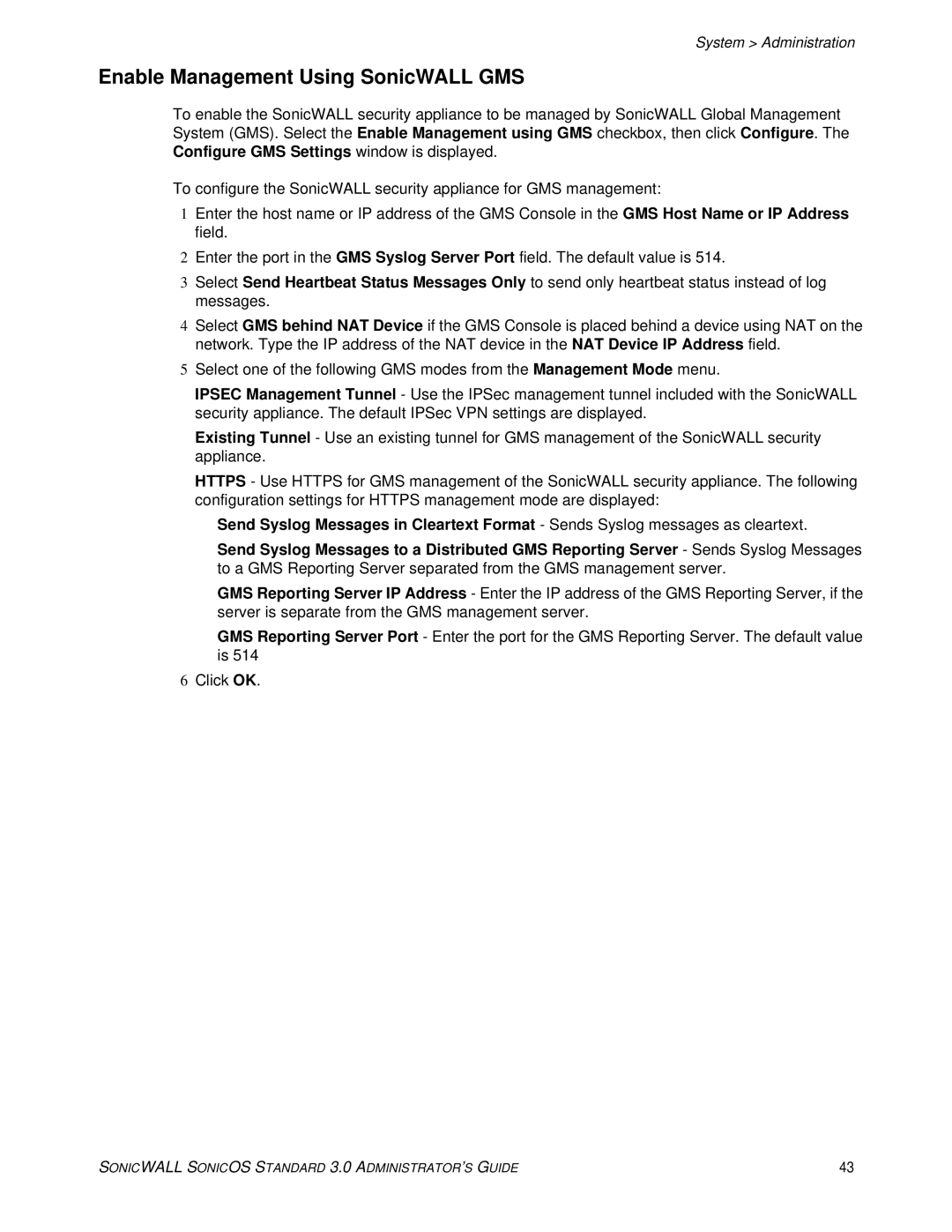System > Administration
Enable Management Using SonicWALL GMS
To enable the SonicWALL security appliance to be managed by SonicWALL Global Management System (GMS). Select the Enable Management using GMS checkbox, then click Configure. The Configure GMS Settings window is displayed.
To configure the SonicWALL security appliance for GMS management:
1Enter the host name or IP address of the GMS Console in the GMS Host Name or IP Address field.
2Enter the port in the GMS Syslog Server Port field. The default value is 514.
3Select Send Heartbeat Status Messages Only to send only heartbeat status instead of log messages.
4Select GMS behind NAT Device if the GMS Console is placed behind a device using NAT on the network. Type the IP address of the NAT device in the NAT Device IP Address field.
5Select one of the following GMS modes from the Management Mode menu.
IPSEC Management Tunnel - Use the IPSec management tunnel included with the SonicWALL security appliance. The default IPSec VPN settings are displayed.
Existing Tunnel - Use an existing tunnel for GMS management of the SonicWALL security appliance.
HTTPS - Use HTTPS for GMS management of the SonicWALL security appliance. The following configuration settings for HTTPS management mode are displayed:
Send Syslog Messages in Cleartext Format - Sends Syslog messages as cleartext.
Send Syslog Messages to a Distributed GMS Reporting Server - Sends Syslog Messages to a GMS Reporting Server separated from the GMS management server.
GMS Reporting Server IP Address - Enter the IP address of the GMS Reporting Server, if the server is separate from the GMS management server.
GMS Reporting Server Port - Enter the port for the GMS Reporting Server. The default value is 514
6Click OK.
SONICWALL SONICOS STANDARD 3.0 ADMINISTRATOR’S GUIDE | 43 |