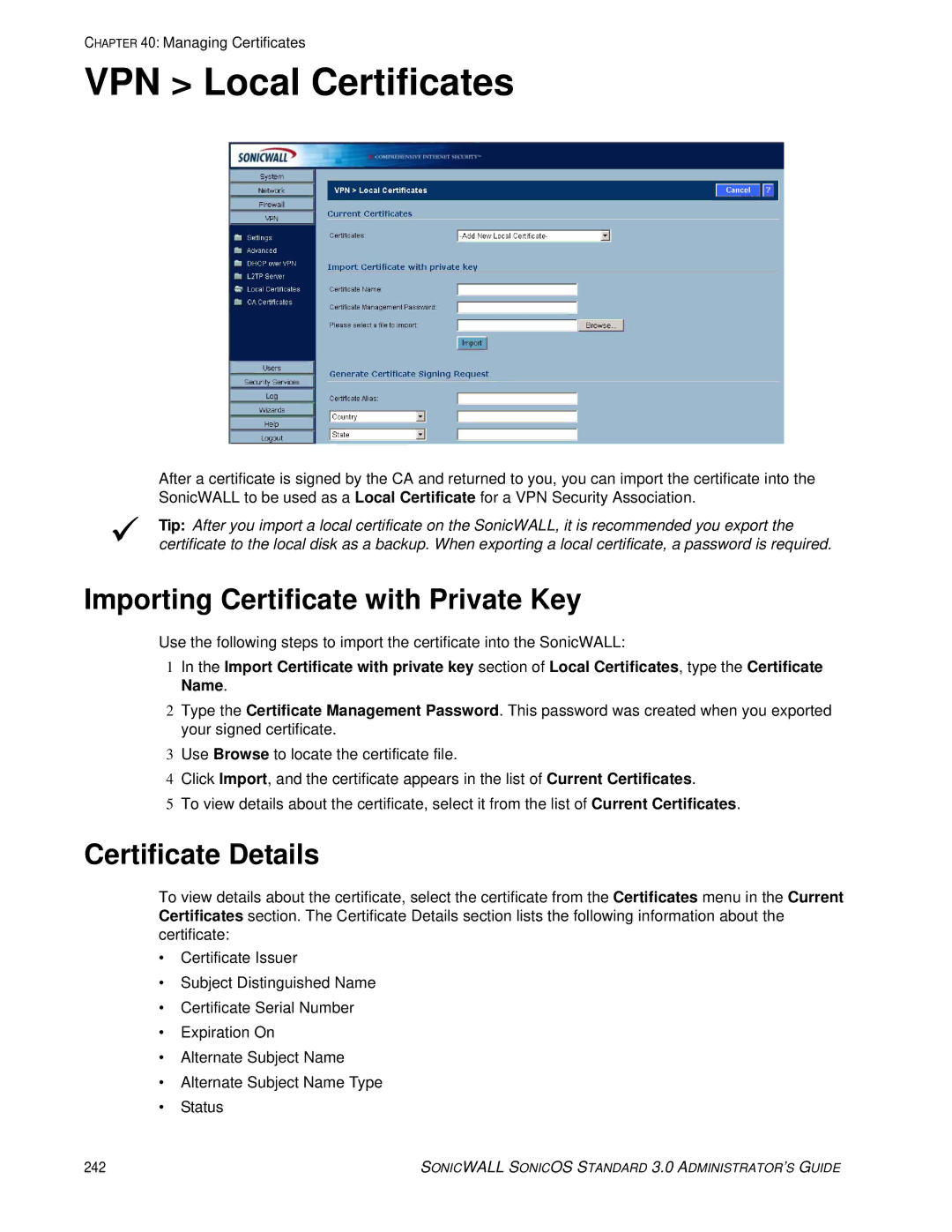CHAPTER 40: Managing Certificates
VPN > Local Certificates
After a certificate is signed by the CA and returned to you, you can import the certificate into the SonicWALL to be used as a Local Certificate for a VPN Security Association.
9Tip: After you import a local certificate on the SonicWALL, it is recommended you export the certificate to the local disk as a backup. When exporting a local certificate, a password is required.
Importing Certificate with Private Key
Use the following steps to import the certificate into the SonicWALL:
1In the Import Certificate with private key section of Local Certificates, type the Certificate Name.
2Type the Certificate Management Password. This password was created when you exported your signed certificate.
3Use Browse to locate the certificate file.
4Click Import, and the certificate appears in the list of Current Certificates.
5To view details about the certificate, select it from the list of Current Certificates.
Certificate Details
To view details about the certificate, select the certificate from the Certificates menu in the Current Certificates section. The Certificate Details section lists the following information about the certificate:
•Certificate Issuer
•Subject Distinguished Name
•Certificate Serial Number
•Expiration On
•Alternate Subject Name
•Alternate Subject Name Type
•Status
242 | SONICWALL SONICOS STANDARD 3.0 ADMINISTRATOR’S GUIDE |