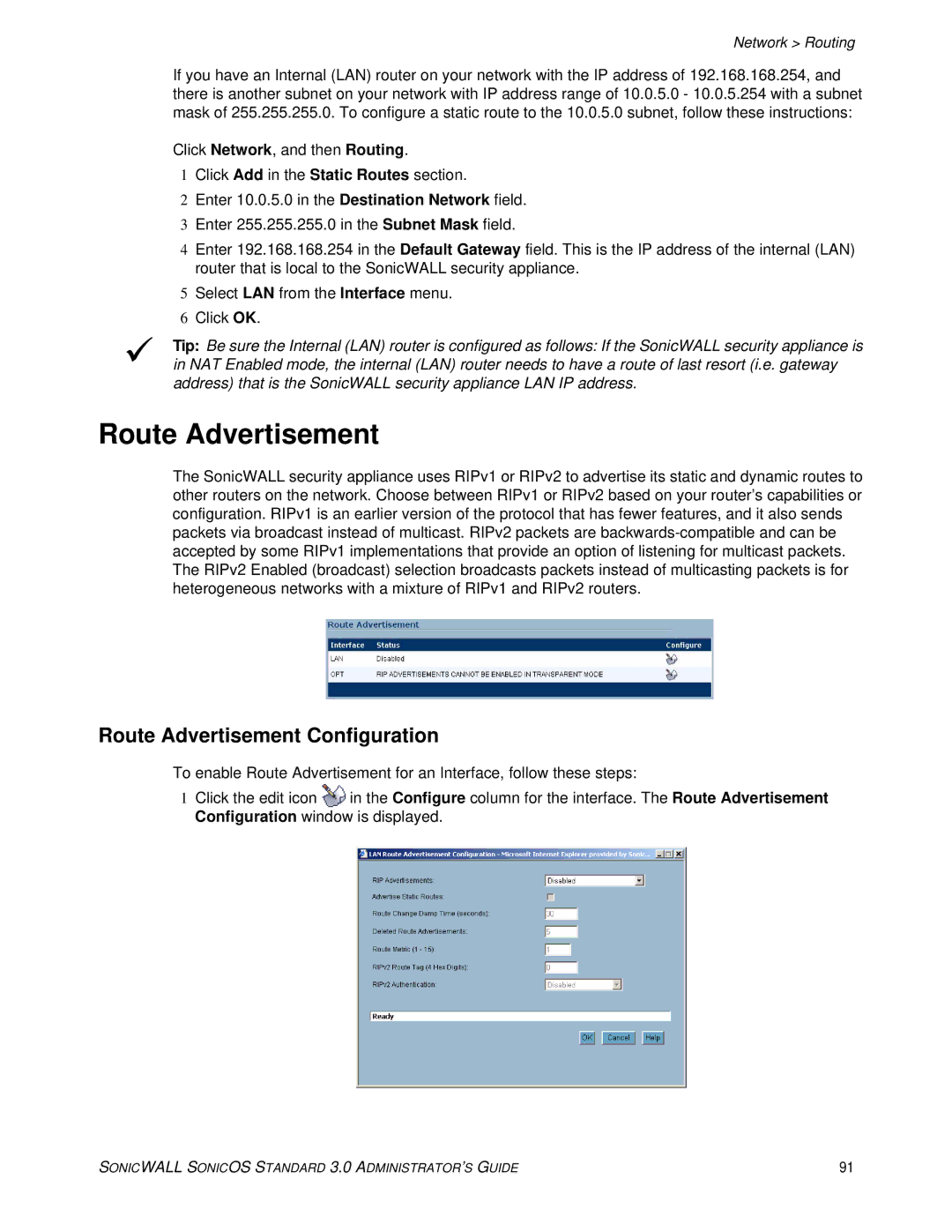Network > Routing
If you have an Internal (LAN) router on your network with the IP address of 192.168.168.254, and there is another subnet on your network with IP address range of 10.0.5.0 - 10.0.5.254 with a subnet mask of 255.255.255.0. To configure a static route to the 10.0.5.0 subnet, follow these instructions:
Click Network, and then Routing.
1Click Add in the Static Routes section.
2Enter 10.0.5.0 in the Destination Network field.
3Enter 255.255.255.0 in the Subnet Mask field.
4Enter 192.168.168.254 in the Default Gateway field. This is the IP address of the internal (LAN) router that is local to the SonicWALL security appliance.
5Select LAN from the Interface menu.
6Click OK.
9Tip: Be sure the Internal (LAN) router is configured as follows: If the SonicWALL security appliance is in NAT Enabled mode, the internal (LAN) router needs to have a route of last resort (i.e. gateway address) that is the SonicWALL security appliance LAN IP address.
Route Advertisement
The SonicWALL security appliance uses RIPv1 or RIPv2 to advertise its static and dynamic routes to other routers on the network. Choose between RIPv1 or RIPv2 based on your router’s capabilities or configuration. RIPv1 is an earlier version of the protocol that has fewer features, and it also sends packets via broadcast instead of multicast. RIPv2 packets are
Route Advertisement Configuration
To enable Route Advertisement for an Interface, follow these steps:
1Click the edit icon ![]() in the Configure column for the interface. The Route Advertisement Configuration window is displayed.
in the Configure column for the interface. The Route Advertisement Configuration window is displayed.
SONICWALL SONICOS STANDARD 3.0 ADMINISTRATOR’S GUIDE | 91 |