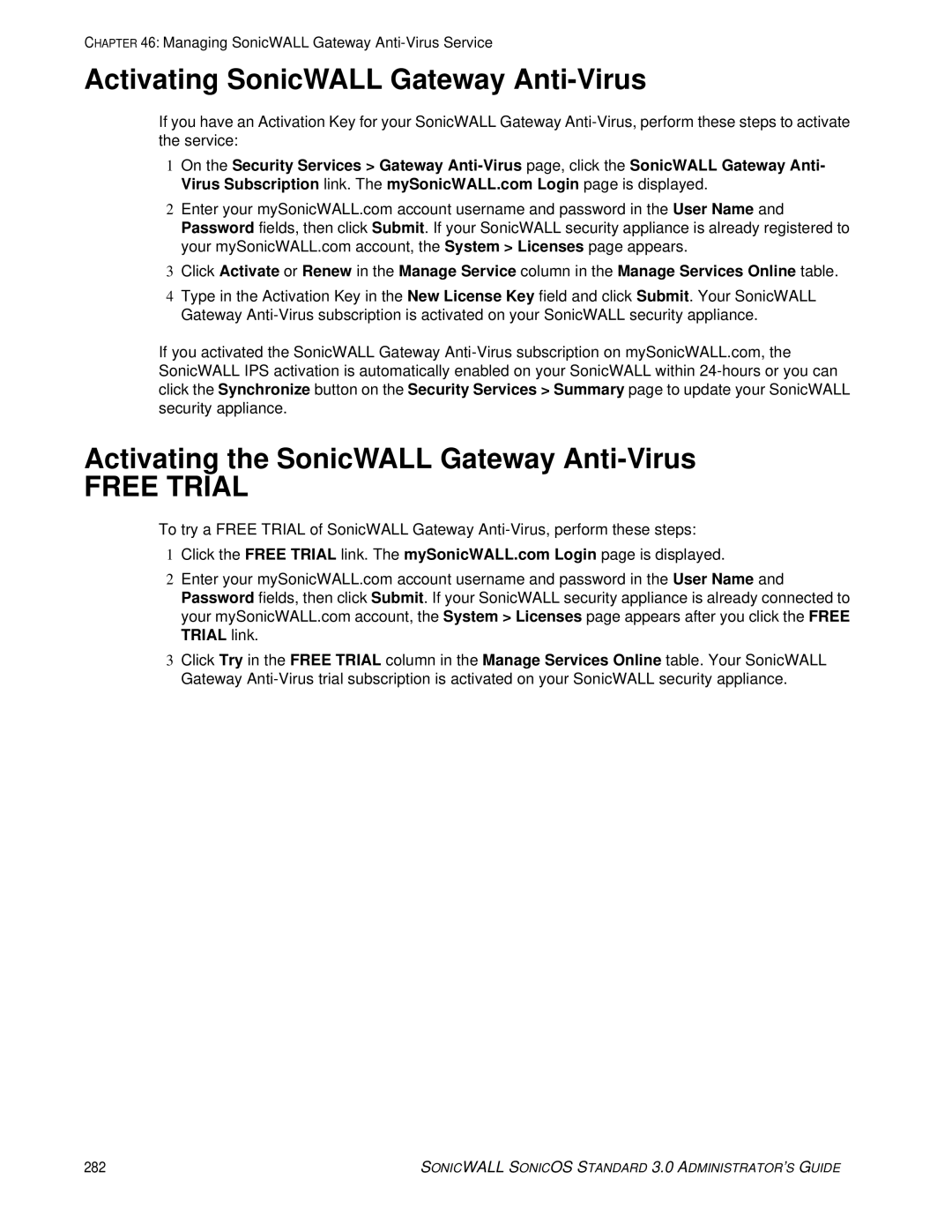CHAPTER 46: Managing SonicWALL Gateway
Activating SonicWALL Gateway Anti-Virus
If you have an Activation Key for your SonicWALL Gateway
1On the Security Services > Gateway
2Enter your mySonicWALL.com account username and password in the User Name and Password fields, then click Submit. If your SonicWALL security appliance is already registered to your mySonicWALL.com account, the System > Licenses page appears.
3Click Activate or Renew in the Manage Service column in the Manage Services Online table.
4Type in the Activation Key in the New License Key field and click Submit. Your SonicWALL Gateway
If you activated the SonicWALL Gateway
Activating the SonicWALL Gateway Anti-Virus
FREE TRIAL
To try a FREE TRIAL of SonicWALL Gateway
1Click the FREE TRIAL link. The mySonicWALL.com Login page is displayed.
2Enter your mySonicWALL.com account username and password in the User Name and Password fields, then click Submit. If your SonicWALL security appliance is already connected to your mySonicWALL.com account, the System > Licenses page appears after you click the FREE TRIAL link.
3Click Try in the FREE TRIAL column in the Manage Services Online table. Your SonicWALL Gateway
282 | SONICWALL SONICOS STANDARD 3.0 ADMINISTRATOR’S GUIDE |