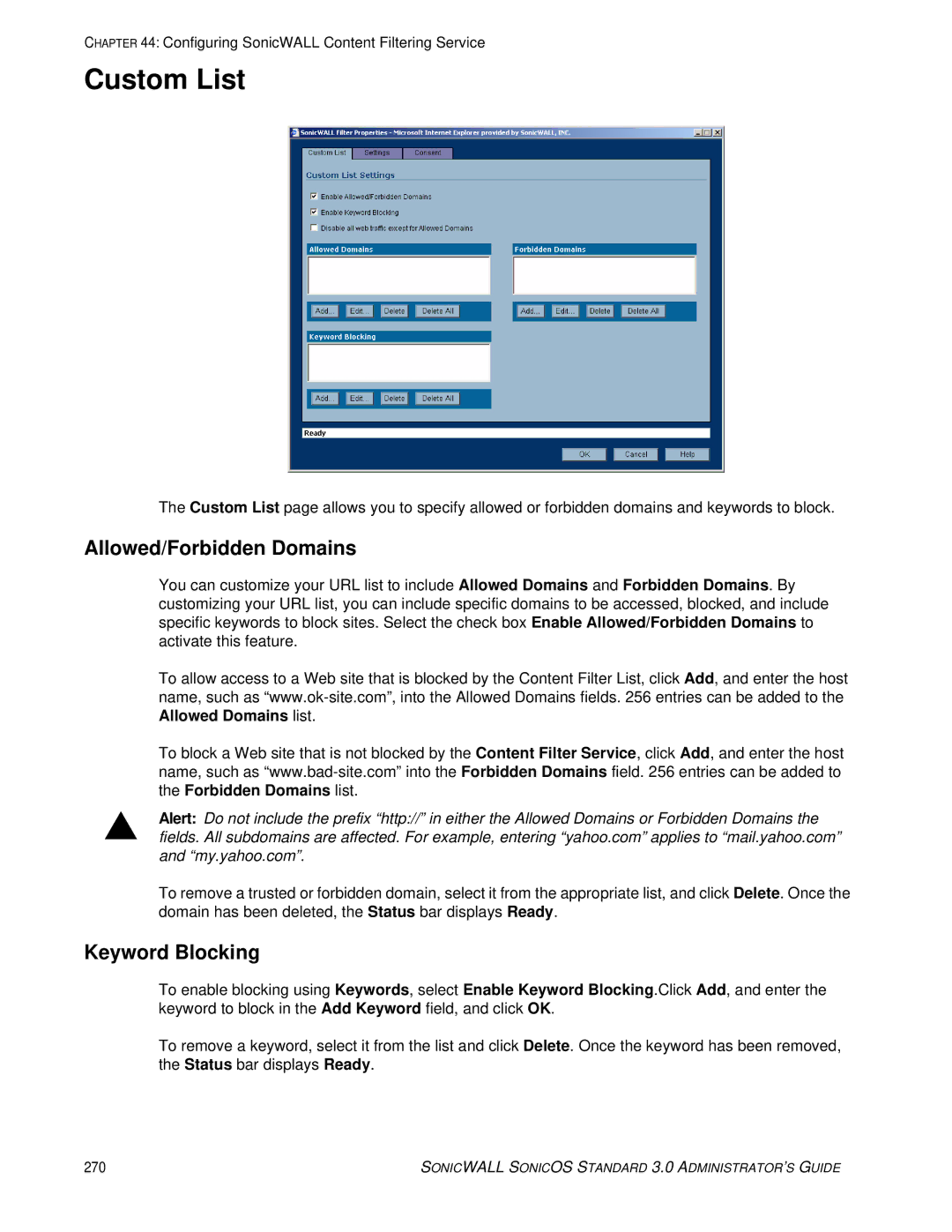CHAPTER 44: Configuring SonicWALL Content Filtering Service
Custom List
The Custom List page allows you to specify allowed or forbidden domains and keywords to block.
Allowed/Forbidden Domains
You can customize your URL list to include Allowed Domains and Forbidden Domains. By customizing your URL list, you can include specific domains to be accessed, blocked, and include specific keywords to block sites. Select the check box Enable Allowed/Forbidden Domains to activate this feature.
To allow access to a Web site that is blocked by the Content Filter List, click Add, and enter the host name, such as
To block a Web site that is not blocked by the Content Filter Service, click Add, and enter the host name, such as
SAlert: Do not include the prefix “http://” in either the Allowed Domains or Forbidden Domains the fields. All subdomains are affected. For example, entering “yahoo.com” applies to “mail.yahoo.com” and “my.yahoo.com”.
To remove a trusted or forbidden domain, select it from the appropriate list, and click Delete. Once the domain has been deleted, the Status bar displays Ready.
Keyword Blocking
To enable blocking using Keywords, select Enable Keyword Blocking.Click Add, and enter the keyword to block in the Add Keyword field, and click OK.
To remove a keyword, select it from the list and click Delete. Once the keyword has been removed, the Status bar displays Ready.
270 | SONICWALL SONICOS STANDARD 3.0 ADMINISTRATOR’S GUIDE |