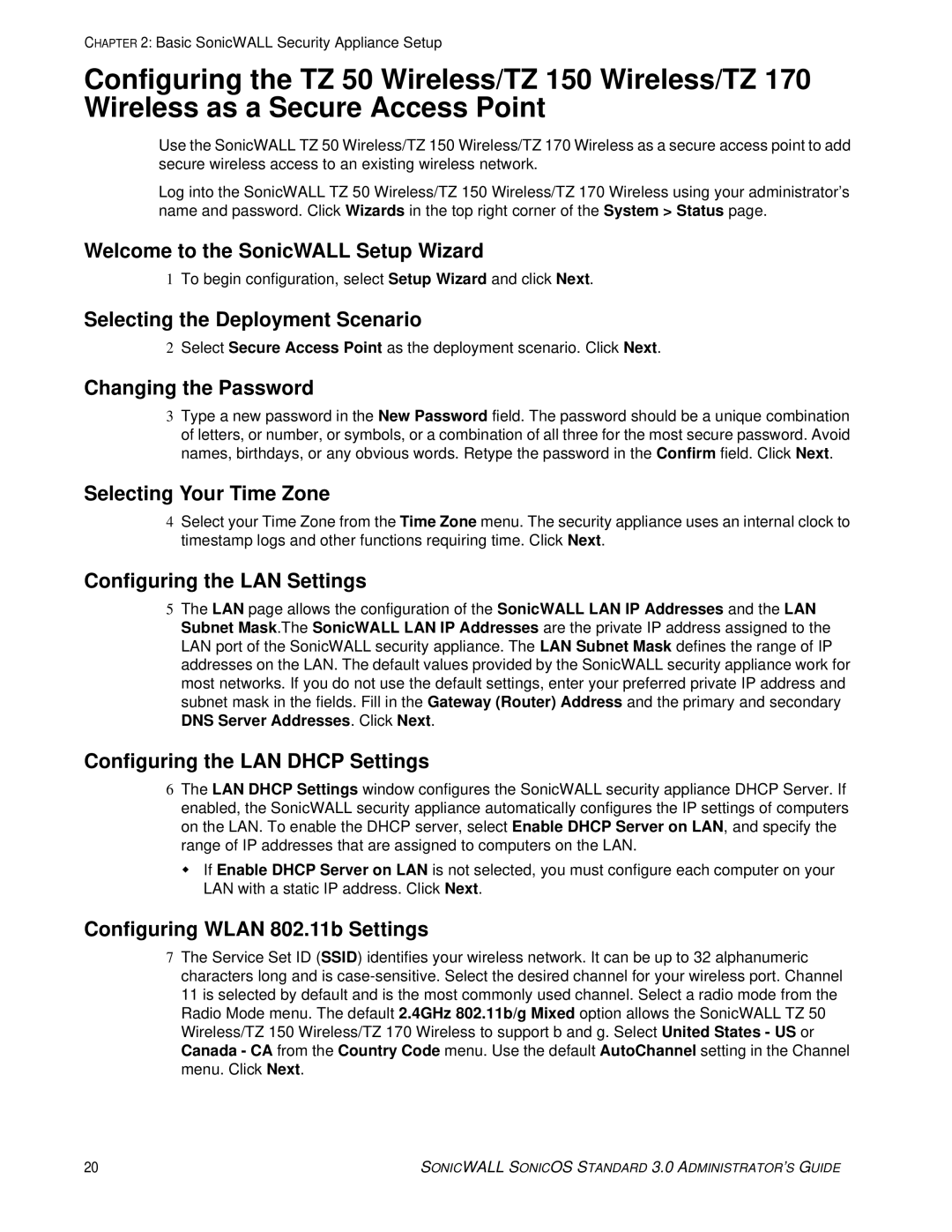CHAPTER 2: Basic SonicWALL Security Appliance Setup
Configuring the TZ 50 Wireless/TZ 150 Wireless/TZ 170 Wireless as a Secure Access Point
Use the SonicWALL TZ 50 Wireless/TZ 150 Wireless/TZ 170 Wireless as a secure access point to add secure wireless access to an existing wireless network.
Log into the SonicWALL TZ 50 Wireless/TZ 150 Wireless/TZ 170 Wireless using your administrator’s name and password. Click Wizards in the top right corner of the System > Status page.
Welcome to the SonicWALL Setup Wizard
1To begin configuration, select Setup Wizard and click Next.
Selecting the Deployment Scenario
2Select Secure Access Point as the deployment scenario. Click Next.
Changing the Password
3Type a new password in the New Password field. The password should be a unique combination of letters, or number, or symbols, or a combination of all three for the most secure password. Avoid names, birthdays, or any obvious words. Retype the password in the Confirm field. Click Next.
Selecting Your Time Zone
4Select your Time Zone from the Time Zone menu. The security appliance uses an internal clock to timestamp logs and other functions requiring time. Click Next.
Configuring the LAN Settings
5The LAN page allows the configuration of the SonicWALL LAN IP Addresses and the LAN Subnet Mask.The SonicWALL LAN IP Addresses are the private IP address assigned to the LAN port of the SonicWALL security appliance. The LAN Subnet Mask defines the range of IP addresses on the LAN. The default values provided by the SonicWALL security appliance work for most networks. If you do not use the default settings, enter your preferred private IP address and subnet mask in the fields. Fill in the Gateway (Router) Address and the primary and secondary DNS Server Addresses. Click Next.
Configuring the LAN DHCP Settings
6The LAN DHCP Settings window configures the SonicWALL security appliance DHCP Server. If enabled, the SonicWALL security appliance automatically configures the IP settings of computers on the LAN. To enable the DHCP server, select Enable DHCP Server on LAN, and specify the range of IP addresses that are assigned to computers on the LAN.
If Enable DHCP Server on LAN is not selected, you must configure each computer on your LAN with a static IP address. Click Next.
Configuring WLAN 802.11b Settings
7The Service Set ID (SSID) identifies your wireless network. It can be up to 32 alphanumeric characters long and is
20 | SONICWALL SONICOS STANDARD 3.0 ADMINISTRATOR’S GUIDE |