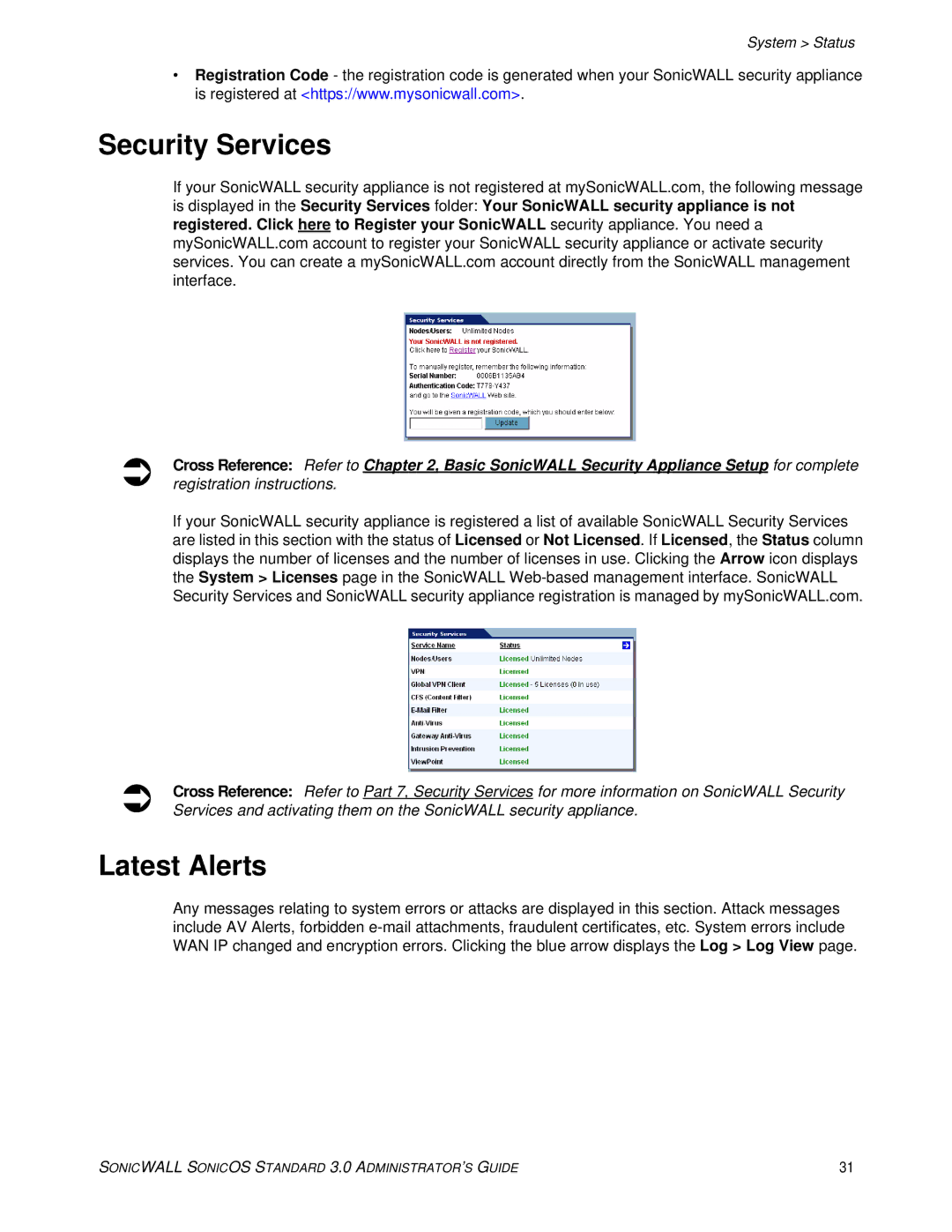System > Status
•Registration Code - the registration code is generated when your SonicWALL security appliance is registered at <https://www.mysonicwall.com>.
Security Services
If your SonicWALL security appliance is not registered at mySonicWALL.com, the following message is displayed in the Security Services folder: Your SonicWALL security appliance is not registered. Click here to Register your SonicWALL security appliance. You need a mySonicWALL.com account to register your SonicWALL security appliance or activate security services. You can create a mySonicWALL.com account directly from the SonicWALL management interface.
Â
Â
Cross Reference: Refer to Chapter 2, Basic SonicWALL Security Appliance Setup for complete registration instructions.
If your SonicWALL security appliance is registered a list of available SonicWALL Security Services are listed in this section with the status of Licensed or Not Licensed. If Licensed, the Status column displays the number of licenses and the number of licenses in use. Clicking the Arrow icon displays the System > Licenses page in the SonicWALL
Cross Reference: Refer to Part 7, Security Services for more information on SonicWALL Security Services and activating them on the SonicWALL security appliance.
Latest Alerts
Any messages relating to system errors or attacks are displayed in this section. Attack messages include AV Alerts, forbidden
SONICWALL SONICOS STANDARD 3.0 ADMINISTRATOR’S GUIDE | 31 |