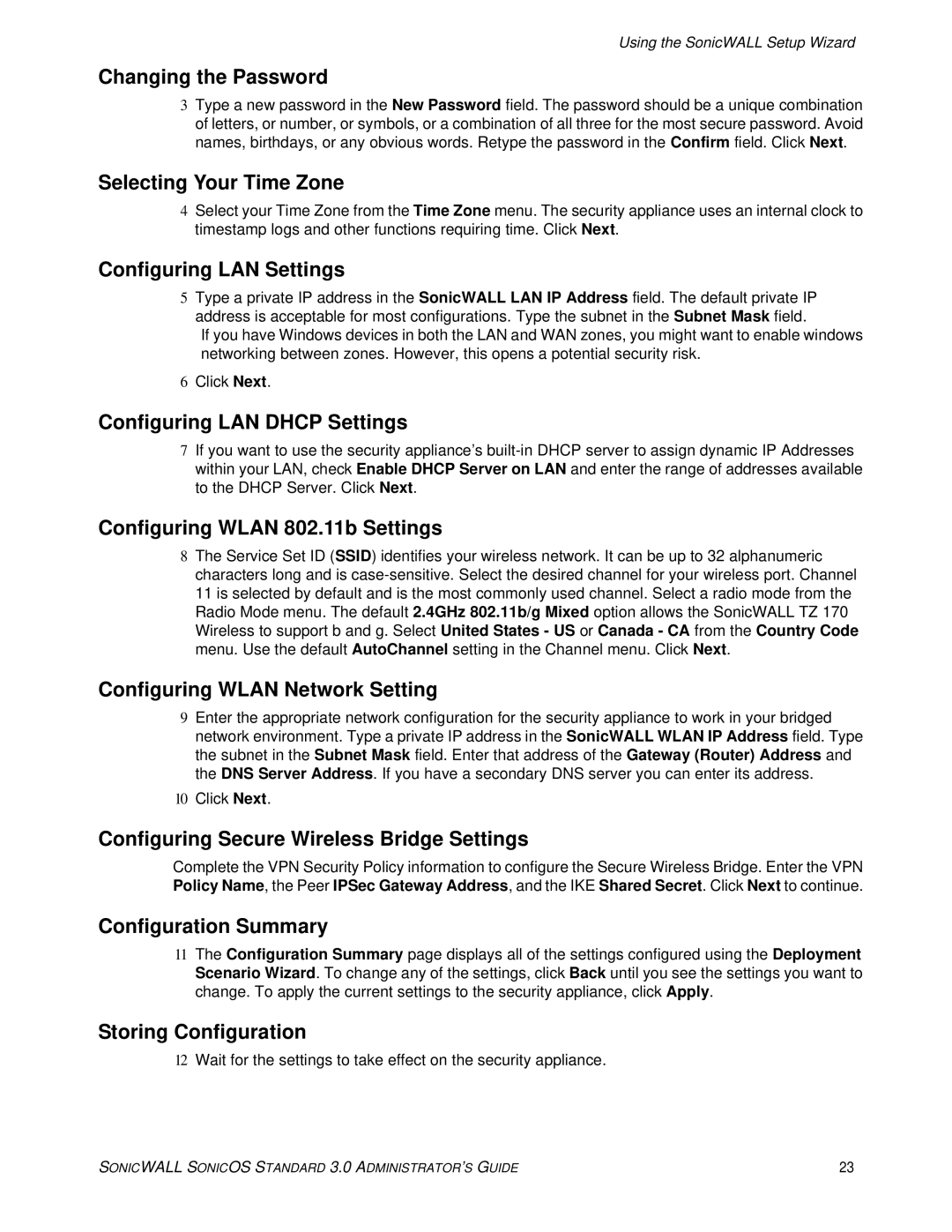Using the SonicWALL Setup Wizard
Changing the Password
3Type a new password in the New Password field. The password should be a unique combination of letters, or number, or symbols, or a combination of all three for the most secure password. Avoid names, birthdays, or any obvious words. Retype the password in the Confirm field. Click Next.
Selecting Your Time Zone
4Select your Time Zone from the Time Zone menu. The security appliance uses an internal clock to timestamp logs and other functions requiring time. Click Next.
Configuring LAN Settings
5Type a private IP address in the SonicWALL LAN IP Address field. The default private IP address is acceptable for most configurations. Type the subnet in the Subnet Mask field.
If you have Windows devices in both the LAN and WAN zones, you might want to enable windows networking between zones. However, this opens a potential security risk.
6Click Next.
Configuring LAN DHCP Settings
7If you want to use the security appliance’s
Configuring WLAN 802.11b Settings
8The Service Set ID (SSID) identifies your wireless network. It can be up to 32 alphanumeric characters long and is
Configuring WLAN Network Setting
9Enter the appropriate network configuration for the security appliance to work in your bridged network environment. Type a private IP address in the SonicWALL WLAN IP Address field. Type the subnet in the Subnet Mask field. Enter that address of the Gateway (Router) Address and the DNS Server Address. If you have a secondary DNS server you can enter its address.
10Click Next.
Configuring Secure Wireless Bridge Settings
Complete the VPN Security Policy information to configure the Secure Wireless Bridge. Enter the VPN Policy Name, the Peer IPSec Gateway Address, and the IKE Shared Secret. Click Next to continue.
Configuration Summary
11The Configuration Summary page displays all of the settings configured using the Deployment Scenario Wizard. To change any of the settings, click Back until you see the settings you want to change. To apply the current settings to the security appliance, click Apply.
Storing Configuration
12Wait for the settings to take effect on the security appliance.
SONICWALL SONICOS STANDARD 3.0 ADMINISTRATOR’S GUIDE | 23 |