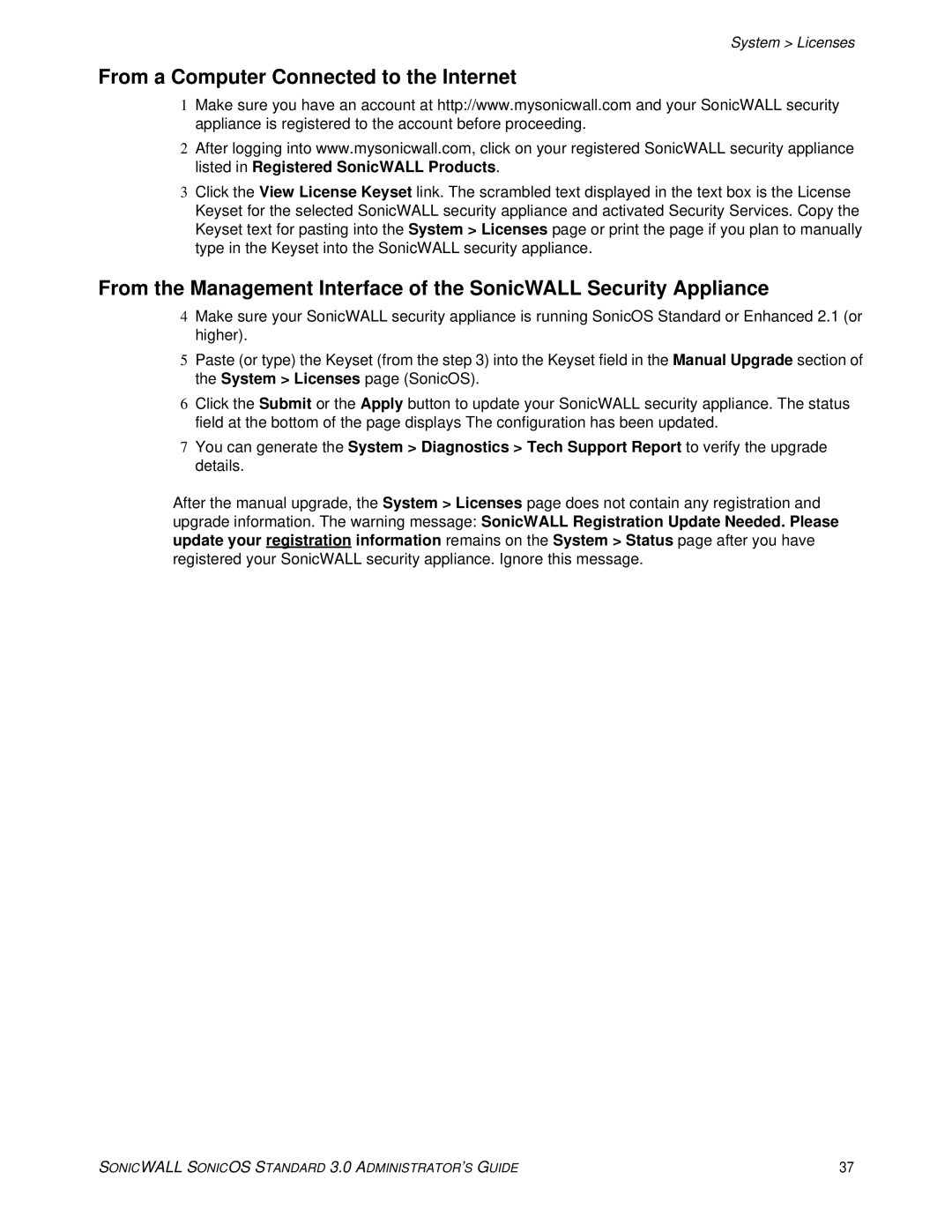System > Licenses
From a Computer Connected to the Internet
1Make sure you have an account at http://www.mysonicwall.com and your SonicWALL security appliance is registered to the account before proceeding.
2After logging into www.mysonicwall.com, click on your registered SonicWALL security appliance listed in Registered SonicWALL Products.
3Click the View License Keyset link. The scrambled text displayed in the text box is the License Keyset for the selected SonicWALL security appliance and activated Security Services. Copy the Keyset text for pasting into the System > Licenses page or print the page if you plan to manually type in the Keyset into the SonicWALL security appliance.
From the Management Interface of the SonicWALL Security Appliance
4Make sure your SonicWALL security appliance is running SonicOS Standard or Enhanced 2.1 (or higher).
5Paste (or type) the Keyset (from the step 3) into the Keyset field in the Manual Upgrade section of the System > Licenses page (SonicOS).
6Click the Submit or the Apply button to update your SonicWALL security appliance. The status field at the bottom of the page displays The configuration has been updated.
7You can generate the System > Diagnostics > Tech Support Report to verify the upgrade details.
After the manual upgrade, the System > Licenses page does not contain any registration and upgrade information. The warning message: SonicWALL Registration Update Needed. Please update your registration information remains on the System > Status page after you have registered your SonicWALL security appliance. Ignore this message.
SONICWALL SONICOS STANDARD 3.0 ADMINISTRATOR’S GUIDE | 37 |