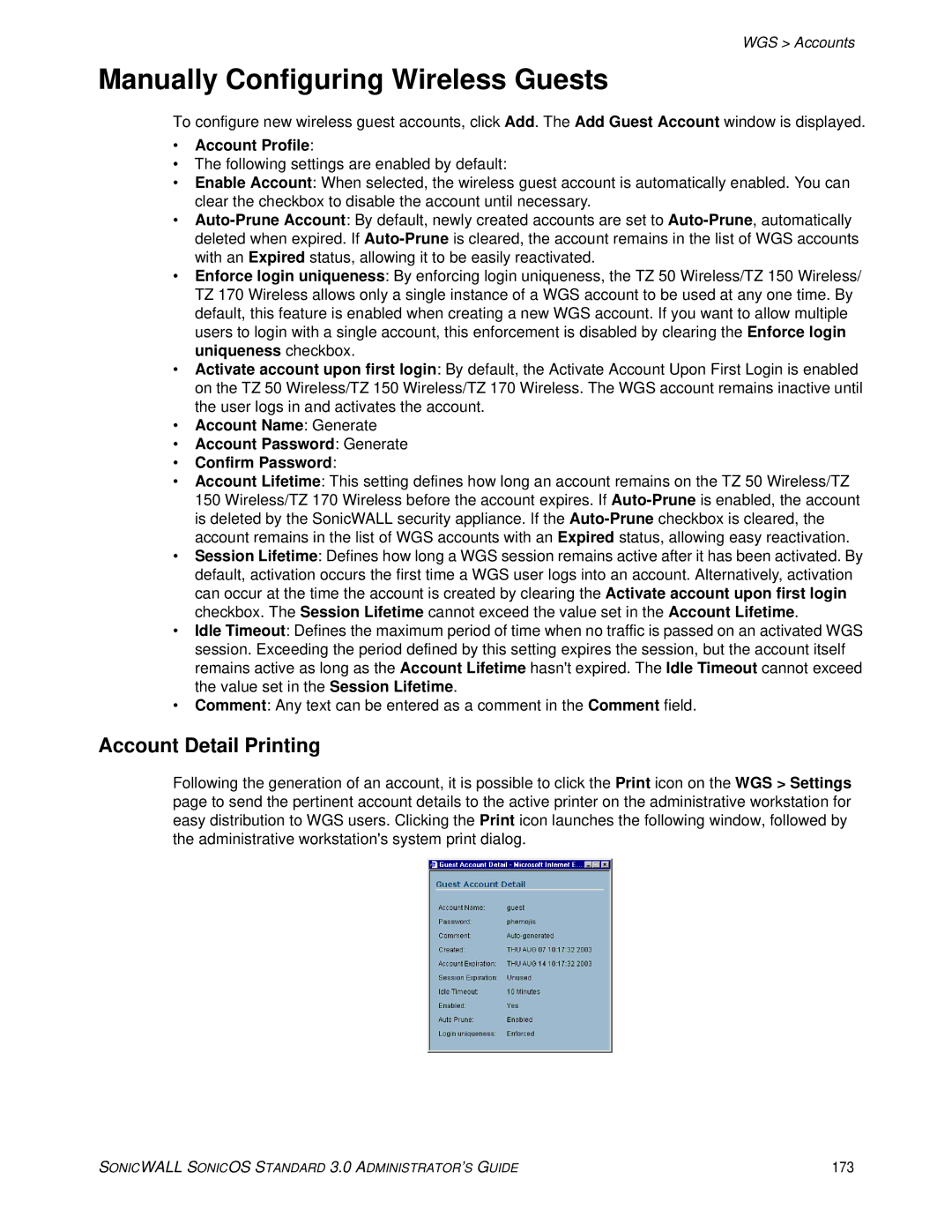WGS > Accounts
Manually Configuring Wireless Guests
To configure new wireless guest accounts, click Add. The Add Guest Account window is displayed.
•Account Profile:
•The following settings are enabled by default:
•Enable Account: When selected, the wireless guest account is automatically enabled. You can clear the checkbox to disable the account until necessary.
•
•Enforce login uniqueness: By enforcing login uniqueness, the TZ 50 Wireless/TZ 150 Wireless/ TZ 170 Wireless allows only a single instance of a WGS account to be used at any one time. By default, this feature is enabled when creating a new WGS account. If you want to allow multiple users to login with a single account, this enforcement is disabled by clearing the Enforce login uniqueness checkbox.
•Activate account upon first login: By default, the Activate Account Upon First Login is enabled on the TZ 50 Wireless/TZ 150 Wireless/TZ 170 Wireless. The WGS account remains inactive until the user logs in and activates the account.
•Account Name: Generate
•Account Password: Generate
•Confirm Password:
•Account Lifetime: This setting defines how long an account remains on the TZ 50 Wireless/TZ 150 Wireless/TZ 170 Wireless before the account expires. If
•Session Lifetime: Defines how long a WGS session remains active after it has been activated. By default, activation occurs the first time a WGS user logs into an account. Alternatively, activation can occur at the time the account is created by clearing the Activate account upon first login checkbox. The Session Lifetime cannot exceed the value set in the Account Lifetime.
•Idle Timeout: Defines the maximum period of time when no traffic is passed on an activated WGS session. Exceeding the period defined by this setting expires the session, but the account itself remains active as long as the Account Lifetime hasn't expired. The Idle Timeout cannot exceed the value set in the Session Lifetime.
•Comment: Any text can be entered as a comment in the Comment field.
Account Detail Printing
Following the generation of an account, it is possible to click the Print icon on the WGS > Settings page to send the pertinent account details to the active printer on the administrative workstation for easy distribution to WGS users. Clicking the Print icon launches the following window, followed by the administrative workstation's system print dialog.
SONICWALL SONICOS STANDARD 3.0 ADMINISTRATOR’S GUIDE | 173 |