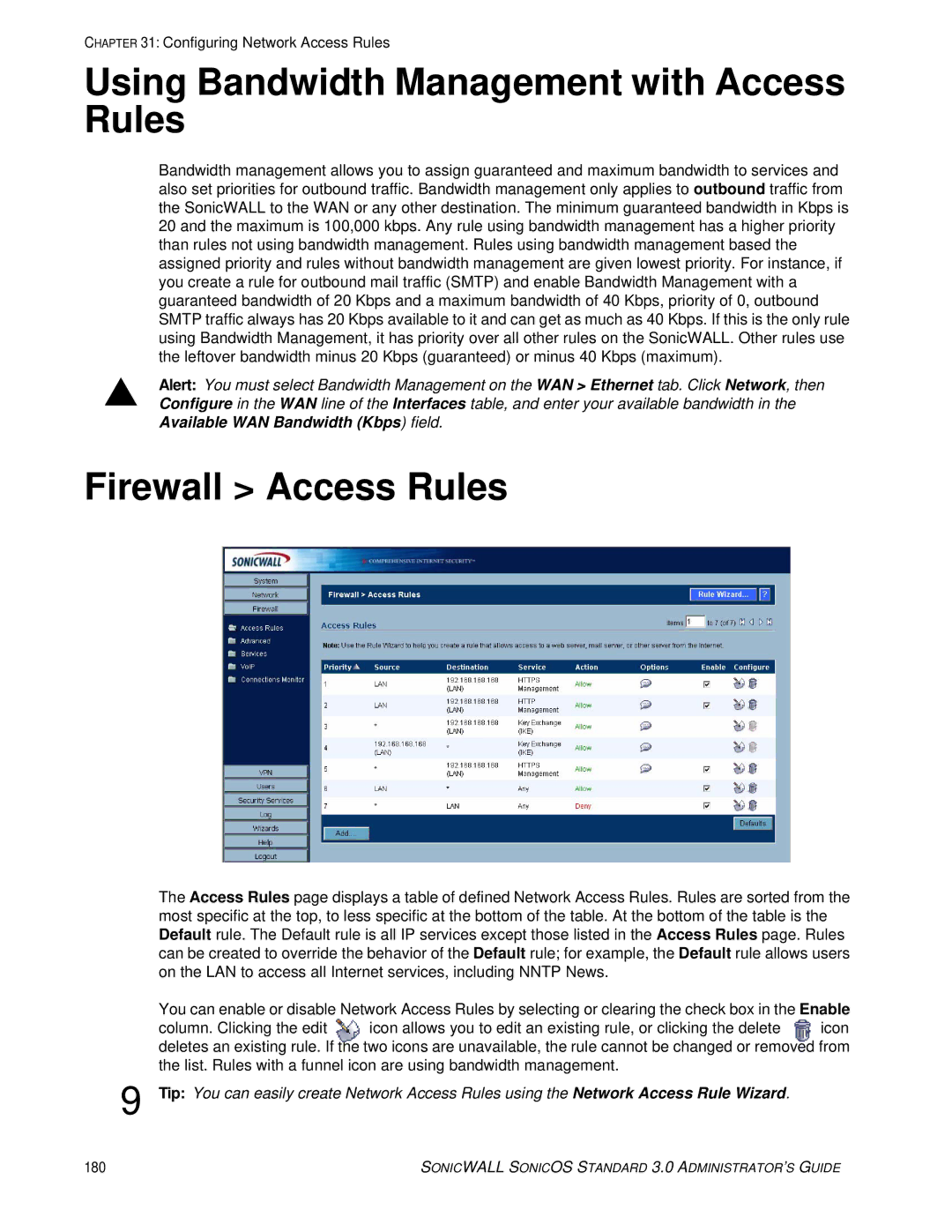CHAPTER 31: Configuring Network Access Rules
Using Bandwidth Management with Access Rules
Bandwidth management allows you to assign guaranteed and maximum bandwidth to services and also set priorities for outbound traffic. Bandwidth management only applies to outbound traffic from the SonicWALL to the WAN or any other destination. The minimum guaranteed bandwidth in Kbps is 20 and the maximum is 100,000 kbps. Any rule using bandwidth management has a higher priority than rules not using bandwidth management. Rules using bandwidth management based the assigned priority and rules without bandwidth management are given lowest priority. For instance, if you create a rule for outbound mail traffic (SMTP) and enable Bandwidth Management with a guaranteed bandwidth of 20 Kbps and a maximum bandwidth of 40 Kbps, priority of 0, outbound SMTP traffic always has 20 Kbps available to it and can get as much as 40 Kbps. If this is the only rule using Bandwidth Management, it has priority over all other rules on the SonicWALL. Other rules use the leftover bandwidth minus 20 Kbps (guaranteed) or minus 40 Kbps (maximum).
SAlert: You must select Bandwidth Management on the WAN > Ethernet tab. Click Network, then Configure in the WAN line of the Interfaces table, and enter your available bandwidth in the Available WAN Bandwidth (Kbps) field.
Firewall > Access Rules
The Access Rules page displays a table of defined Network Access Rules. Rules are sorted from the most specific at the top, to less specific at the bottom of the table. At the bottom of the table is the Default rule. The Default rule is all IP services except those listed in the Access Rules page. Rules can be created to override the behavior of the Default rule; for example, the Default rule allows users on the LAN to access all Internet services, including NNTP News.
You can enable or disable Network Access Rules by selecting or clearing the check box in the Enable
column. Clicking the edit icon allows you to edit an existing rule, or clicking the delete icon deletes an existing rule. If the two icons are unavailable, the rule cannot be changed or removed from the list. Rules with a funnel icon are using bandwidth management.
9Tip: You can easily create Network Access Rules using the Network Access Rule Wizard.
180 | SONICWALL SONICOS STANDARD 3.0 ADMINISTRATOR’S GUIDE |